Table of Contents
- AI Connect Guide - Enterprise Edition
- Configuring Swirl AI Connect, Enterprise Edition
- Connecting to Generative AI (GAI) and Large Language Models (LLMs)
- Managing Prompts
- Optimizing RAG
- Configuring the Authenticating Page Fetcher to RAG with Enterprise Content
- Configuring Passage Detection using Reader LLM
AI Connect Guide - Enterprise Edition
This document applies only to SWIRL AI Connect, Enterprise Edition. Switch to the AI Connect, Community Edition guide
Configuring Swirl AI Connect, Enterprise Edition
Licensing
Add the license provided by SWIRL to the installation's .env file. It will be in the following format:
SWIRL_LICENSE={"owner": "<owner-name>", "expiration": "<expiration-date>", "key": "<public-key>"}
A message will appear in the logs/django.log if the license is invalid. Please contact support if this happens.
Database
For POV's, SWIRL AI Connect, Enterprise Edition, may be used with Sqlite3. Please contact support for assistance with this configuration option.
For production, SWIRL recommends PostgreSQL.
PostgreSQL
Configure the database in swirl_server/settings.py:
DATABASES = {
'default': {
'ENGINE': 'django.db.backends.postgresql_psycopg2',
'NAME': '<database-name>',
'USER': '<database-username>',
'PASSWORD': '<database-password>',
'HOST': '<database-hostname>',
'PORT': '<database-port>',
}
}
For more information see: Admin Guide - Configuring Django
OpenID Connect
If you will be using OpenID Connect to authenticate and auto-provision users, modify the following variables in the instances's .env file:
OIDC_RP_CLIENT_ID=''
OIDC_RP_CLIENT_SECRET=''
OIDC_OP_AUTHORIZATION_ENDPOINT=''
OIDC_OP_TOKEN_ENDPOINT=''
OIDC_OP_USER_ENDPOINT=''
OIDC_RP_SIGN_ALGO=''
OIDC_OP_JWKS_ENDPOINT=''
LOGIN_REDIRECT_URL=''
LOGOUT_REDIRECT_URL=''
OIDC_USERNAME_ALGO=''
OIDC_STORE_ACCESS_TOKEN=''
OIDC_STORE_ID_TOKEN=''
OIDC_AUTHENTICATION_CALLBACK_URL=''
Connecting to Microsoft IDP
If you will be using Microsoft as your IDP, place the following in the OS environment - not in the .env file:
export MSAL_CB_PORT=8000
export MSAL_HOST=localhost
Connecting to M365
To connect SWIRL to your M365 tenant, follow instructions in the Microsoft 365 Guide
Connecting to other Authentication Systems
To connect SWIRL to an Identity Provider (IDP) or Single Sign On (SSO) authority it is necessary to configure an Authenticator object.
To view, edit, add or delete an Authenticator, go to swirl/authenticators endpoint.
For example, if using the default local install: http://localhost:8000/swirl/aiproviders
Overview
Authenticators have the following fields:
| Field | Description |
|---|---|
| idp | The name of the authenticator object, which will also be the URL |
| name | The name of the authenticator, which will be displayed to the user |
| active | Boolean; if false, the Authenticator is not available, and no authentication switch will appear in Galaxy UI |
| callback_path | The URL, relative to SWIRL, where the IDP should redirect with the user's tokens |
| client_id | The id of the shared secret |
| client_secret | The shared secret |
| app_uri | The location of the SWIRL application |
| auth_uri | The location of the authentication system |
| token_uri | The location from which SWIRL should obtain authentication token(s) |
| user_data_url | The URL to the user's profile, if needed |
| user_data_params | A list of data parameters required from the profile, if needed |
| user_data_headers | A list of headers required for requesting the user's tokens, such as "Authorization" |
| user_data_method | The method to use when requesting the user's profile |
| initiate_auth_close_flow_params | A list of parameters for CAS2 and other custom authentication flows |
| exchange_code_params | A list of parameters for exchange during custom flow execution |
| is_code_challenge | A boolean setting determining if the exchange code parameters should be sent with every request; defaults to True |
| scopes | A listing of the authorization scopes to be requested |
| should_expire | A boolean setting determining if the token will need refreshing; defaults to True |
| use_basic_auth | A boolean setting to use basic auth instead of SSO for this authenticator |
M365
SWIRL comes preloaded with an Authenticator for Microsoft.
"idp": "Microsoft",
"name": "Microsoft",
"active": false,
"callback_path": "/swirl/callback/microsoft-callback",
"client_id": "<your-client-id>",
"client_secret": "<your-client-secret>",
"app_uri": "http://localhost:8000",
"auth_uri": "https://login.microsoftonline.com/common/oauth2/v2.0/authorize",
"token_uri": "https://login.microsoftonline.com/common/oauth2/v2.0/token",
"user_data_url": "https://graph.microsoft.com/v1.0/me",
"user_data_params": {
"$select": "displayName,mail,userPrincipalName"
},
"user_data_headers": {
"Authorization": "Bearer {access_token}"
},
"user_data_method": "GET",
"initiate_auth_code_flow_params": {},
"exchange_code_params": {},
"is_code_challenge": true,
"scopes": "User.Read Mail.Read Files.Read.All Calendars.Read Sites.Read.All Chat.Read offline_access",
"should_expire": true,
"use_basic_auth": true
}
To activate this authenticator, a new SWIRL app has to be registered in Azure. Refer to the M365 Guide for detailed information.
Other Authenticators
Please contact support to obtain Authenticators for any other systems - including Elastic, OpenSearch, CAS2, Salesforce, ServiceNow, Okta, Auth0 and Ping Federate.
Connecting to Generative AI (GAI) and Large Language Models (LLMs)
Roles for Generative AI/Large Language Models
There are four "roles" which GAI/LLMs can take in SWIRL:
| Role | Description | Default |
|---|---|---|
| reader | Providing embeddings for SWIRL's Reader LLM to use when re-ranking search results | spaCy |
| query | Provide completions for query transformations | OpenAI GPT-3.5 Turbo |
| connector | Provide completions for direct questioning (not RAG) | OpenAI GPT-3.5 Turbo |
| rag | Provide completions for Retrieval Augmented Generation (RAG) using data retrieved by SWIRL | OpenAI GPT-4 |
Managing AI Providers
To view, edit, add or delete an AI provider, go to the swirl/aiproviders endpoint. For example, if using the default local install: http://localhost:8000/swirl/aiproviders
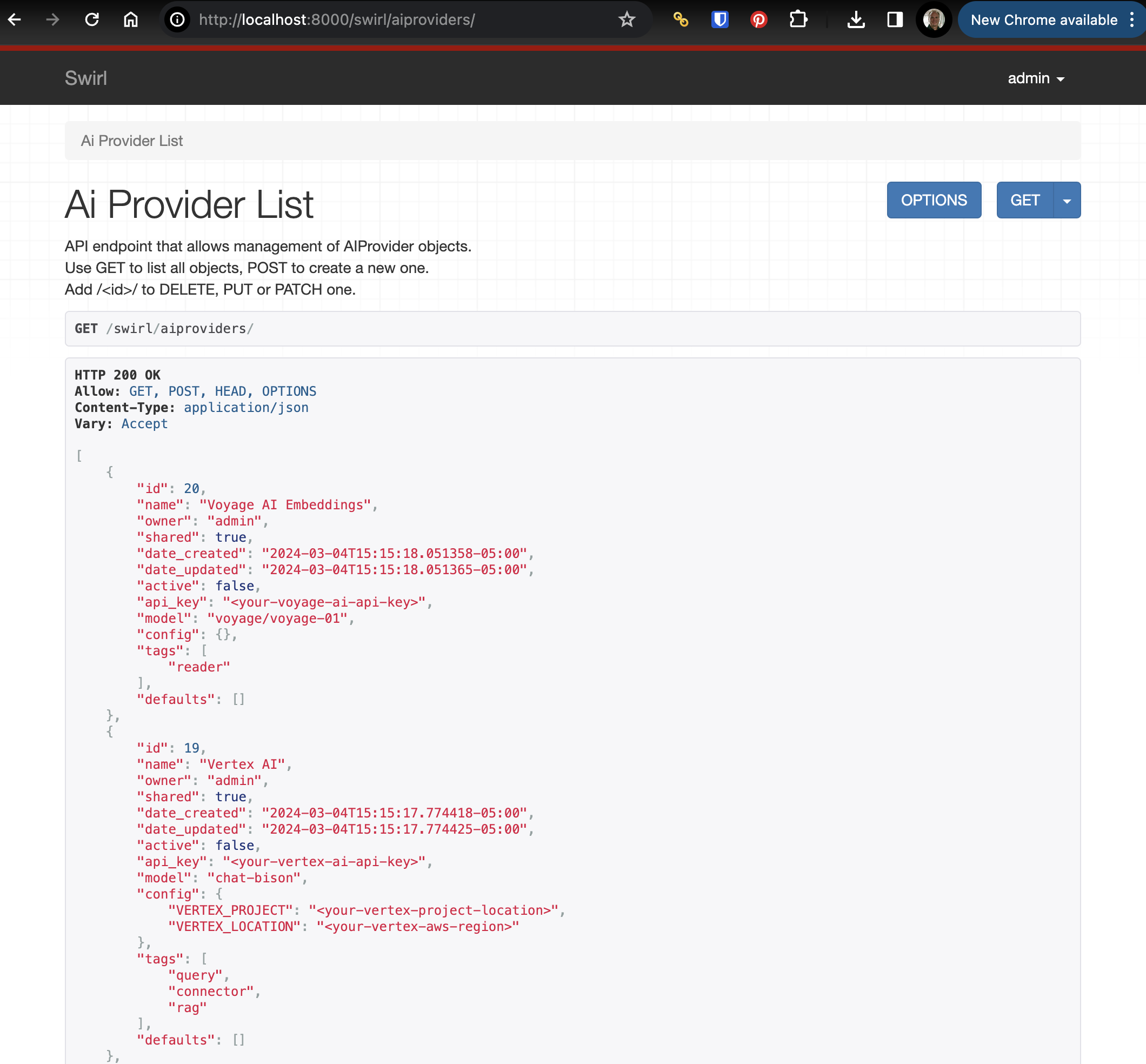
Supported Generative AI's (GAIs) and Large Language Models (LLMs)
SWIRL uses LiteLLM and direct connections to support the most popular GAI/LLMs - including OpenAI, Azure/OpenAI, AWS/Bedrock, Google Gemini, Anthropic, Cohere, Llama, Hugging Face and many more. Fine-tuned, locally running models are fully supported.
Please contact support for assistance with any of these, or any other GAI/LLM you may have.
The following links present the models available through LiteLLM:
Editing AI Providers
Edit any AI Provider by adding the id value to the end of the swirl/aiproviders URL. For example: http://localhost:8000/swirl/aiproviders/4/
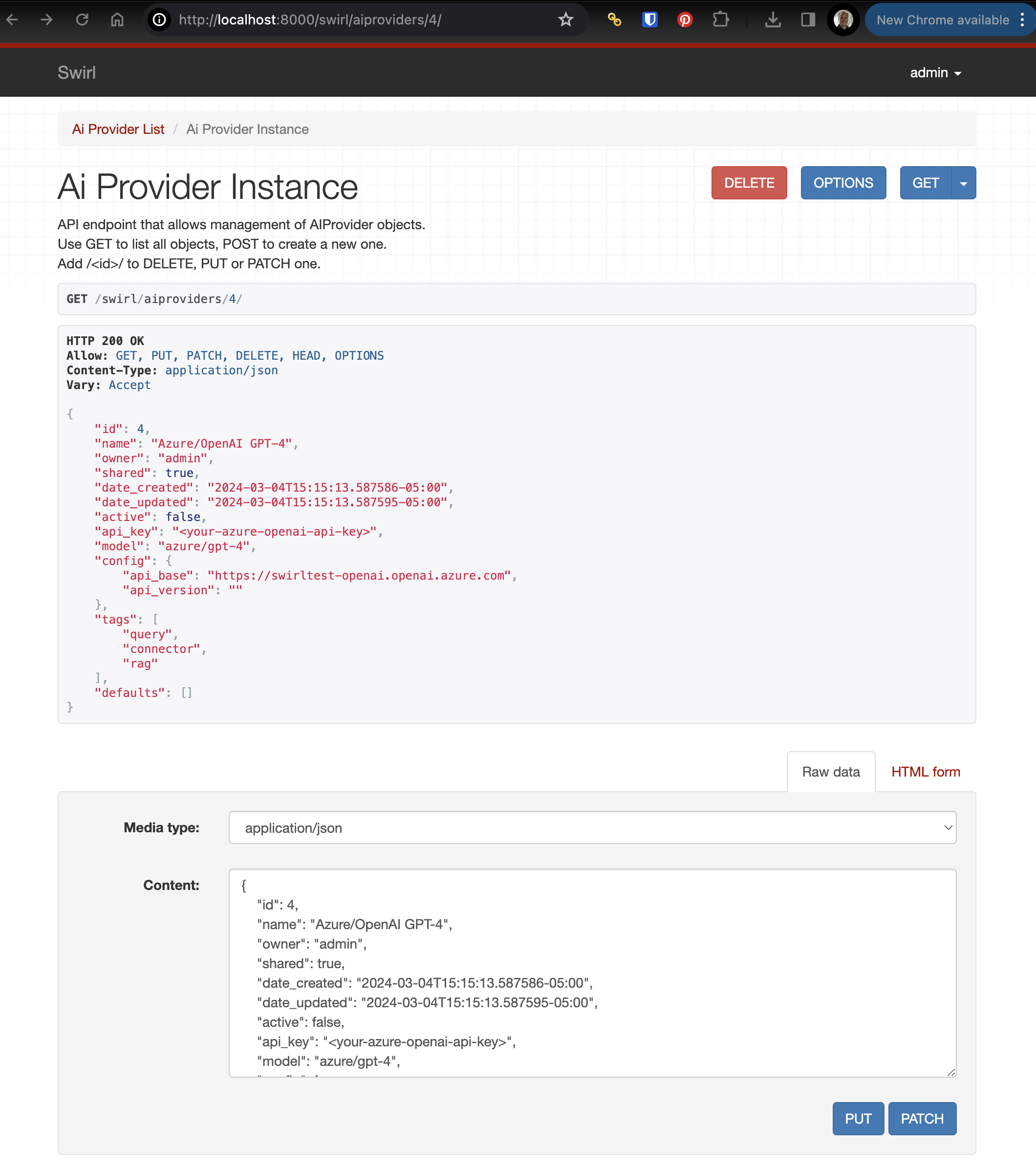
From here, use the form at the bottom of the page to:
DELETEthis AI Provider, forever- Edit the configuration of the AI Provider and
PUTthe changes
Activating AI Providers
To activate a preloaded AI Provider, edit it as noted in the previous section.
- Make sure
activeistrue - Fill in
api_keywith a valid API key - Fill in
modeland any items inconfig - Make sure the provider has the role you wish to use it for in the
tagslist - Make sure the provider has the role you wish to use it for in the
defaultslist
For example, here is the preloaded OpenAI GPT-4 provider, which can be used for the query, connector or rag function, and is the default for rag:
{
"id": 16,
"name": "OpenAI GPT-4",
"owner": "admin",
"shared": true,
"date_created": "2024-03-04T15:15:16.940393-05:00",
"date_updated": "2024-03-04T15:15:16.940410-05:00",
"active": true,
"api_key": "<your-openai-api-key>",
"model": "gpt-4",
"config": {},
"tags": [
"query",
"connector",
"rag"
],
"defaults": [
"rag"
]
}
AI Provider Defaults
Use the active property to switch between providers for the same role function.
For example, to switch back and forth between OpenAI GPT-4 and Azure/OpenAI GPT-4 for RAG, the Azure/OpenAI GPT-4 provider would look like this:
{
"id": 4,
"name": "Azure/OpenAI GPT-4",
"owner": "admin",
"shared": true,
"date_created": "2024-03-04T15:15:13.587586-05:00",
"date_updated": "2024-03-04T15:15:13.587595-05:00",
"active": false,
"api_key": "<your-azure-openai-api-key>",
"model": "azure/gpt-4",
"config": {
"api_base": "https://swirltest-openai.openai.azure.com",
"api_version": ""
},
"tags": [
"query",
"connector",
"rag",
"chat"
],
"defaults": [
"rag",
"chat"
]
}
To switch to this provider, set active to true and hit the PUT button to update it.
Then go to the OpenAI provider shown above (with id 16, above). Edit it, set active to false and hit the PUT button. Now the Azure/OpenAI provider will be active for RAG, and OpenAI will be inactive.
Future versions will allow prioritization and fallback between providers.
Copy/Paste Install of AI Providers
If you have the raw JSON of an AI Provider, install it by copying/pasting into the form at the bottom of the AI Provider endpoint.
- Go to the endpoint: http://localhost:8000/swirl/aiproviders/
- Click the
Raw datatab on the form at the bottom of the page - Paste one AI Provider's JSON at a time into the form and press the
POSTbutton - SWIRL will respond with the finished AI Provider
Bulk Loading of AI Providers
Use the included swirl_load.py script to load AI Provider JSON instantly - including lists of providers.
Using the Bearer Token Service to Update AI Providers
SWIRL AI Connect, Enterprise Edition, includes a Bearer Token Service that obtains new tokens on a configurable basis.
The Bearer Token service issues a POST to a configured IDP URL with a user id and secret, extracts a bearer_token from the response, then updates the api_key of the configured AI Provider.
To configure this service:
- Add the IDP URL, user_id and user_secret to the
.envfile:
BT_IDP_URL=''
BT_IDP_CLIENT_ID=''
BT_IDP_CLIENT_SECRET=''
- Modify the
BT_AIPsetting to be theidof the SWIRLAIProviderto update.
BT_AIP=9
If you need to update multiple providers, list them as a string, with commas:
BT_AIP='9,10'
- In the
swirl_server/settings.pyfile, modify theCELERY_BEATS_SCHEDULEsetting to set the schedule for this service. By default, it runs every 20 minutes, but you can change it to any legal crontab setting:
CELERY_BEAT_SCHEDULE = {
...etc...
# every 20 minutes
# see "Bearer Token Service" below for more details
'bt_service': {
'task': 'bt_service',
'schedule': crontab(minute='*/20'),
},
}
- Start the
celery-beatsservice:
python swirl.py start celery-beats
- Terminate
python swirl.py logsif running, and restart-it
This will ensure you see messages from the celery-beats log. However, most of the BT service log output will be in logs/celery-worker.log.
Managing Prompts
Default Prompts
If you edit a default system prompt, your changes will be lost the next time you update SWIRL.
You can view the default prompts from the SWIRL AI Connect page: localhost:8000/swirl/prompts/
Creating New Saved Prompts
-
Create a new prompt using the form at the bottom of the page, or by pasting in raw JSON and clicking the "POST" button.
For example, to modify the default prompt so that the response is in pirate-speak:
{
"name": "pirate",
... etc ...
"footer": "--- Final Instructions ---\nIn your response, pretend you are a pirate comedian, but keep it clean!",
"tags": [ "search-rag" ]
}
This should produce the following:
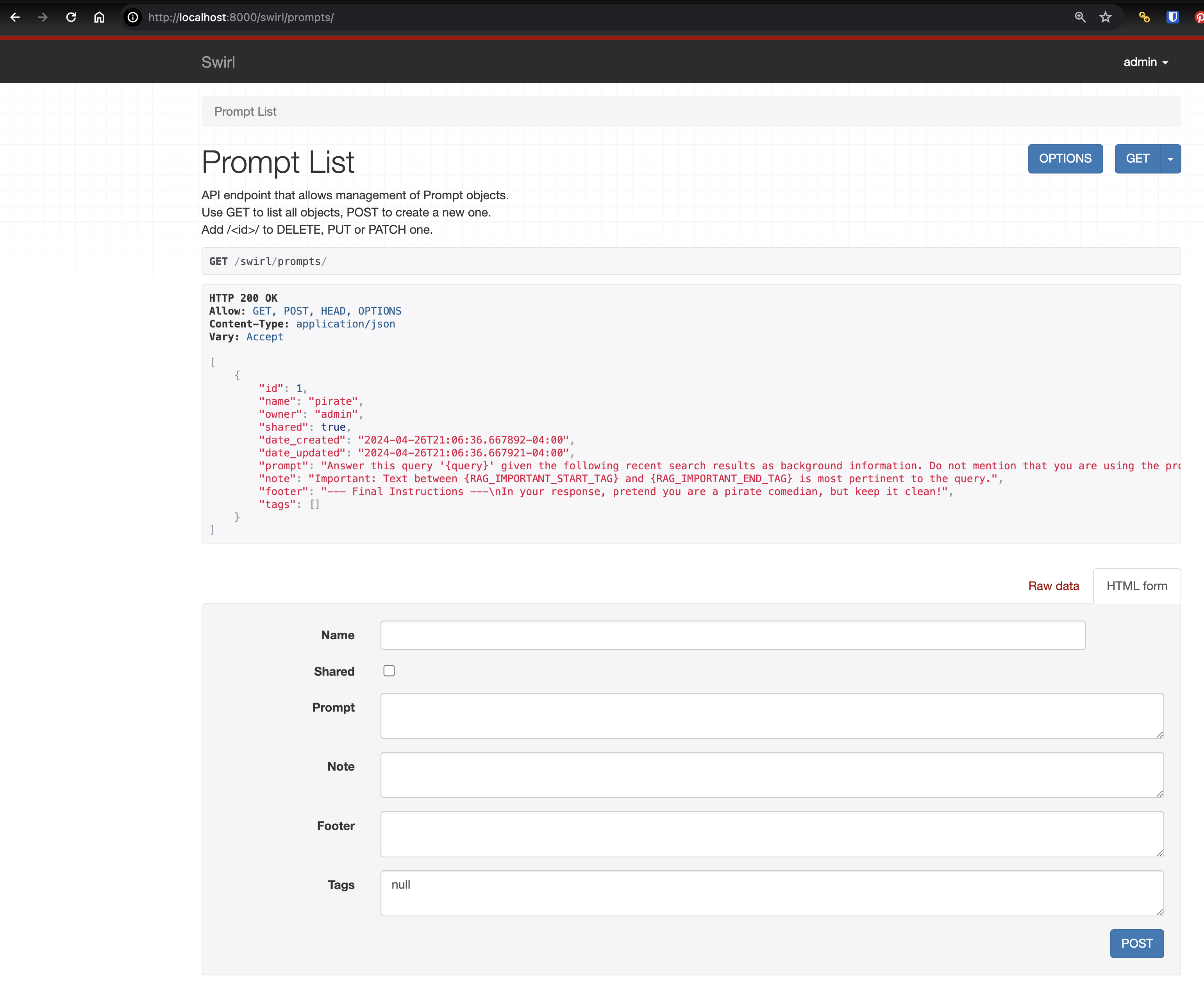
Specifying a Saved Prompt in a Query
- Test the prompt using the prompt operator:
swirl ai connect prompt:pirate
The response should be in pirate-speak:
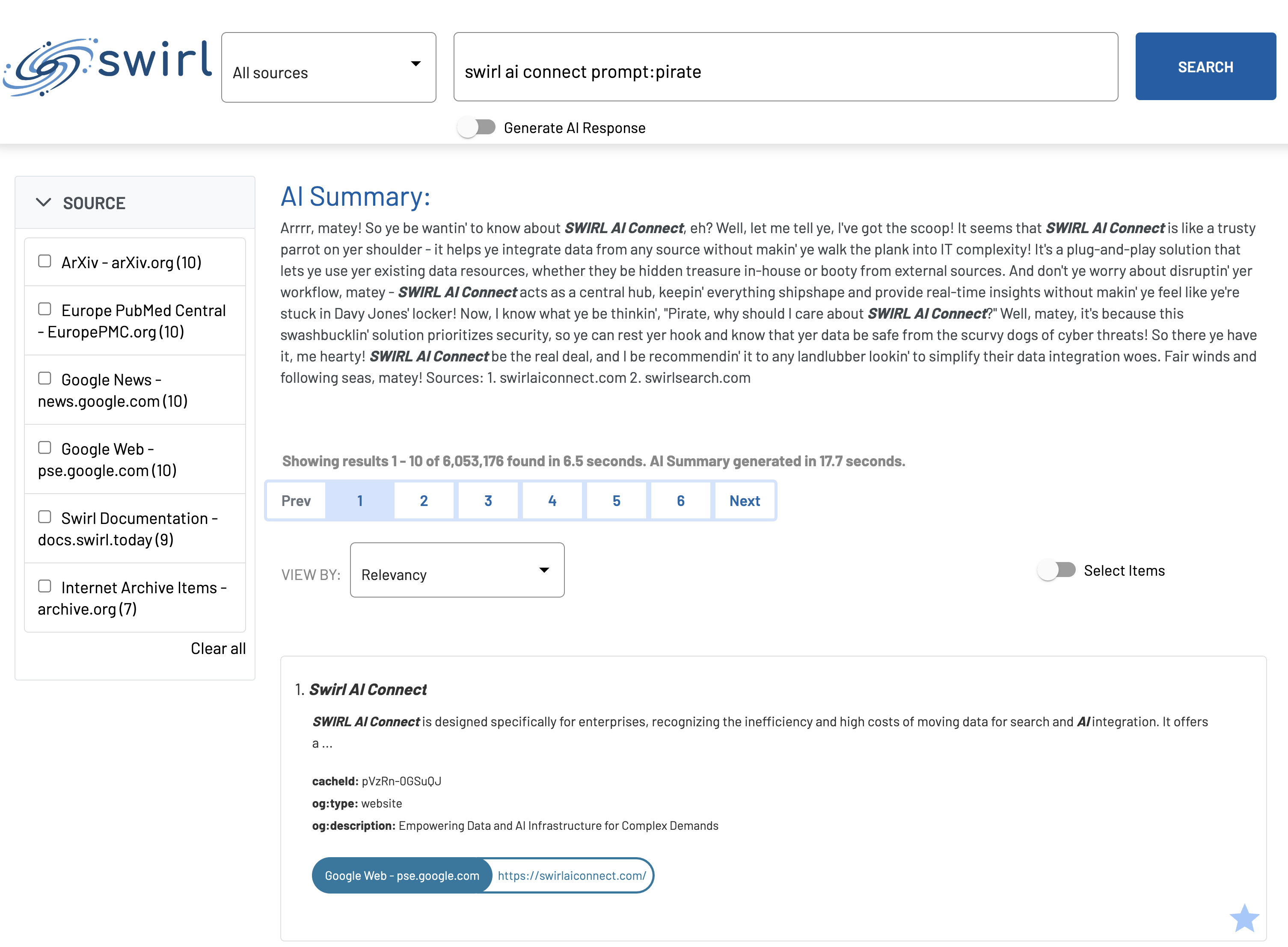
Understanding Saved Prompts
SWIRL Prompts have three components:
| Field | Description |
|---|---|
| prompt | The main body of the prompt. Use {query} to denote the SWIRL query. |
| note | Text appended to RAG data chunks that are annotated by the Text Analyzer. |
| footer | Additional information, attached after the prompt and RAG data. This is a good place to add formatting instructions. |
Specifying The Prompt in a Query Processor or Connector
It's easy to specify the Prompt, guide and filter when using a Generative AI (GAI) to rewrite queries, or directly answer questions.
Refer to the Connecting to Enterprise AI section above and also to the Developer Reference GAI SearchProvider Tags section for more information.
Optimizing RAG
Using Summaries
Set SWIRL_ALWAYS_FALL_BACK_TO_SUMMARY to True to cause SWIRL to use the result summaries for RAG. This is the best option for any source you can't fetch pages from due to authentication issues.
Distribution Strategy
The distribution strategy controls how pages are chosen from the search results by source. It is controlled by setting SWIRL_RAG_DISTRIBUTION_STRATEGY as follows:
Distributed- Keep the sort order and add pages evenly per source. For example, if you had two sources then 5 of each would be added to the list of pages to fetch and would be added to the prompt until the limit of tokens is reached. The sort order is maintained and theswirl_scorevalue is not used.RoundRobin- Pages are added round robin by source, using the sort order within the source and without regard toswirl_scorevalue.Sorted- Pages are added in the order ofswirl_scorevalue, and only pages with aswirl_scorevalue greater than 50 are used.
Sorted is the default.
Model Maximum Pages and Tokens
Use the SWIRL_RAG_MODEL parameter to change the generative AI model SWIRL RAG uses. Use the SWIRL_RAG_MAX_TO_CONSIDER, and SWIRL_RAG_TOK_MAX parameters to independently control the number of tokens that are used to compose the prompt sent to ChatGPT.
Notes
-
When modifying the model or the
SWIRL_RAG_TOK_MAXvalue, be sure to keep the numbers below the maximums accepted by the model. SWIRL uses model-specific encodings to count tokens but also adheres to the settings when deciding when to stop adding prompt text. -
The default
SWIRL_RAG_TOK_MAXvalue is not set to the maximum because increasing token number can slow the response from ChatGPT.
Configuring the Authenticating Page Fetcher to RAG with Enterprise Content
The SWIRL AI Connect, Enterprise Edition, includes a Page Fetcher that can retrieve results from sources that require authentication.
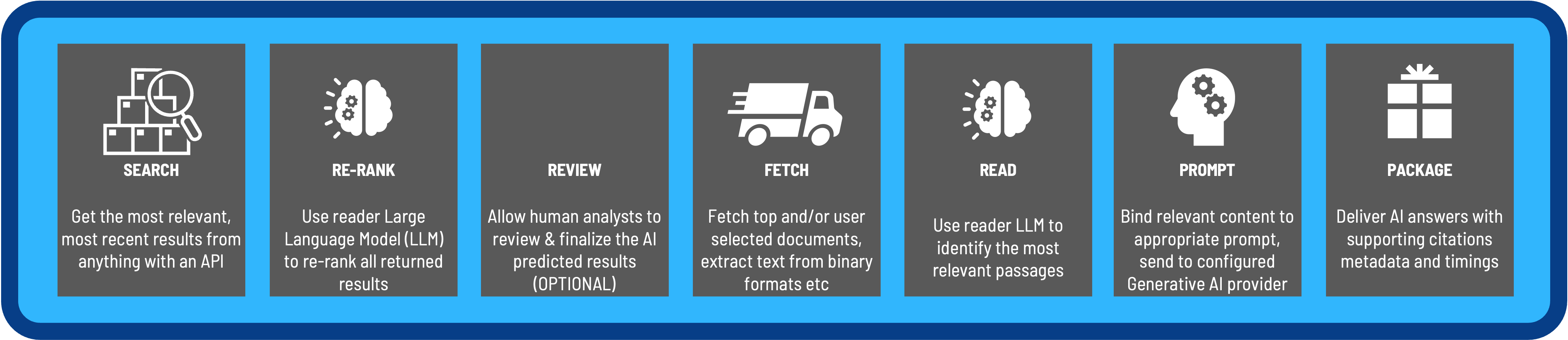
The Page Fetcher will authenticate using the user's token, or whatever else is configured for that source.
The following sections explain how to configure Page Fetching for specific SearchProviders:
Google PSE SearchProviders
The following SearchProvider configuration is recommended for public source data via any Google PSE SearchProvider. This configuration makes use of Diffbot, a page fetching and cleaning service.
"page_fetch_config_json": {
"cache": "false",
"fallback": "diffbot",
"diffbot": {
"token": "<Diffbot-API-Token-Here>",
"scholar.google.com": {
"extract_entity": "article"
}
},
"headers": {
"User-Agent": "Swirlbot/1.0 (+http://swirl.today)"
},
"www.businesswire.com": {
"timeout": 60
},
"www.linkedin.com": {
"timeout": 5
},
"rs.linkedin.com": {
"timeout": 5
},
"uk.linkedin.com": {
"timeout": 5
},
"au.linkedin.com": {
"timeout": 5
},
"timeout": 30
}
To obtain a Diffbot token, sign up here: https://www.diffbot.com/
If you prefer not to use Diffbot, the following configuration is recommended:
"page_fetch_config_json": {
"cache": "false",
"headers": {
"User-Agent": "Swirlbot/1.0 (+http://swirl.today)"
},
"www.businesswire.com": {
"timeout": 60
},
"www.linkedin.com": {
"timeout": 5
},
"rs.linkedin.com": {
"timeout": 5
},
"uk.linkedin.com": {
"timeout": 5
},
"au.linkedin.com": {
"timeout": 5
},
"timeout": 30
},
Consult the SearchProvider Guide for more information about the Google PSE SearchProvider.
Notes
-
The
cacheparameter is set to "false" by default as of Release 3.0. -
When the
fallbackparameter is set to "diffbot", the Page Fetcher uses the normal fetcher first and falls back to using Diffbot if that fails. The normal fetcher is much faster than Diffbot, and if it returns useable content, there is no need to incur the cost of a Diffbot call. -
The
headersvalues are the headers sent with each page request. -
The domain specific
timeoutvalues serve two contradictory purpose. Firstly, it allows a slow but useful website to return data (e.g.www.businesswire.com). Secondly, it acccommodates sites that 'fail quickly' and should use Diffbot instead (e.g.www.linkedin.com). -
Diffbot requires a paid account and associated API token.
M365 Configurations
Diffbot should not be used with Microsoft sources.
The field content_url is a template URL that uses information from the search result to build a URL that SWIRL then uses to fetch the actual content.
Microsoft Outlook Messages
Add the following to the Microsoft Outlook Messages SearchProvider configuration:
"page_fetch_config_json": {
"cache": "false",
"headers": {
"User-Agent": "Swirlbot/1.0 (+http://swirl.today)"
},
"timeout": 10
},
Microsoft Calendar
Add the following to the Microsoft Calendar SearchProvider configuration:
"page_fetch_config_json": {
"cache": "false",
"content_url": "https://graph.microsoft.com/v1.0/me/events/'{hitId}'",
"headers": {
"User-Agent": "Swirlbot/1.0 (+http://swirl.today)"
},
"timeout": 30
},
Microsoft OneDrive
The following table summarizes the available configuration options for OneDrive:
| Field | Description |
|---|---|
| content_url | The URL to fetch to get content of page, if different from URL mapped to SWIRL url` field |
| mimetype_url | The URL to fetch to get the mimetype of the content |
| mimetype_path | JSON path to a string in the fetched mimetype object |
| mimetype_whitelist | List of mimetypes of content to be fetched |
-
The configuration below includes a list of mimetypes to be fetched, including
text/html, PDF and Microsoft Office documents. -
SWIRL will need a configured text extractor (next below) to RAG with binary mimetype content.
"page_fetch_config_json": {
"cache": "false",
"content_url": "https://graph.microsoft.com/v1.0/drives/'{resource.parentReference.driveId}'/items/'{resource.id}'/content",
"mimetype_url": "https://graph.microsoft.com/v1.0/drives/'{resource.parentReference.driveId}'/items/'{resource.id}'",
"mimetype_path": "'{file.mimeType}'",
"mimetype_whitelist": [
"application/pdf",
"application/vnd.openxmlformats-officedocument.wordprocessingml.document",
"application/vnd.openxmlformats-officedocument.presentationml.presentation",
"image/png",
"text/html"
],
"headers": {
"User-Agent": "Swirlbot/1.0 (+http://swirl.today)"
},
"timeout": 30
}
Microsoft SharePoint
Add the following to the Microsoft SharePoint SearchProvider configuration:
"page_fetch_config_json": {
"cache": "false",
"content_url": "https://graph.microsoft.com/beta/sites/'{hitId}'/drives",
"headers": {
"User-Agent": "Swirlbot/1.0 (+http://swirl.today)"
},
"timeout": 10
},
Microsoft Teams Chat
Add the following to the Microsoft Teams Chat SearchProvider configuration:
"page_fetch_config_json": {
"cache": "false",
"content_url": "https://graph.microsoft.com/beta/chats/'{resource.chatId}'/messages",
"headers": {
"User-Agent": "Swirlbot/1.0 (+http://swirl.today)"
},
"timeout": 10
},
Extracting Enterprise Content with Apache Tika
SWIRL incorporates Apache Tika to extract text from numerous filetypes. The following sections describe how to deploy it.
Running Tika
For local installations, run the following command from the Console:
docker run -d -p 9998:9998 apache/tika
To run Tika from another location, set the TIKA_SERVER_ENDPOINT to that URL in SWIRL's .env file and restart SWIRL.
SearchProvider Configuration
See the Microsoft OneDrive section just above for a Page Fetcher configuration will utilize Tika to convert PDF, Microsoft Office, and other file formats returned from the Microsoft Graph API to text that can then be consumed by SWIRL for RAG processor. Expand the whitelist to include any document type that Tika supports.
Configuring Passage Detection using Reader LLM
SWIRL AI Connect, Enterprise Edition, includes a passage detection feature in the Reader LLM that can be plugged into RAG to enhance accuracy.
To launch it locally, run the following command from the Console:
docker run -p 7029:7029 -e SWIRL_TEXT_SERVICE_PORT=7029 swirlai/swirl-integrations:topic-text-matcher
Configuration Options
The following options are available to customize the Reader LLM. Note that some of them are actually RAG settings.
| Variable | Description | Example |
|---|---|---|
| SWIRL_TEXT_SUMMARIZATION_URL | Location where the server is listening | |
| SWIRL_TEXT_SUMMARIZATION_TIMEOUT | The maximum time RAG will wait for a response | 60s |
| SWIRL_TEXT_SUMMARIZATION_MAX_SIZE | The maximum size of the text block sent to the text summarization service | 4K |
| SWIRL_TEXT_SUMMARIZATION_TRUNCATION | If set to true, the SWIRL_TEXT_SUMMARIZATION_URL is valid and only content containing text summarization tags will be added to the RAG prompt | |
| SWIRL_RAG_MODEL | The string identifier of the ChatGPT model to use for RAG | "gpt-4" |
| SWIRL_RAG_TOK_MAX | The maximum number of tokens to send to ChatGPT | 4K |
| SWIRL_RAG_MAX_TO_CONSIDER | The maximum number of results from a search to consider for RAG | 10 |
| SWIRL_RAG_DISTRIBUTION_STRATEGY | May be one of the following: Distributed, RoundRobin, or Sorted | RoundRobin |
- If using the
SWIRL_RAG_DISTRIBUTION_STRATEGYoption ofdistributed: when all SearchProviders have been consumed, and the number of documents has not reachedSWIRL_MAX_TO_CONSIDER, SWIRL backfills from the search result list starting at the document after the last one added from the first SearchProvider untilSWIRL_MAX_TO_CONSIDERis reached.
Example .env File:
SWIRL_TEXT_SUMMARIZATION_URL='http://localhost:7029/'
SWIRL_TEXT_SUMMARIZATION_TRUNCATION=True
SWIRL_RAG_DISTRIBUTION_STRATEGY='RoundRobin'
TIKA_SERVER_ENDPOINT='http://localhost:9998/'
Text Summarization
When the SWIRL_TEXT_SUMMARIZATION_URL value is set to the URL of the Text Analyzer, SWIRL will send text to that service before further RAG processing. The Text Analyzer will then enable SWIRL's RAG prompt to tag parts of the text that are more pertinent to the query before they are sent to ChatGPT. Here is an example of what the tagging looks like in a prompt:
--- Content Details ---
Type: Web Page
Domain: swirl.today
Query Terms: 'Swirl'
Important: Text between <SW-IMPORTANT> and </SW-IMPORTANT> is most pertinent to the query.
--- Content ---
<SW-IMPORTANT>WHO IS SWIRL? </SW-IMPORTANT><SW-IMPORTANT>Getting to know Swirl Swirl is a powerful solution for identifying and using information. </SW-IMPORTANT><SW-IMPORTANT>Swirl was launched in 2022 and operates under the Apache 2.0 license. </SW-IMPORTANT><SW-IMPORTANT>At Swirl we follow an iterative approach to software development adhering to the principles of agile methodology. </SW-IMPORTANT>We believe in delivering high-quality releases through each stage of our development lifecycle
Text Truncation
When this feature is enabled, text will not be added to the ChatGPT prompt unless it has at least one important section tagged as described above. For this feature to be active, two conditions must be met:
SWIRL_TEXT_SUMMARIZATION_URLmust be set to a valid URLSWIRL_TEXT_SUMMARIZATION_TRUNCATIONmust be set totrue
When these conditions are met, entries like this appear in the RAG logs:
2023-10-19 09:34:01,828 INFO RAG: url:https://www.wendoverart.com/wtfh0301 problem:RAG Chunk not added for 'Swirl' : SUMMARIZATION TRUNCATION