Table of Contents
- Architecture
- Workflow
- How To…
- Work with JSON Endpoints
- Create a Search Object via API
- Create a Search Object with the
q=URL Parameter - Specify SearchProviders with
providers=URL Parameter - Get Synchronous Results with
qs=URL Parameter - Request Date-Sorted Results
- Use an LLM to Rewrite Queries
- Adjust
swirl_scorefor Starred Results in Galaxy UI - Handle NOT Queries
- Subscribe to a Search
- Detect and Remove Duplicate Results
- Manage Search Objects
- Re-Run a Search
- Update a Search
- Improve Relevancy for a Single SearchProvider
- Find Dates in Body/Title Responses
- Automatically Map Results Using Profiling
- Visualize Structured Data Results
- Expire Search Objects
- Manage Results
- Get Unified Results
- Page Through Results
- Increase Available Results
- Get Search Times
- Configure Pipelines
- Configure Relevancy Field Weights
- Configure Stopwords Language
- Redact or Remove Personally Identifiable Information (PII)
- Understand the Explain Structure
- Develop New Connectors
- Using
eval_credentialsfor Secure Authentication - Required Query Mappings
- Required Result Processing
- Develop New Processors
- Develop New Mixers
- Using Query Transformations
- Integrate Source Synonyms into SWIRL Relevancy
- Example Search Objects
Developer Guide
Community Edition | Enterprise Edition
Architecture
SWIRL AI Search
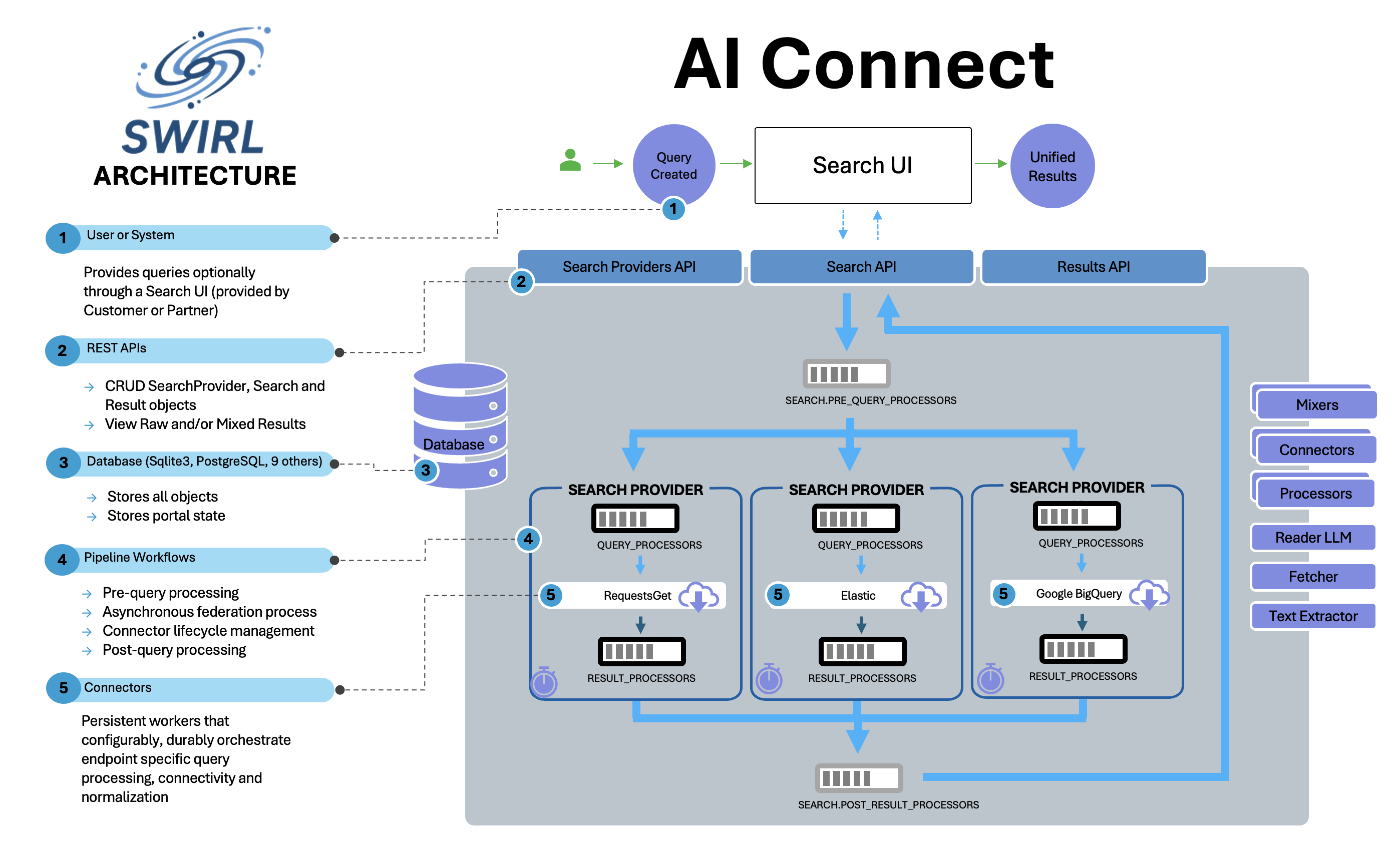
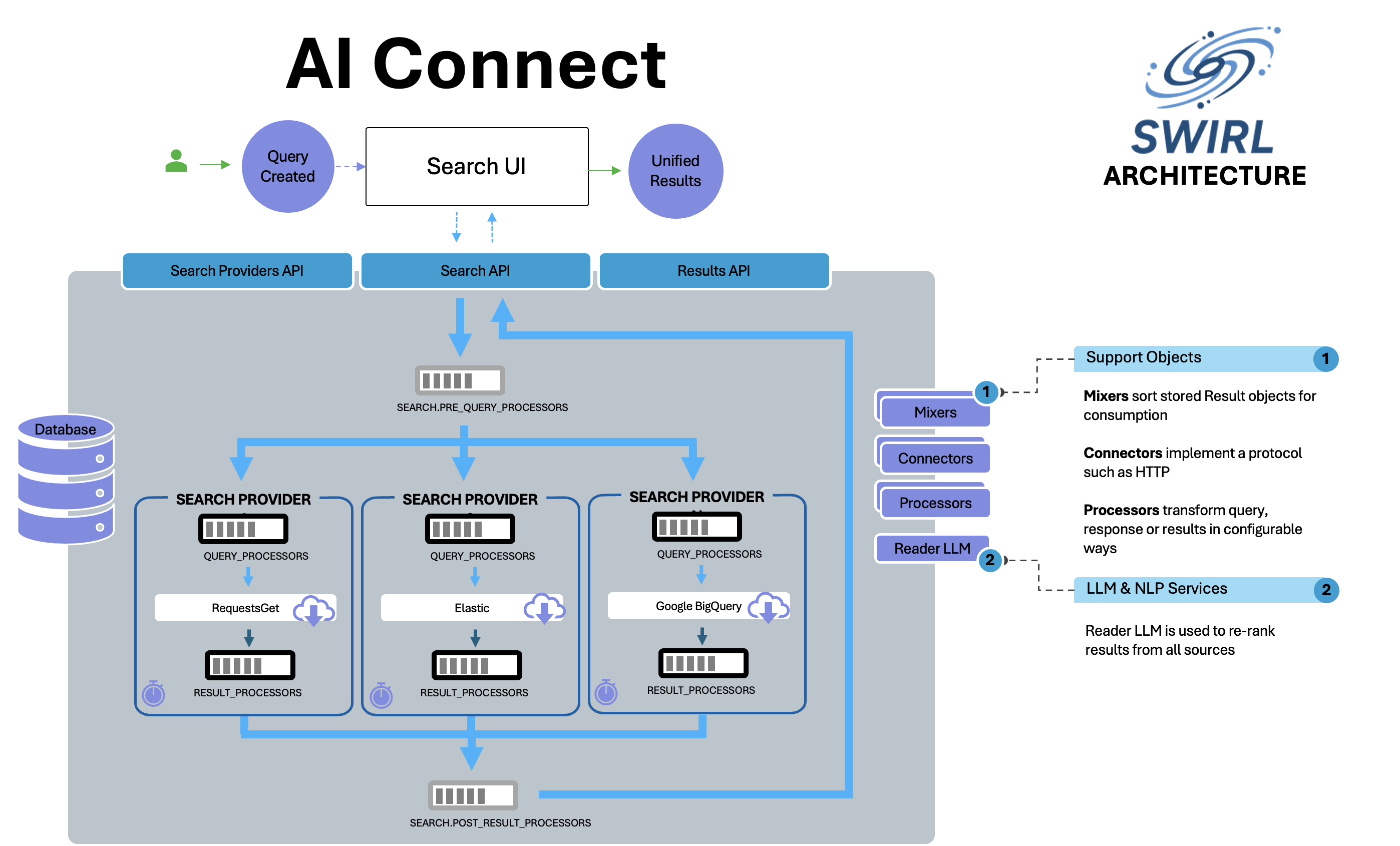
SWIRL RAG Architecture
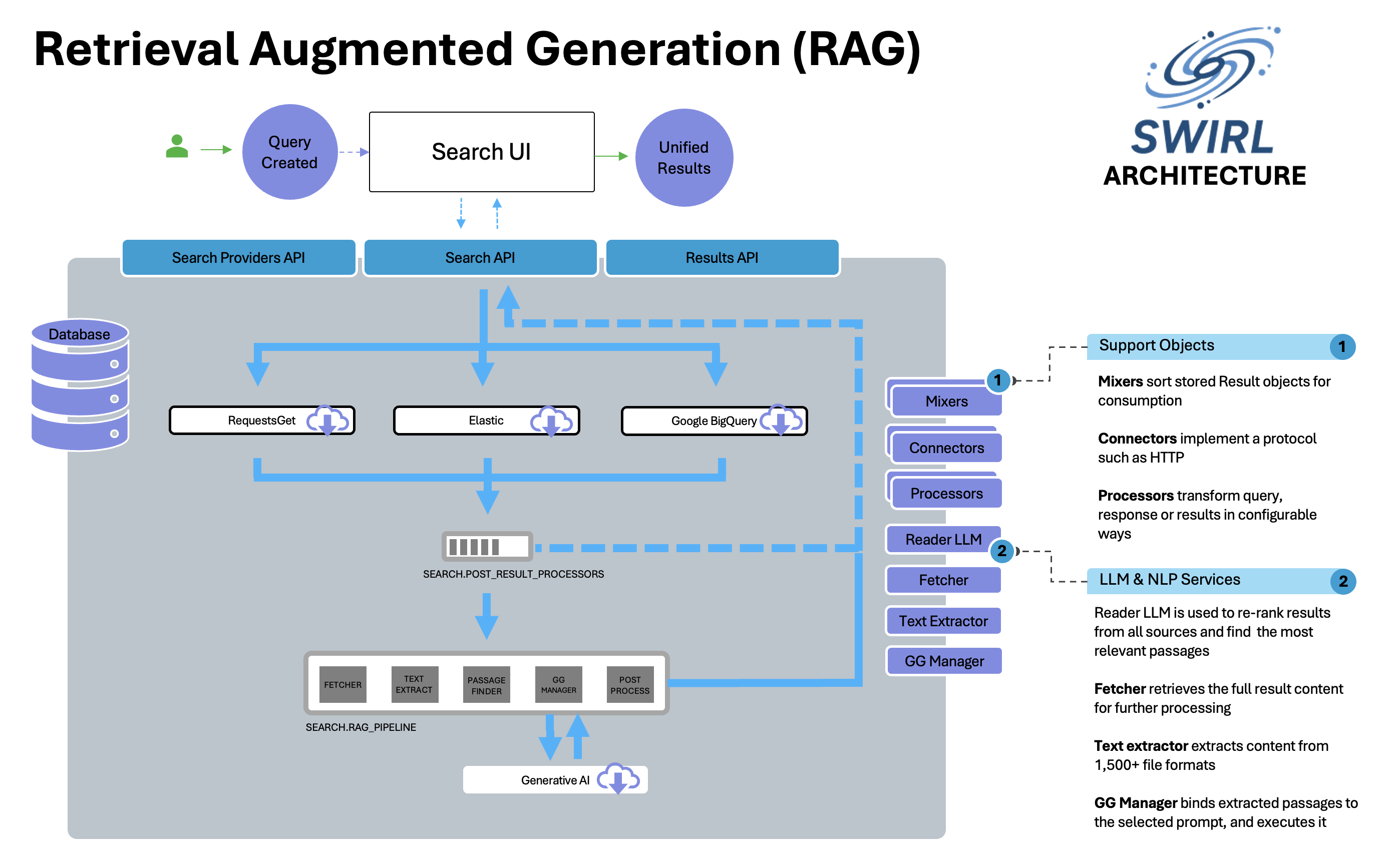
SWIRL AI Search Assistant
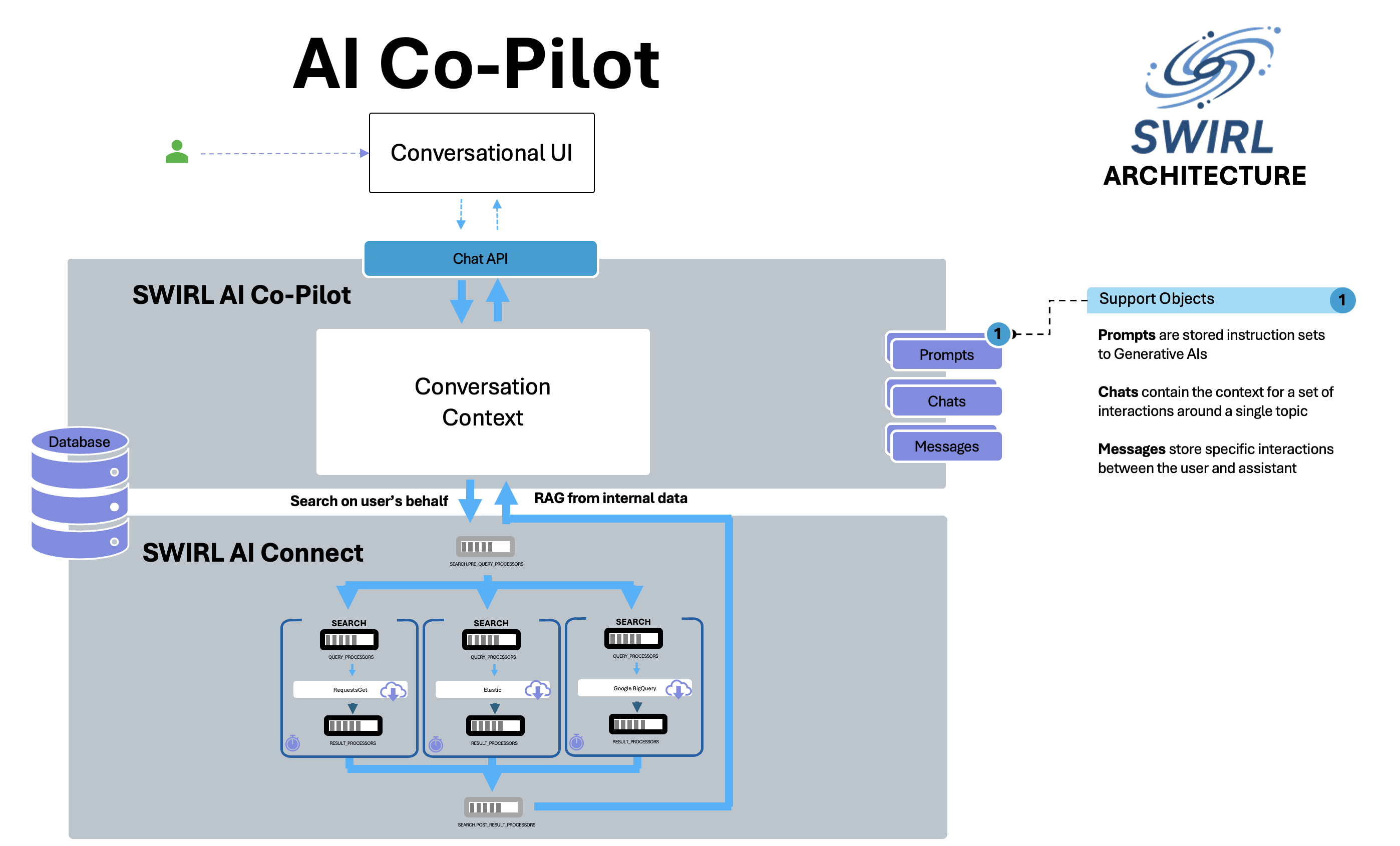
Workflow
-
Creating a Search
A new
Searchobject is created at the/swirl/search/endpoint.- This calls the
createmethod inswirl/views.py. - SWIRL responds with the
idof the newly created search. - The federation process is then managed by
swirl/search.py.
- This calls the
-
Executing the Search
swirl/search.pyperforms:- Pre-query processing using
Search.pre_query_processors. - Federation by creating a
federate_taskfor each SearchProvider.
- Pre-query processing using
-
Waiting for Results
- SWIRL waits for all tasks to complete or until
settings.SWIRL_TIMEOUTis reached. -
Meanwhile, each
federate_task:- Creates a Connector.
- Processes the query using
Search.query_processors. - Builds and validates the query (
url,query_template,query_mappings). - Sends the query to the SearchProvider.
- Normalizes and processes results (
Search.result_processors). - Saves results in the database.
- SWIRL waits for all tasks to complete or until
-
Post-Processing and Relevancy Ranking
Once results are available (or the timeout occurs):
search.pyinvokesSearch.post_result_processors.- Relevancy ranking and duplicate detection are applied.
- The
Search.statusis updated toFULL_RESULTS_READYorPARTIAL_RESULTS_READY.
-
Retrieving Results
To retrieve results, use
/swirl/results:- All result objects are listed.
- Individual results can be retrieved using their
id. - Adding
search_idgroups results using the Result Mixer.
-
Continuous Updates with
subscribeIf
Search.subscribe = true:- SWIRL will periodically re-run the search.
- The sort order is set to
date, fetching newer results. - Merging and de-duplication ensure no duplicate results.
To retrieve only new results, use Search.new_results_url or select a NewItem Mixer.
How To…
Work with JSON Endpoints
When using a browser to interact with SWIRL API endpoints (such as those in this guide), disable prefetching to prevent accidental creation of multiple objects via ?q= and ?qs= parameters.
Create a Search Object via API
-
Navigate to: http://localhost:8000/swirl/search/
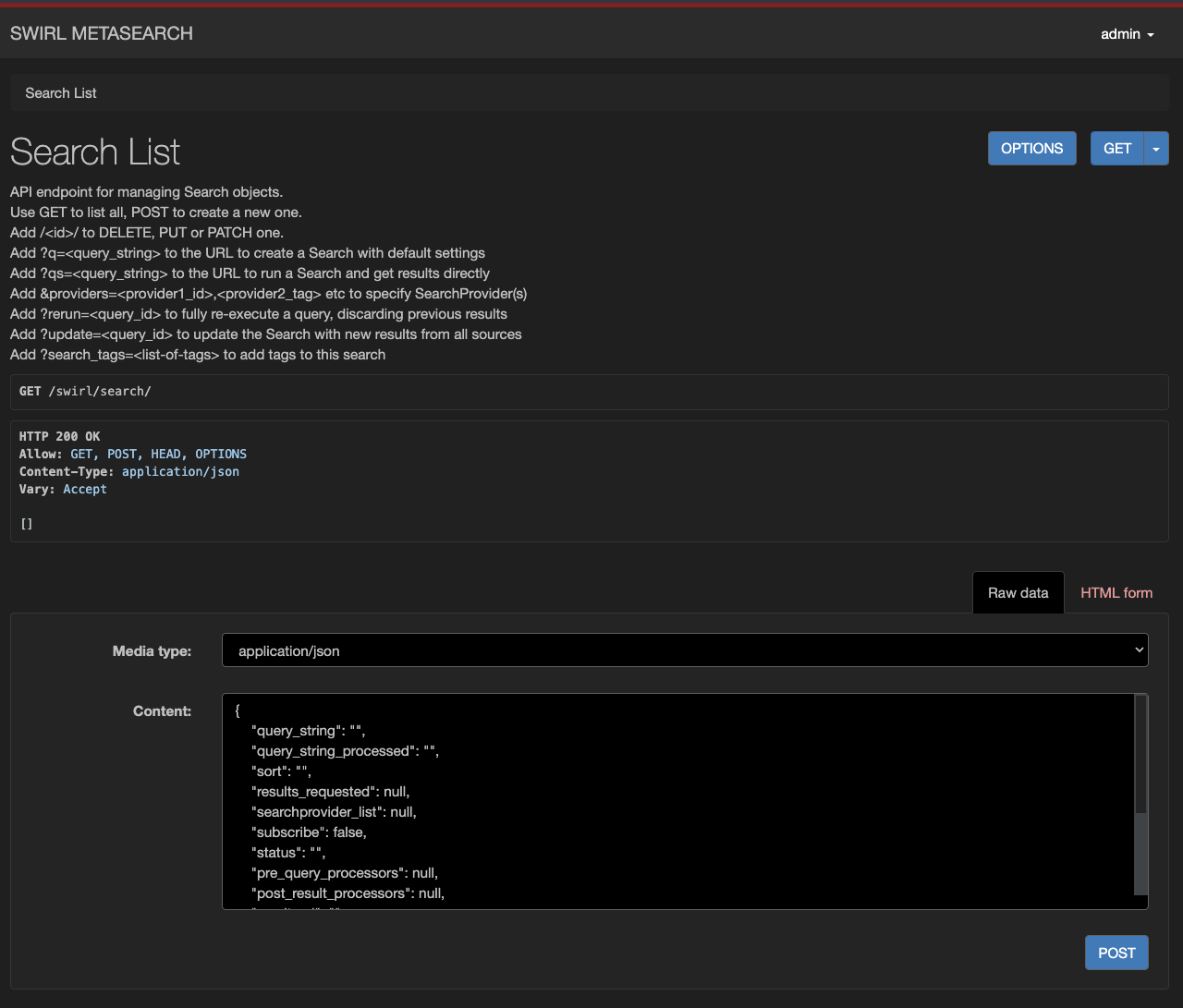
- Scroll to the form at the bottom of the page.
- Switch to Raw data mode and clear any pre-filled content.
- Copy and paste an example Search object.
- Click POST.
SWIRL responds with the newly created Search object, including its id:
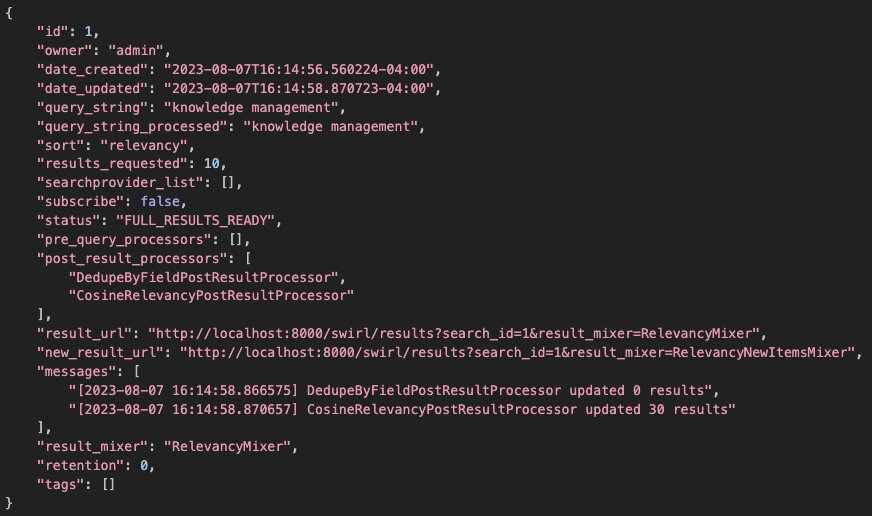
Save the id value—it is required for retrieving ranked results.
Create a Search Object with the q= URL Parameter
To create a Search object with only a query_string (and default settings), append ?q=your-query-string to the API URL.
Example:
http://localhost:8000/swirl/search?q=knowledge+management
After a few seconds, SWIRL redirects to the fully mixed results page:
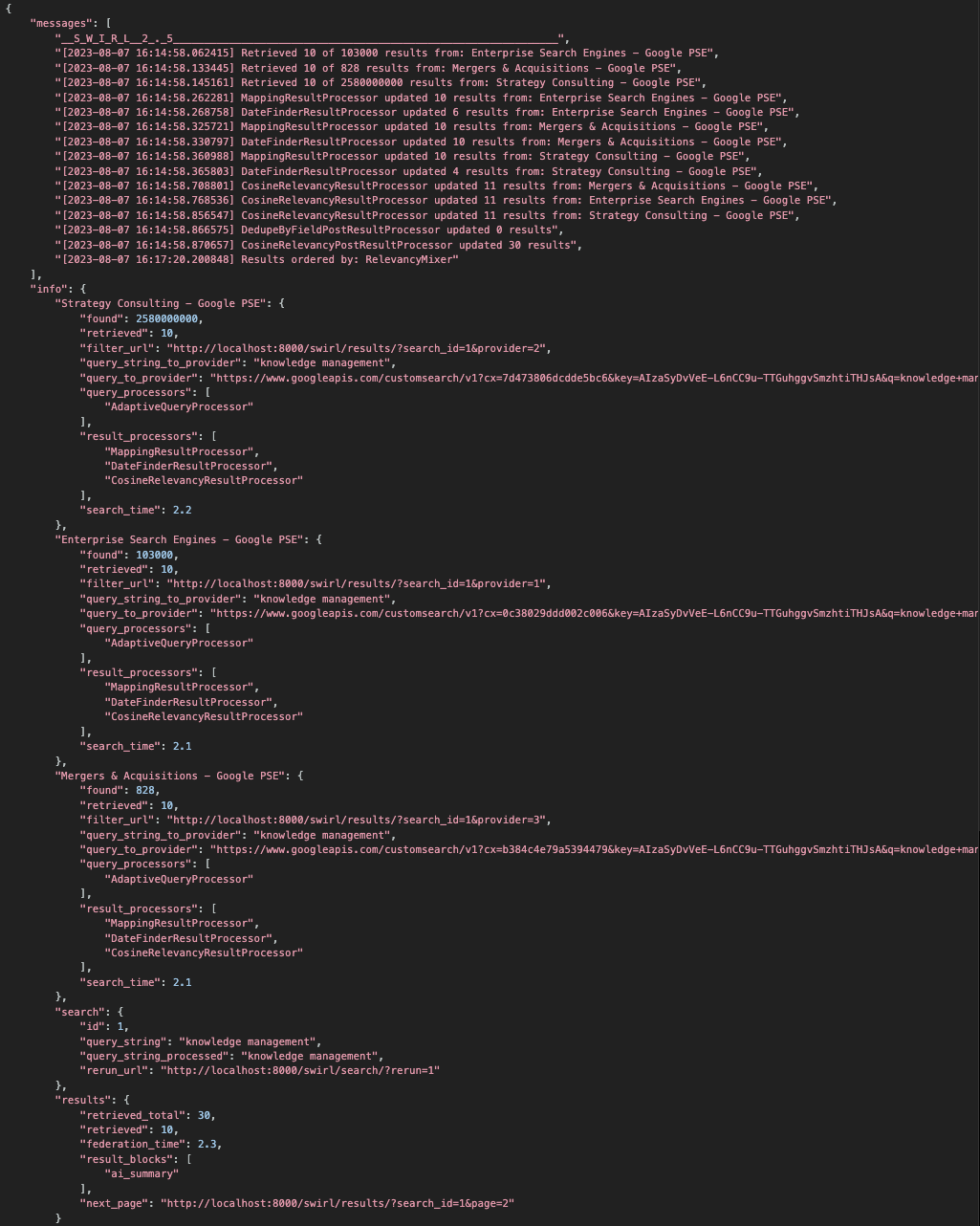

Limitations of q=:
- The query must be URL-encoded (e.g., spaces →
+). Use a free URL encoder for assistance. - All active and default SearchProviders are queried.
- Limited error handling—if no results appear, inspect the Search object:
http://localhost:8000/swirl/search/<your-search-id>
Specify SearchProviders with providers= URL Parameter
Use the providers= parameter to specify a single SearchProvider or a list of Tags.
Example: Querying a single provider
http://localhost:8000/swirl/search/?q=knowledge+management&providers=maritime
Example: Querying multiple providers by Tag
http://localhost:8000/swirl/search/?q=knowledge+management&providers=maritime,news
Get Synchronous Results with qs= URL Parameter
The qs= parameter functions like q=, except that it immediately returns the first page of results instead of redirecting.
Example:
http://localhost:8000/swirl/search?qs=knowledge+management
qs= Supports:
- Filtering by SearchProviders using
providers=. - Using custom Mixers via
result_mixer=. - Enabling RAG processing in a single call:
?qs=metasearch&rag=true
Overriding RAG Timeout
Starting in SWIRL 3.7.0, you can override the default AI Summary timeout:
Example:
http://localhost:8000/galaxy/?q=gig%20economics&rag=true&rag_timeout=90
rag_timeout is specified in seconds.
Paging with qs=
&page= is NOT supported with qs=.
Instead, use the next_page property from the info.results structure:
"results": {
"retrieved_total": 30,
"retrieved": 10,
"federation_time": 2.2,
"result_blocks": ["ai_summary"],
"next_page": "http://localhost:8000/swirl/results/?search_id=2&page=2"
}
Request Date-Sorted Results
If "sort": "date" is specified in a Search object, SWIRL will request results in chronological order from providers that support date sorting.
However, by default, SWIRL still applies relevancy ranking, ensuring a mix of the most recent and most relevant results.
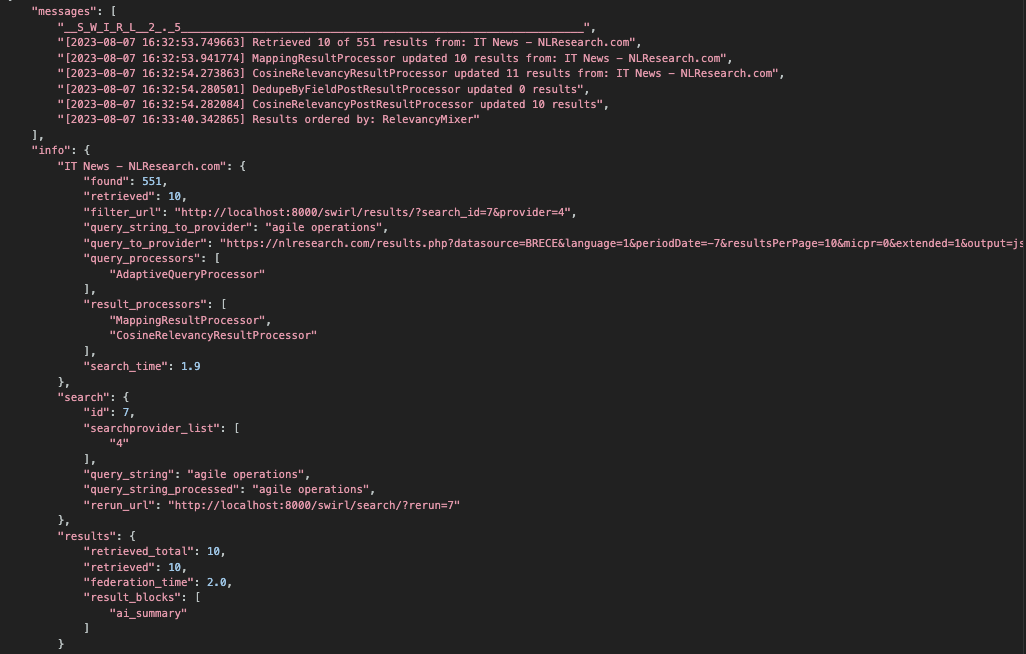
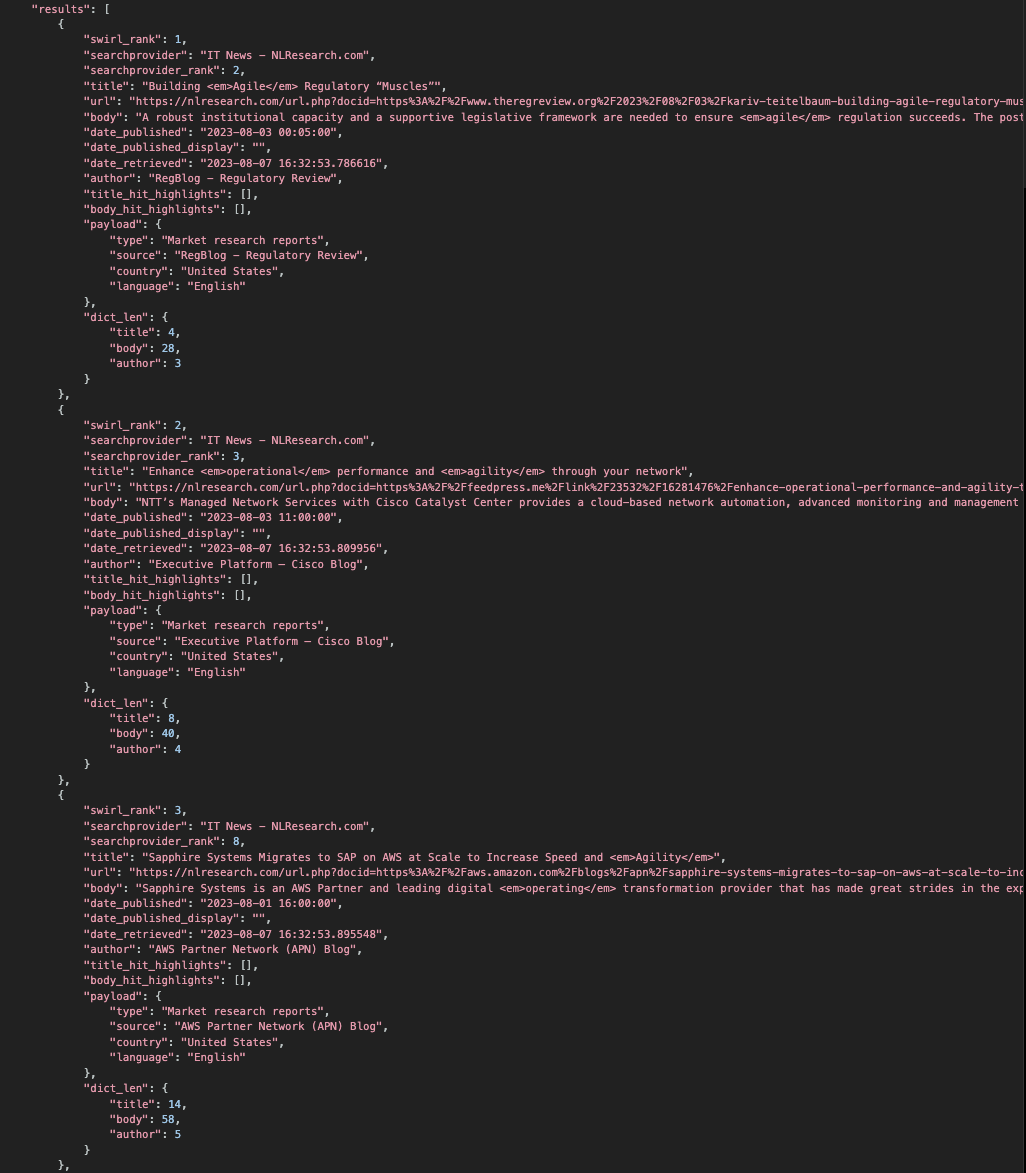
Handling Missing Date Information
Some sources do not provide a date_published field.
To address this, use the DateFindingResultProcessor to detect dates from content fields and map them to date_published.
Use an LLM to Rewrite Queries
SWIRL AI Search supports query rewriting using an LLM. To set this up, add the GenAIQueryProcessor to some SearchProvider.query_processors list.
For details, see: Developer Reference - GenAIQueryProcessor
Adjust swirl_score for Starred Results in Galaxy UI
**SWIRL Community Edition **
- Configured via
"theminimumSwirlScore"instatic/api/config/default. - Default:
100. Increase this to reduce starred results.
**SWIRL Enterprise Edition **
- Configured via
"minimumConfidenceScore"instatic/api/config/default. - Default:
0.7. Increase this to reduce the number of starred results and use only highly relevant results.

Handle NOT Queries
If a SearchProvider returns a result containing a NOT-ted term, SWIRL logs a Relevancy Explain message.
Solution
- Verify the SearchProvider supports NOT queries.
- Ensure the correct
NOTquery-mapping is set.
Subscribe to a Search
When "subscribe": true, SWIRL automatically re-runs the search every four hours, with sort set to "date" to fetch new results.
Example Search Object with Subscription
{
"id": 10,
"query_string": "electric vehicles NOT tesla",
"sort": "relevancy",
"subscribe": true,
"status": "FULL_RESULTS_READY",
"result_url": "http://localhost:8000/swirl/results?search_id=10&result_mixer=RelevancyMixer",
"new_result_url": "http://localhost:8000/swirl/results?search_id=10&result_mixer=RelevancyNewItemsMixer"
}
Updating a Subscription
Once SWIRL updates the Search, it sets:
"status": "FULL_UPDATE_READY"
New results will have "new": 1. Use new_result_url to retrieve only new results.
Example: Updated Search Object
{
"id": 10,
"query_string": "electric vehicles NOT tesla",
"sort": "date",
"subscribe": true,
"status": "FULL_UPDATE_READY",
"messages": [
"[16:51:43] DedupeByFieldPostResultProcessor deleted 2 results",
"[16:55:02] CosineRelevancyPostResultProcessor updated 58 results",
"[17:00:02] DedupeByFieldPostResultProcessor deleted 30 results"
],
"result_url": "http://localhost:8000/swirl/results?search_id=10&result_mixer=RelevancyMixer",
"new_result_url": "http://localhost:8000/swirl/results?search_id=10&result_mixer=RelevancyNewItemsMixer"
}
The messages field logs federation processing details, while individual Result objects contain source-specific messages.
Viewing Only New Results
Use the NewItems Mixers to retrieve only newly added results.
Detect and Remove Duplicate Results
SWIRL includes two PostResultProcessors for duplicate detection:
| Processor | Description | Notes |
|---|---|---|
| DedupeByFieldResultProcessor | Removes duplicates based on exact match of a field. | The field is set in swirl_server/settings.py (default: url). |
| DedupeBySimilarityResultProcessor | Removes duplicates based on similarity of title and body. | The similarity threshold is configured in settings.py. |
Default Configuration
DedupeByFieldResultProcessor is enabled by default in Search.post_result_processors.
To modify this, edit the getSearchPostResultProcessorsDefault method in swirl/models.py.
Manage Search Objects
To edit a Search, append its id to the /swirl/search/ URL:
Example:
http://localhost:8000/swirl/search/1/
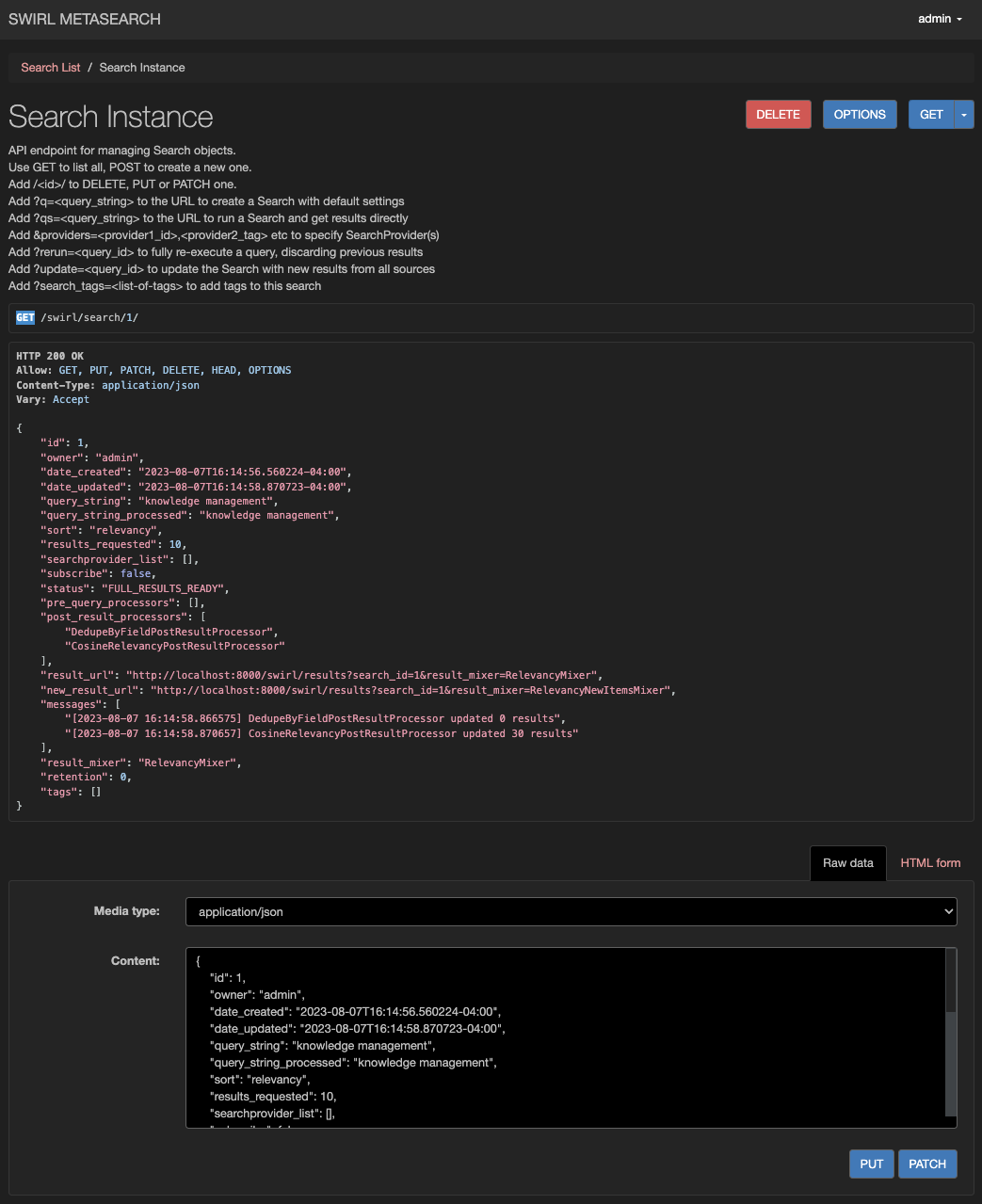
Available Actions:
- DELETE the Search (permanently deletes associated Results).
- Edit the request body and PUT the updated Search.
Deleting a Search also deletes all associated Results immediately. Future versions may change this behavior.
Re-Run a Search
To discard previous results and re-run a Search, use:
http://localhost:8000/swirl/search?rerun=1
- This restarts the search from scratch.
- The re-run URL is included in the
info.searchsection of every mixed result response.
Update a Search
To re-run a Search but keep previous results, use:
http://localhost:8000/swirl/search/?update=<search-id>
Behavior:
- Changes
Search.sortto"date"to prioritize new results. - De-duplicates results using the
urlfield. - Updates Search and Result messages as the process runs.
Use RelevancyNewItemsMixer and DateNewItemsMixer to retrieve only new results.
Improve Relevancy for a Single SearchProvider
To filter results where the query string is not in the title, use:
"RequireQueryStringInTitleResultProcessor"
How It Works:
- Install it after
MappingResultProcessorinresult_processors. - Removes results that do not contain the query in the title.
When to Use:
- Recommended for sources like LinkedIn, which may return related but irrelevant profiles.
- Normally, SWIRL ranks these results poorly—this eliminates them entirely.
Find Dates in Body/Title Responses
To detect and extract dates from result content, use:
"DateFindingResultProcessor"
How It Works:
- Finds dates in results that lack a
date_publishedfield. - Copies the detected date into
date_published.
Usage:
- Add to
SearchProvider.result_processors→ Processes results from that provider only. - Add to
Search.post_result_processors→ Attempts date detection for all results.
Automatically Map Results Using Profiling
The AutomaticPayloadMapperResultProcessor profiles response data to find the best matches for:
- title
- body
- date_published
When to Use:
- Recommended for SearchProviders with poor or missing
result_mappings. - Allows SWIRL to auto-map relevant fields.
Configuration:
- Install after
MappingResultProcessor. - Leave
result_mappingsblank.
Visualize Structured Data Results
To organize a columnar response into a structured dataset:
"result_mappings": "DATASET"
Example Output: 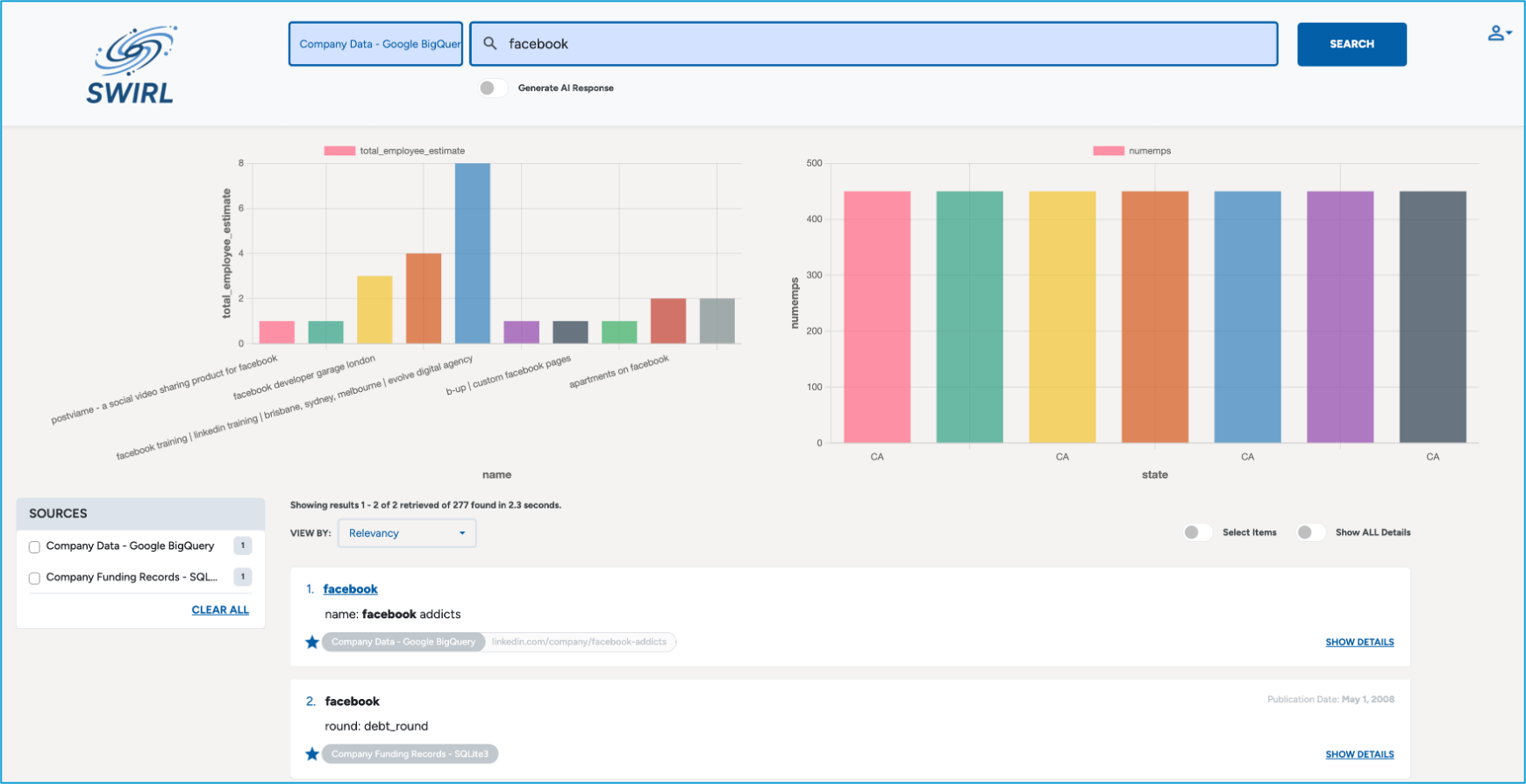
Key Features:
- Fully compatible with
result_mappings, includingNO_PAYLOAD. - Automatically generates visualizations using
chart.js.
Chart Selection Logic:
- No Numeric Fields → Adds a pseudo-count field → Bar Chart.
- One Numeric Field → Uses Bar Chart.
- Two Numeric Fields → Uses Scatter Chart (if both ranges are positive), otherwise Bar Chart.
- Three+ Numeric Fields → Uses Bubble Chart (if a valid range is found), otherwise Bar Chart.
For assistance, please contact support.
Expire Search Objects
If Search Expiration Service is enabled, users can set Search retention policies.
| Retention Value | Meaning |
|---|---|
| 0 | Retain indefinitely (default) |
| 1 | Retain for 1 hour |
| 2 | Retain for 1 day |
| 3 | Retain for 1 month |
Expiration Timing:
- Controlled by
Celery Beat Configuration. - Runs based on
Search Expiration Servicesettings.
Manage Results
To delete or edit a Result, use its id:
Example:
http://localhost:8000/swirl/results/1/
Available Actions:
- DELETE the result permanently.
- Edit the result and PUT it back.
Deleting a Result does NOT delete the associated Search.
Get Unified Results
Result Mixers organize results from multiple SearchProviders into unified result sets.
Key Features:
- Mixers operate on saved results, not live federated data.
- Re-running a search updates mixed results dynamically.
- Different mixers can be applied on-the-fly via URL parameters.
Retrieve Unified Results
To fetch results for a specific Search, use:
http://localhost:8000/swirl/results?search_id=<search-id>
Example:
http://localhost:8000/swirl/results?search_id=1
SWIRL returns results using the result_mixer specified in the Search object.
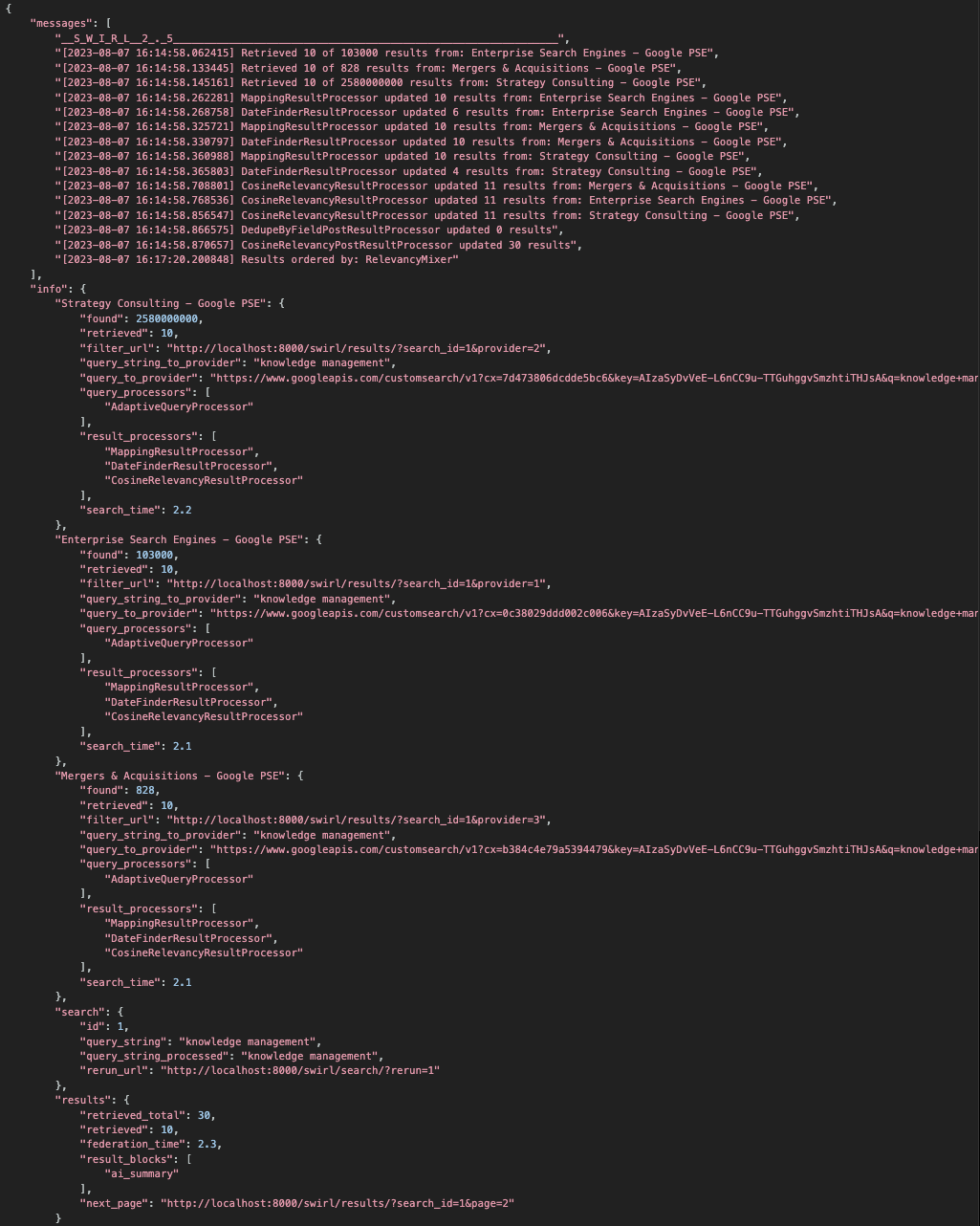

Override Mixer in Real Time
To apply a different mixer, append result_mixer=:
http://localhost:8000/swirl/results?search_id=<search-id>&result_mixer=<mixer-name>
Example:
http://localhost:8000/swirl/results?search_id=1&result_mixer=Stack1Mixer
Page Through Results
By default, SWIRL retrieves at least 10 results per SearchProvider.
To navigate results, append page=:
http://localhost:8000/swirl/results?search_id=<search-id>&page=<page-number>
Example:
http://localhost:8000/swirl/results?search_id=1&page=2
Increase Available Results
To store more results for paging, update results_per_query in the SearchProvider configuration.
- Default:
10 - Recommended for extensive paging:
20,50, or100
Increasing results_per_query requires re-running the search to fetch more results.
Get Search Times
SWIRL reports search execution times per source in the info block:
"info": "Web (Google PSE)": {
"found": 8640,
"retrieved": 10,
"search_time": 2.1
}
The total federation time appears in info.results:
"results": {
"retrieved_total": 50,
"retrieved": 10,
"federation_time": 3.2,
"next_page": "http://localhost:8000/swirl/results/?search_id=507&page=2"
}
Timing Details:
- Units: Seconds (rounded to 0.1 precision).
- Federation Time Includes: Query execution, response processing, post-processing.
- Mixer Processing Time is NOT included in federation time.
Configure Pipelines
Result processing happens in two stages:
SearchProvider.result_processors→ Initial processing.Search.post_result_processors→ Final processing & ranking.
Example: Google PSE Result Processors
"result_processors": [
"MappingResultProcessor",
"DateFinderResultProcessor",
"CosineRelevancyResultProcessor"
]
Modify Default Pipelines
To customize:
- Post Result Processors: Edit
getSearchPostResultProcessorsDefault()inswirl/models.py. - Default Mixer: Change the
Search.result_mixerdefault.
result_mixer = models.CharField(max_length=200, default='RelevancyMixer', choices=MIXER_CHOICES)
Configure Relevancy Field Weights
To adjust field weights for relevancy scoring, update RELEVANCY_CONFIG in:
swirl_server/settings.py.
Default Weights:
| Field | Weight | Notes |
|---|---|---|
| title | 1.5 | |
| body | 1.0 | Base relevancy score |
| author | 1.0 |
Configure Stopwords Language
By default, SWIRL loads English stopwords. To change this:
- Update
SWIRL_DEFAULT_QUERY_LANGUAGEin:
swirl_server/settings.py. - Set it to another NLTK stopword language.
Redact or Remove Personally Identifiable Information (PII)
SWIRL supports PII removal and redaction using Microsoft Presidio.
RemovePIIQueryProcessor (Redacts Queries)
Removes PII before querying.
Enable for a Specific SearchProvider:
"query_processors": [
"AdaptiveQueryProcessor",
"RemovePIIQueryProcessor"
]
Enable for ALL SearchProviders:
Modify swirl/models.py:
def getSearchPreQueryProcessorsDefault():
return ["RemovePIIQueryProcessor"]
More details: ResultProcessors
RemovePIIResultProcessor (Redacts Results)
Redacts PII in results (e.g., "James T. Kirk" → "<PERSON>").
Enable for a Specific SearchProvider:
"result_processors": [
"MappingResultProcessor",
"DateFinderResultProcessor",
"CosineRelevancyResultProcessor",
"RemovePIIResultProcessor"
]
More details: ResultProcessors
RemovePIIPostResultProcessor
This processor applies PII redaction after all results are processed.
Understand the Explain Structure
The CosineRelevancyProcessor outputs a JSON structure explaining swirl_score calculations.
Viewing the Explain Data:
- Enabled by default.
- To disable, add
&explain=Falseto the mixer URL.
Example:
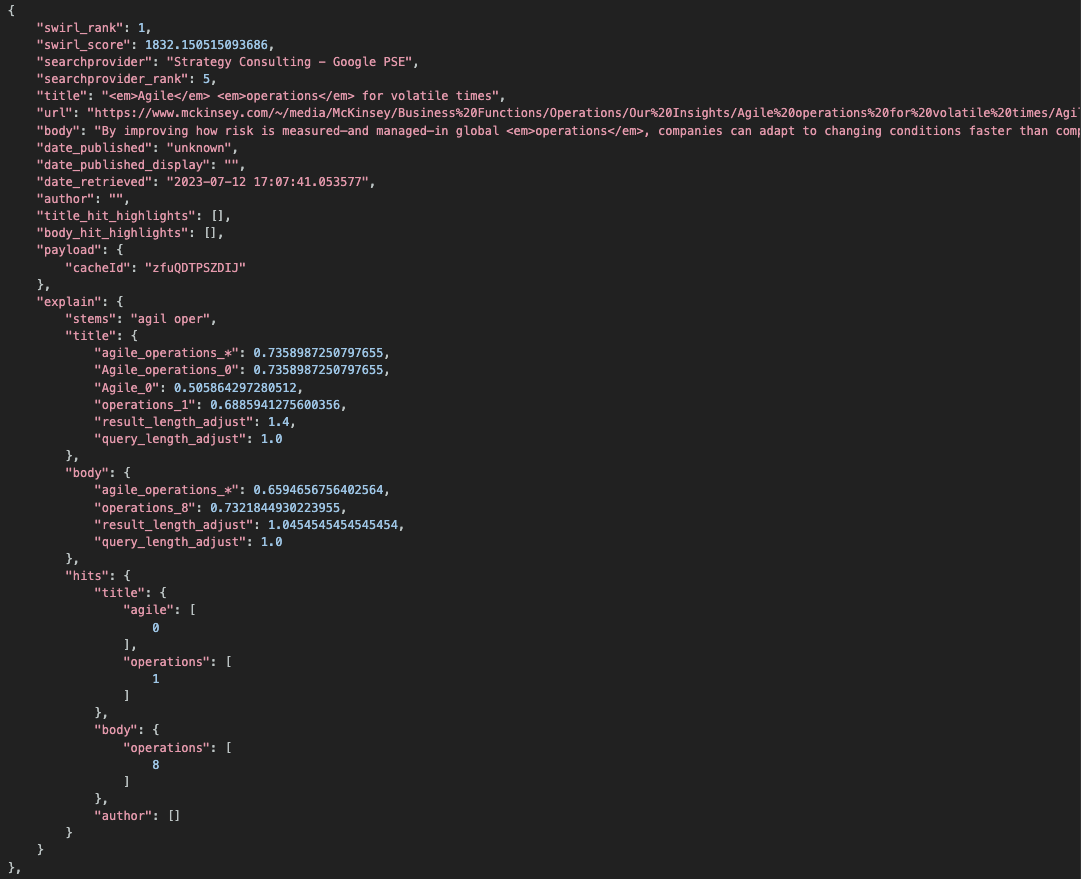
Explain Match Types:
| Postfix | Meaning | Example |
|---|---|---|
_* | Query partially matched against the entire result field. | "knowledge_management_*", 0.7332... |
_s* | Query matched one or more sentences, highest similarity recorded. | "knowledge_management_s*", 0.7332... |
_n | Query matched at word position 'n' in the field. | "Knowledge_Management_0", 0.7332... |
Additional Data:
stems→ Shows matching stems.resultandquerylength adjustments are recorded.hits→ Displays zero-offset token positions for each match.
Develop New Connectors
To connect to a new endpoint using an existing Connector (e.g., RequestsGet), create a new SearchProvider instead.
Example: The Google PSE SearchProvider JSON demonstrates how one Connector can be used to define hundreds of SearchProviders.
When to Develop a New Connector
Create a new Connector if:
- The target API requires a unique transport method not supported by existing connectors.
- A high-quality Python package exists to interface with the API.
Connector Base Class
All Connectors extend the Connector base class, which defines the workflow in federate().
Source: swirl/connectors.
Connector Workflow (federate() Method)
def federate(self):
'''
Executes the workflow for a given search and provider
'''
self.start_time = time.time()
if self.status == 'READY':
self.status = 'FEDERATING'
try:
self.process_query()
self.construct_query()
if self.validate_query():
self.execute_search()
if self.status == 'FEDERATING':
self.normalize_response()
self.process_results()
if self.status == 'READY':
return self.save_results()
else:
self.error('validate_query() failed')
except Exception as err:
self.error(f'{err}')
return False
Connector Execution Stages
| Stage | Description | Notes |
|---|---|---|
| process_query | Calls the Query Processor to adapt the query for this SearchProvider. | |
| construct_query | Assembles the final query format. | |
| validate_query | Checks if the query is valid and error-free. | Returns False if invalid. |
| execute_search | Connects to the SearchProvider, executes the query, and stores the response. | |
| normalize_response | Transforms the provider’s response into JSON format for SWIRL. | |
| process_results | Runs Result Processors to map data to SWIRL’s schema. | |
| save_results | Saves results in the Django database. |
A new Connector must override:
execute_search()→ Handles the API connection & query execution.normalize_response()→ Converts raw API responses into structured JSON.
Connector Development Guidelines
- Import new connectors in
swirl/connectors/__init__.py. - Register new processors in
CHOICESinsideswirl/models.py(requires a database migration). - Limit imports to only the required libraries (e.g.,
requests,elasticsearch,sqlite3). - To extend an existing transport, subclass it and override
normalize_response(). - Ensure
execute_search()supports:results_per_query> 10 (handle paging if needed).- Date sorting (if supported by the data source).
Using eval_credentials for Secure Authentication
To use session-based credentials dynamically in a SearchProvider:
- Store the authentication token in a session variable.
- Use
eval_credentialsto inject it into the SearchProvider.
Example:
{
"eval_credentials": "session['my-connector-token']",
"credentials": "myusername:{credentials}"
}
Required Query Mappings
When developing a new Connector, implement query_mappings:
DATE_SORT→ Enables date-based sorting.PAGE→ Enables pagination support.NOT_CHAR/NOT→ Defines negation behavior.
Required Result Processing
Each Connector should process results using a Result Processor, ideally:
"result_processors": [
"MappingResultProcessor"
]
More details: MappingResultProcessor.
Develop New Processors
Processor classes are located in: swirl/processors.
Key Guidelines:
- Processors execute in sequence and should perform one transformation only.
- Inherit from
QueryProcessor,ResultProcessor, orPostResultProcessor. - Override
process()for simple changes or define new variables in__init__. - Use
validate()to check input values. - Return: Processed data (for Query/Result processors) or an integer count of results updated (for PostResultProcessors).
Development Notes:
- Import new processors in:
swirl/processors/__init__.py. - Register processors in
CHOICESinside:swirl/models.py(requires a database migration). - PostResultProcessors should be the only processors accessing model data.
- Ensure
process()returns either:- Processed data (Query/Result processors).
- Number of updated results (PostResultProcessors).
- Use helper functions in:
swirl/processors/utils.py.
Develop New Mixers
Mixer classes are located in: swirl/mixers.
Mixer Workflow
def mix(self):
'''
Executes the workflow for a given mixer
'''
self.order()
self.finalize()
return self.mix_wrapper
- Most Mixers override
order(). order()should sort and saveself.all_resultsintoself.mixed_results.
Example: **Basic Paging Mixer
def order(self):
'''
Orders all_results into mixed_results
Base class, intended to be overridden!
'''
self.mixed_results = self.all_results[(self.page-1)*self.results_requested:(self.page)*self.results_requested]
Example: **RelevancyMixer
class RelevancyMixer(Mixer):
type = 'RelevancyMixer'
def order(self):
# Sort results by SWIRL score, then by SearchProvider rank
self.mixed_results = sorted(
sorted(self.all_results, key=itemgetter('searchprovider_rank')),
key=itemgetter('swirl_score'),
reverse=True
)
Finalizing Results
finalize()trimsself.mixed_results, adds metadata, and returnsmix_wrapper.- Mixers automatically page results if enough are available.
Development Notes:
- Import new mixers in:
swirl/mixers/__init__.py. - Register mixers in
CHOICESinside:swirl/models.py(requires a database migration).
Using Query Transformations
Query Transformation Rules
Developers can apply query transformation rules using the Query Transformation feature.
- Pre-query rules → Apply before queries are sent to all sources.
- Per-source rules → Apply to individual SearchProviders.
Supported Transformation Types:
| Type | Description |
|---|---|
| Replace | Replaces a string in the query (or removes it entirely). |
| Synonym | Replaces a term with an OR expression containing synonyms. |
| Synonym Bag | Expands a term into an OR expression containing multiple synonyms. |
Rules are provided as CSV files uploaded to SWIRL.
Replace/Rewrite Rules
CSV Format:
| Column 1 | Column 2 |
|---|---|
List of patterns to replace (separated by ;). Supports * wildcards (non-leading). | Replacement string (leave blank to remove the term). |
Example Configuration:
# column1, column2
mobiles; ombile; mo bile, mobile
computers, computer
cheap* smartphones, cheap smartphone
on
Example Transformations:
| Query | Transformed Query |
|---|---|
mobiles | mobile |
ombile | mobile |
mo bile | mobile |
on computing | computing |
cheaper smartphones | cheap smartphone |
computers go figure | computer go figure |
Synonym Rules
CSV Format:
| Column 1 | Column 2 |
|---|---|
| Term | Synonym |
Example Configuration:
# column1, column2
notebook, laptop
laptop, personal computer
pc, personal computer
personal computer, pc
car, ride
Example Transformations:
| Query | Transformed Query |
|---|---|
notebook | (notebook OR laptop) |
pc | (pc OR personal computer) |
personal computer | (personal computer OR pc) |
I love my notebook | I love my (notebook OR laptop) |
This pc, it is better than a notebook | This (pc OR personal computer), it is better than a (notebook OR laptop) |
My favorite song is "You got a fast car" | My favorite song is "You got a fast (car OR ride)" |
Synonym Bag Rules
CSV Format:
| Column 1 | Column 2…N |
|---|---|
| Term | List of synonyms |
Example Configuration:
# column1, column2, column3, column4
notebook, personal computer, laptop, pc
car, automobile, ride
Example Transformations:
| Query | Transformed Query |
|---|---|
car | (car OR automobile OR ride) |
automobile | (automobile OR car OR ride) |
ride | (ride OR car OR automobile) |
pimp my ride | pimp my (ride OR car OR automobile) |
automobile, yours is fast | (automobile OR car OR ride), yours is fast |
I love the movie The Notebook | I love the movie The Notebook |
My new notebook is slow | My new (notebook OR personal computer OR laptop OR pc) is slow |
Uploading a Query Transformation CSV
- Log in as an
adminuser on the SWIRL homepage. -
Select Upload Query Transform CSV:
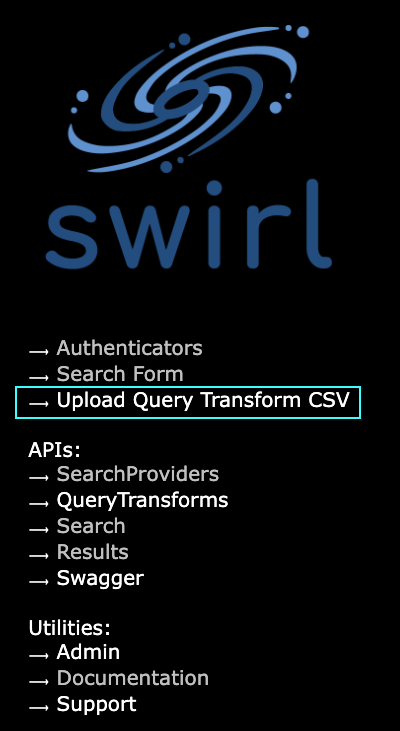
-
Enter a Name and select a Type:
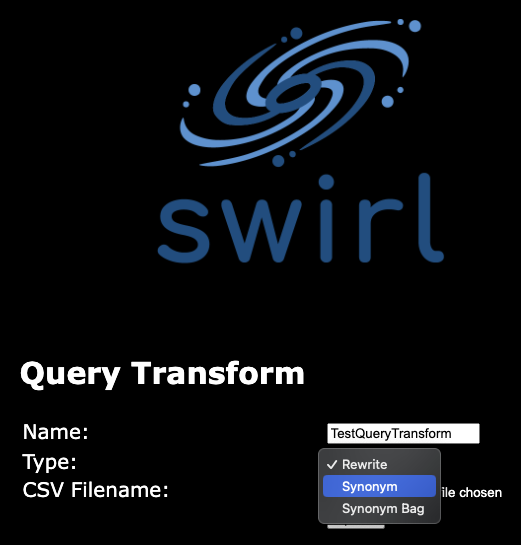
-
Choose the CSV file to upload:
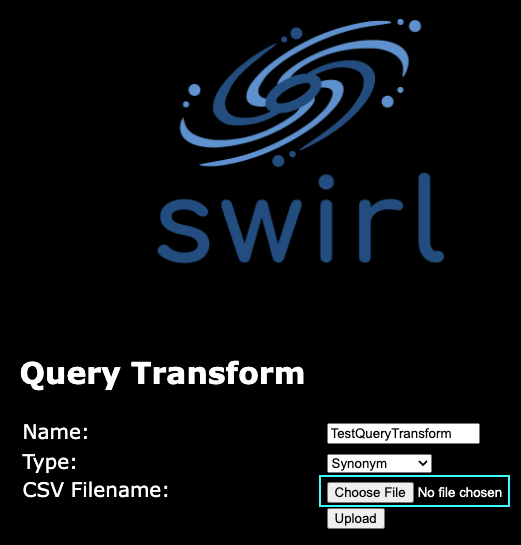
-
Click Upload:
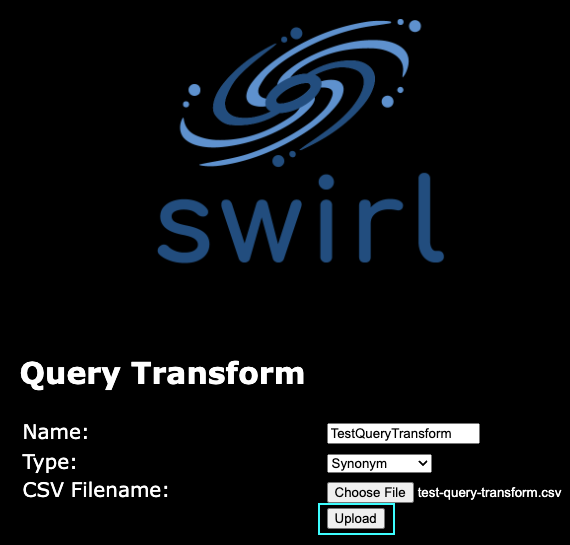
Using the Uploaded CSV
Once uploaded, reference the file as <name>.<type>.
Example: If the file was named TestQueryTransform with type synonym, the reference is:
TestQueryTransform.synonym
Pre-Query Processing
Apply query transformations before execution:
Option 1: Use pre_query_processor in the API
/api/swirl/search/search?q=notebook&pre_query_processor=TestQueryTransform.synonym
Option 2: Update the **SWIRL Search Object
Modify pre_query_processors in the Search object to include the transformation.
More details: Creating a Search Object with the API.
Query Processing
Update the SearchProvider’s query_processors field:
{
"name": "TEST Web (Google PSE) with synonym processor",
"active": "true",
"default": "true",
"connector": "RequestsGet",
"query_processors": [
"AdaptiveQueryProcessor",
"TestQueryTransform.synonym"
],
"query_mappings": "cx=0c38029ddd002c006,DATE_SORT=sort=date,PAGE=start=RESULT_INDEX,NOT_CHAR=-",
"result_processors": [
"MappingResultProcessor",
"CosineRelevancyResultProcessor"
]
}
Integrate Source Synonyms into SWIRL Relevancy
SWIRL can extract source-specific synonym feedback and integrate it into relevancy scoring.
Why?
Some search engines apply synonyms internally (e.g., notebook → laptop), but SWIRL’s relevancy scoring is not aware of these extra terms. Hit highlighting extraction enables SWIRL to detect them.
Supported SearchProviders
- OpenSearch
- Elasticsearch
- Solr
Configuration
1. Enable Hit Highlighting in the SearchProvider
Modify the query_template to enable hit highlighting on all fields:
"query_template": {
"highlight": { "fields": { "*": {} } }
}
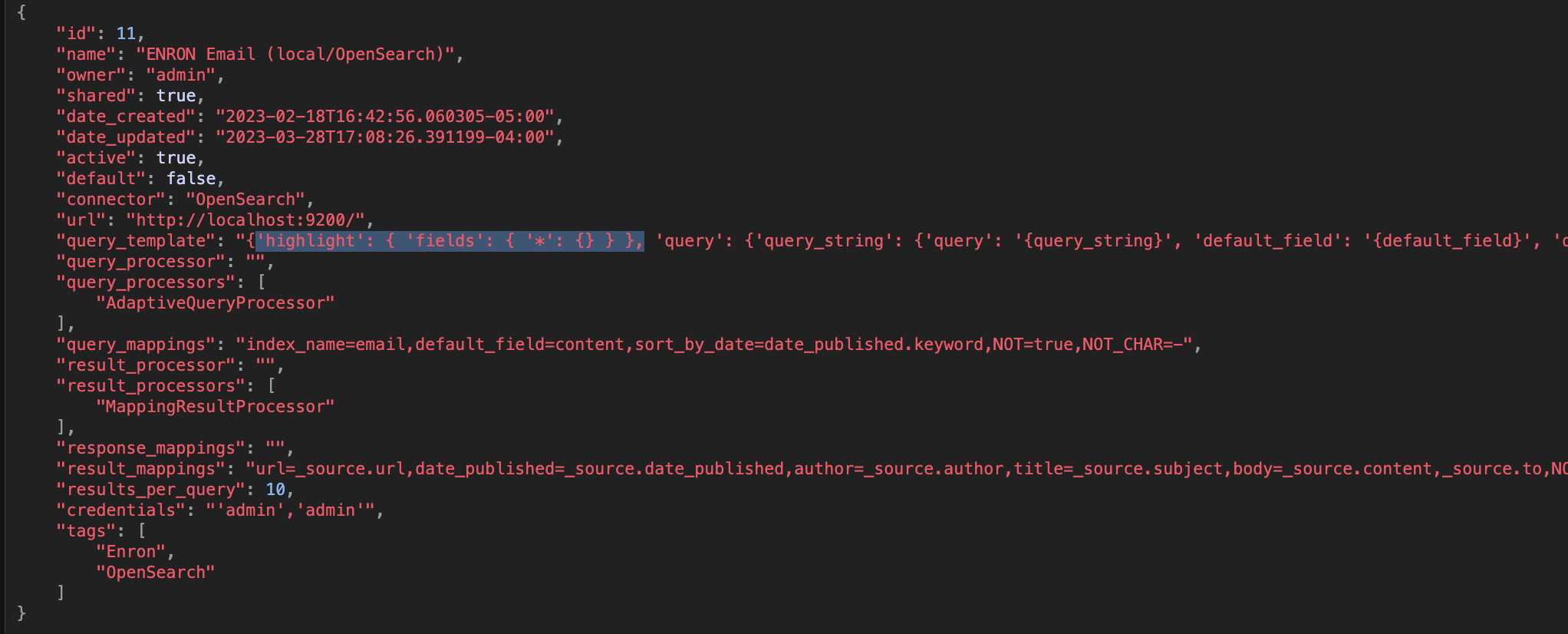
Consult the search engine’s documentation for additional highlighting options.
2. Map Highlighted Fields in results_mapping
Assign highlighted synonyms to the following SWIRL result fields:
title_hit_highlightsbody_hit_highlights
Example: Elasticsearch Response
{
"_source": {
"title": "Laptop computer",
"content": "I need a new laptop computer for work."
},
"highlight": {
"title": ["<em>Notebook</em> computer"],
"content": ["I need a new <em>notebook</em> computer for work."]
}
}
Mapping Configuration in results_mapping
title_hit_highlights=highlight.title, body_hit_highlights=highlight.content

Results
The configuration appears in the info section of the results:
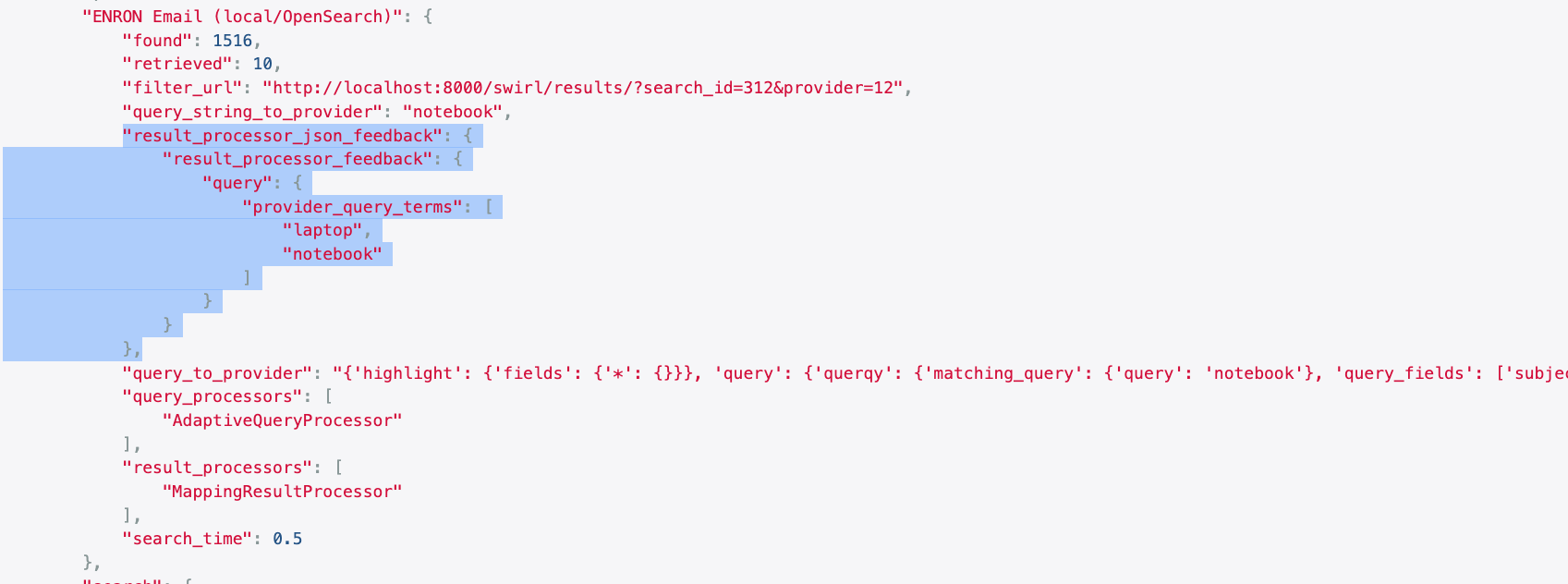
- The original query term was
"notebook". - The search engine used
"laptop"as a synonym. - Both terms were extracted and used in SWIRL's relevancy ranking.
Complete Highlighted Synonyms
The full hit highlighting content is available in:
body_hit_highlights→ Synonym highlights in content.title_hit_highlights→ Synonym highlights in titles.
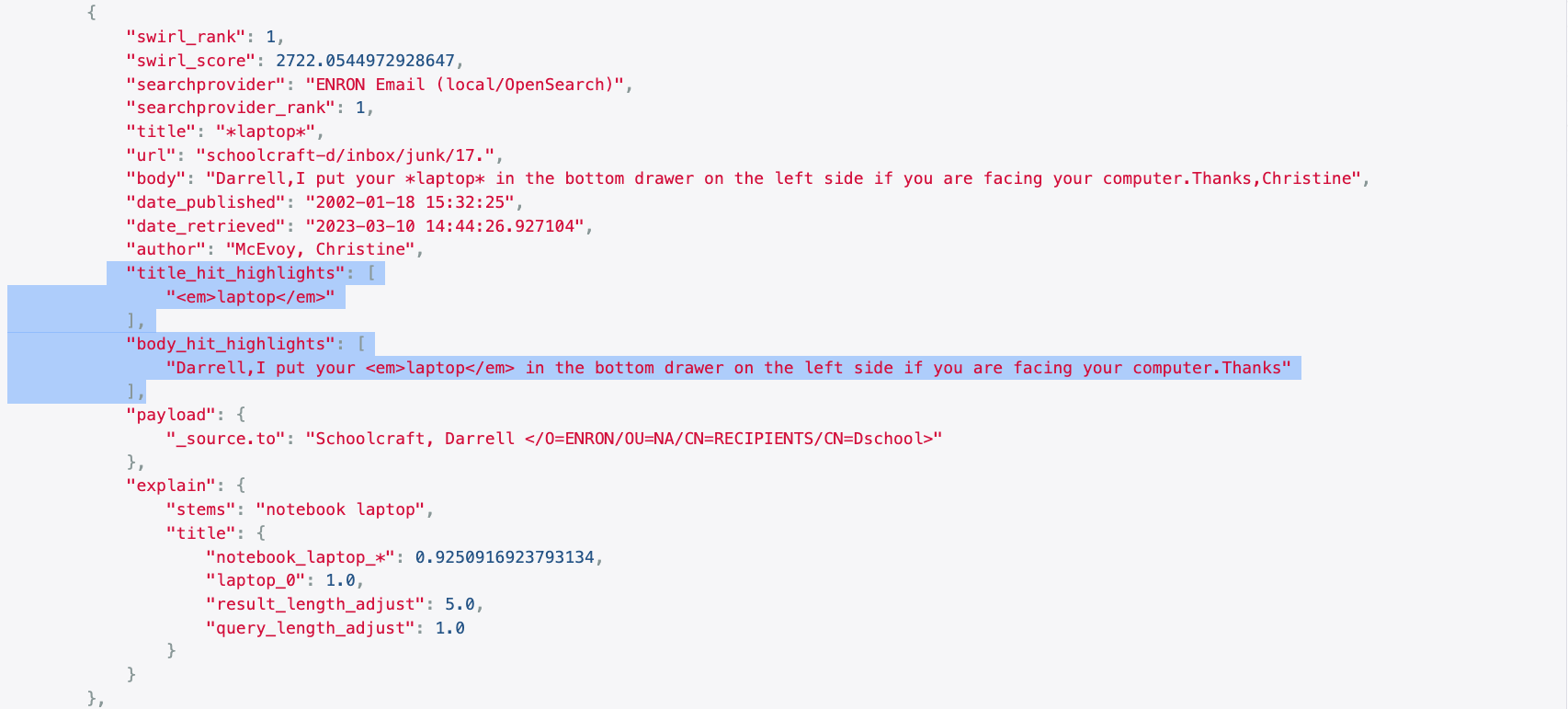
Example Search Objects
Basic Search
Runs a default configuration:
- Retrieves 10 results.
- Uses the
RelevancyMixer.
{
"query_string": "search engine"
}
Run as a GET request
Using the q= URL parameter:
http://localhost:8000/swirl/search?q=search+engine
Using NOT Queries
{
"query_string": "search engine -SEO"
}
{
"query_string": "generative ai NOT chatgpt"
}
Note:
- SWIRL may rewrite these queries based on
query_mappingsin the SearchProvider. - See: Search Syntax.
Sorting by Date
{
"query_string": "search engine",
"sort": "date"
}
Using the DateMixer (instead of RelevancyMixer)
{
"query_string": "search engine",
"sort": "date",
"result_mixer": "DateMixer"
}
Spellcheck Example
{
"query_string": "search engine",
"pre_query_processors": "SpellcheckQueryProcessor"
}
- Spellcheck runs before federated search.
- The corrected query is sent to each SearchProvider.
- Not recommended for Google PSE, as it handles spellchecking natively.
Searches specifying "sort", "result_mixer", or "pre_query_processors" must be POSTed to the Search API.
Advanced Search Example
This request:
- Retrieves 20 results.
- Queries SearchProviders 1 & 3 only.
- Uses the
RoundRobinMixerinstead of relevancy ranking. - Sets a retention time of 1 hour.
{
"query_string": "search engine",
"results_requested": 20,
"searchprovider_list": [1, 3],
"result_mixer": "RoundRobinMixer",
"retention": 1
}
Retention setting (retention: 1) ensures the search is deleted after 1 hour, assuming the Search Expiration Service is running.
Funding Dataset Examples
If the Funding Dataset is installed, the following queries work:
electric vehicle company:tesla
social media company:facebook
company:slack