Table of Contents
AI Search Assistant Guide
Enterprise Edition
Please contact SWIRL for access to SWIRL Enterprise.
Please note: we've renamed our products! SWIRL AI Connect is now SWIRL AI Search 🔎 and SWIRL AI Co-Pilot is now SWIRL AI Search Assistant 🤖
Configuring SWIRL AI Search Assistant, Enterprise Edition
Roles for Generative AI / Large Language Models
SWIRL AI Search defines four core roles for GAI/LLMs. SWIRL AI Search Assistant adds a fifth role, "chat," which can be assigned to any sufficiently capable LLM.
| Role | Description | Default Provider |
|---|---|---|
reader | Generates embeddings for SWIRL’s Reader LLM to re-rank search results | spaCy |
query | Provides query completions for transformations | OpenAI GPT-3.5 Turbo |
connector | Answers direct questions (not RAG) | OpenAI GPT-3.5 Turbo |
rag | Generates responses using Retrieval-Augmented Generation (RAG) with retrieved data | OpenAI GPT-4 |
chat | Powers SWIRL AI Search Assistant messaging | OpenAI GPT-4 |
Adding Chat to an AI Provider
-
Open the AI Providers management page: http://localhost:8000/swirl/aiproviders (default local installation).
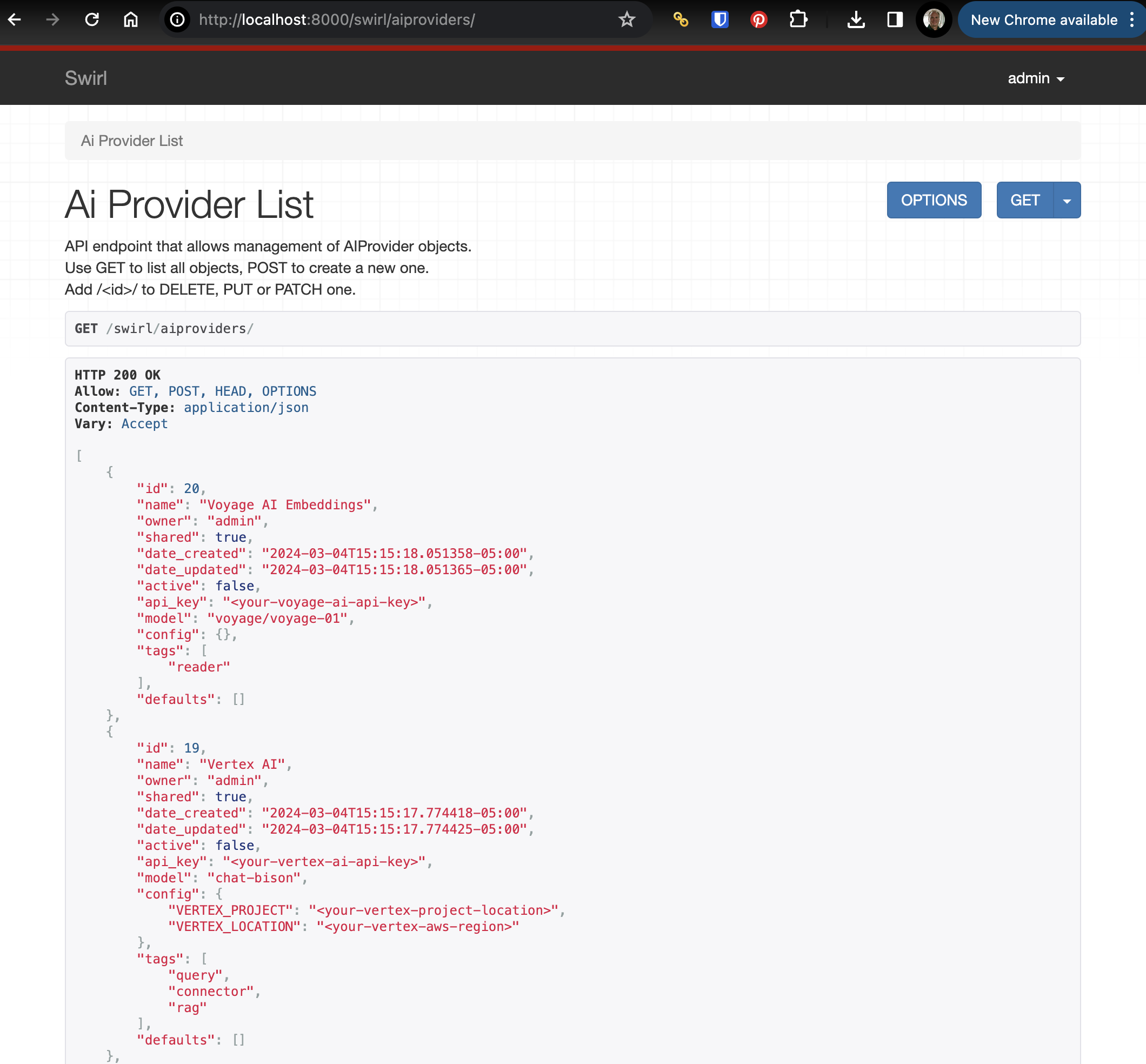
-
Edit an AI provider by appending its
idto the URL, e.g.: http://localhost:8000/swirl/aiproviders/4/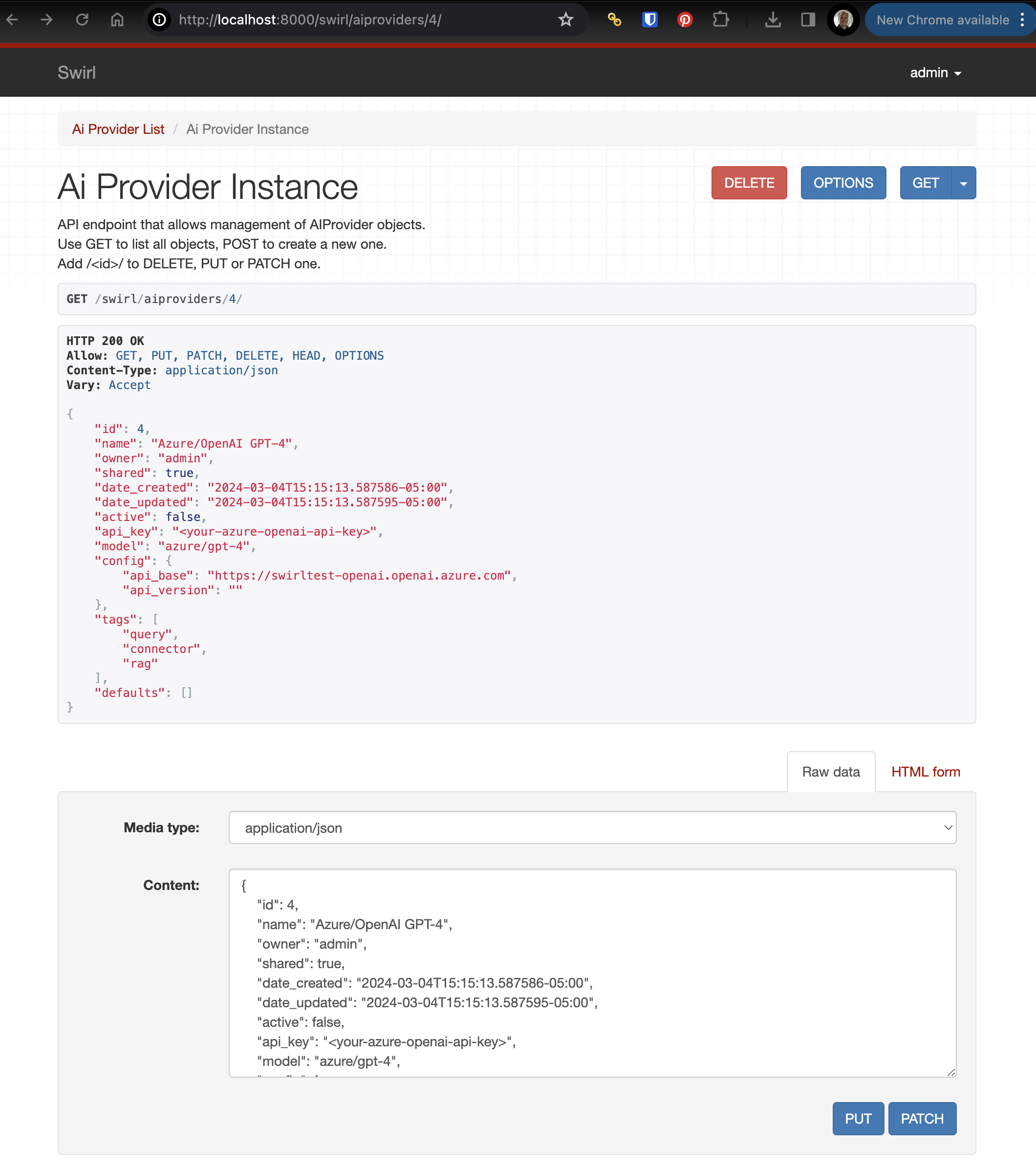
-
Ensure the following in the provider’s configuration:
activeis set totrueapi_keycontains a valid API keymodelandconfigvalues are correctly filled"chat"is included in thetagslist"chat"is included in thedefaultslist
Example: OpenAI GPT-4 Configured for Chat & RAG
{
"id": 16,
"name": "OpenAI GPT-4",
"owner": "admin",
"shared": true,
"date_created": "2024-03-04T15:15:16.940393-05:00",
"date_updated": "2024-03-04T15:15:16.940410-05:00",
"active": true,
"api_key": "<your-openai-api-key>",
"model": "gpt-4",
"config": {},
"tags": ["query", "connector", "rag", "chat"],
"defaults": ["rag", "chat"]
}
For more details, see the AI Search, Enterprise Edition section: Connecting to Enterprise GAI and LLMs.
Launching Assistant
Once the AI provider is configured correctly, Assistant should be accessible via a browser.
For a default installation, go to: http://localhost:8000/galaxy/chat
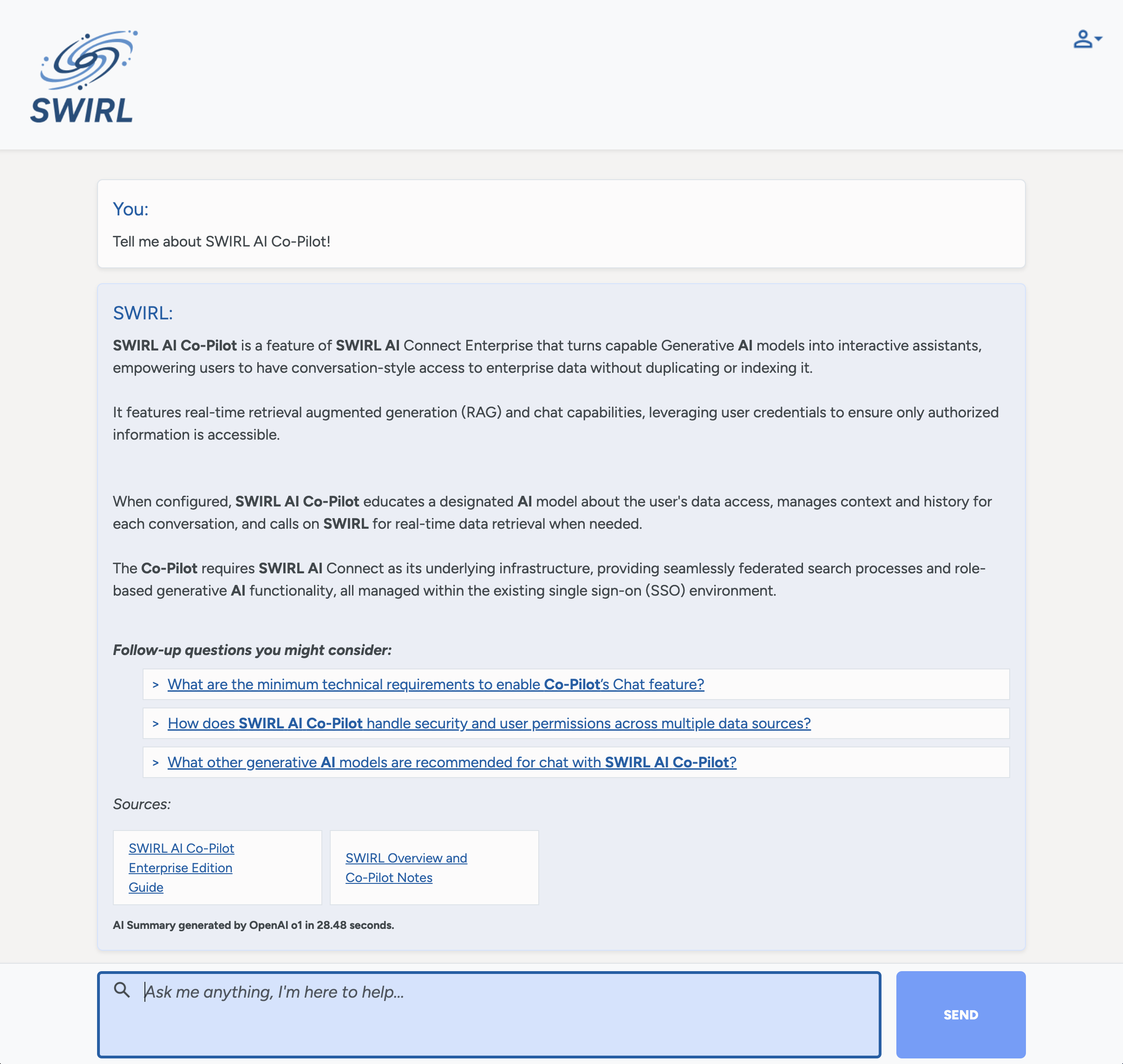
Listing Sources
Instruct the Assistant to: List sources
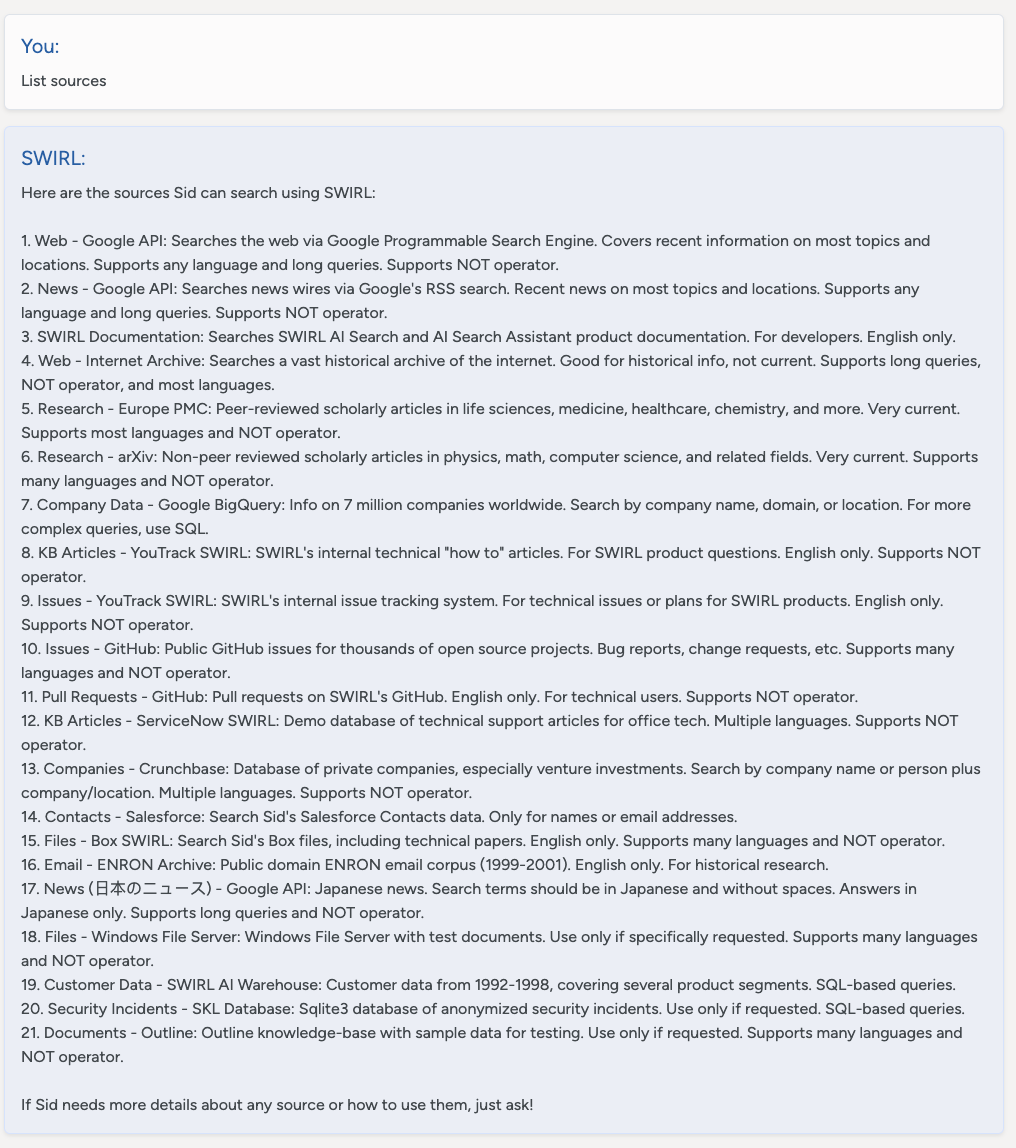
It will respond with a list of active, authenticated SearchProviders. It can discuss not-authenticated sources with the user, but can't search them until the user logs in using the profile icon.
Describing Sources
The description for each SearchProvider is stored in the description field. This is used to provide background information to the assistant about the source - including what type of information can be found there, what language(s) are supported, if NOT is supported, and more. The Assistant will share this information with the user on demand.
The SearchProvider.config item should be populated with a detailed instruction set which helps the LLM use the source. This information is not directly shared with the user.
For example, a cloud storage service like M365 OneDrive:
Searches the user's OneDrive files which will contain internal company information related to almost any area including finance, HR, contracts, insurance, product development, devops, legal, etc. English only. Supports many languages. Supports NOT operator.
Or, for a database of company information, stored in Google BigQuery:
Queries information on 7 million companies worldwide, including number of employees and LinkedIn URL. The source of this data is 'https://www.kaggle.com/datasets/peopledatalabssf/free-7-million-company-dataset' provide it to the user if asked.
The description field can be up to 2k in length.
Using Prompts
SWIRL Enterprise includes a set of pre-loaded, standard prompts. Each consiss of three key components:
| Field | Description |
|---|---|
prompt | The main body of the prompt. Use {query} to represent the SWIRL query. |
note | Text appended to search result data sent to the LLM for insight generation. |
footer | Additional instructions appended after the prompt and RAG data. This is ideal for formatting guidance. |
The name of the prompt has no importance. SWIRL uses the tags field to determine which prompt is used for a given function.
The following table presents the tags options:
| Tag | LLM Role |
|---|---|
| chat | Used by AI Search Assistant for chat conversations, including company background; not technical |
| chat-rag | Used by AI Search Assistant to answer questions and summarize data via RAG; somewhat technical |
| search-rag | Used by AI Search, Generate AI Insight (RAG) switch, somewhat technical |
Note that there must be at least one active prompt for each of these tags for the relevant SWIRL features to work.
Modifying the Standard Prompts
{.warning} Warning: never modify the standard prompts! Any such changes will be discarded when SWIRL updates.
Use the Customizing Prompts procedure instead.
Customizing the AI Search Assistant Prompts
The following procedure below below to copy the standard prompts, modify them, then make them active. New prompts that you create won't be disturbed during upgrades.
-
Locate the
chat_rag_instructions_standard,chat_rag_standardorchat_rag_deeplinkprompts and note theid. -
Add the
idto the URL to view just that prompt. -
Click the
Raw datatab at the bottom of the page. Copy the entire JSON record to the clipboard. -
Click the
HTML formtab at the bottom of the page. Setactivetofalse. ClickPUTto save the change. -
Go back to http://localhost:8000/admin/swirl/prompt/ and scroll to the bottom of the form.
-
Select the
Raw datatab if necessary. Paste the prompt copied in step #4 intoContent:block. Do not hitPutyet. -
Remove the
id,owner,date_createdanddate_updatedfields. Change thenamefield to something descriptive. Also, make sureactiveis set totrue. Finally, if you don't wish to share this prompt with other users, setsharedtofalse. Feel free to hitPUTnow to save the record. -
Modify the
promptfield, and changeSWIRL Corporationto the name of your organization. We also recommend adding adding 2-3 sentences describing the organization as well. immediately afterwards.
For example:
{
"prompt": "You are an expert online assistant and reference librarian working for **<your-company-name>. <Your-company-name> is located in <description> and operates in <industry> etc**... Your job is...
}
Warning: Removing important sections of any prompt such as variables like {header} and {query} may cause AI Insight generation to fail or not contain important features such as follow-up questions or citations.
- Hit
PUT. This will save the prompt.
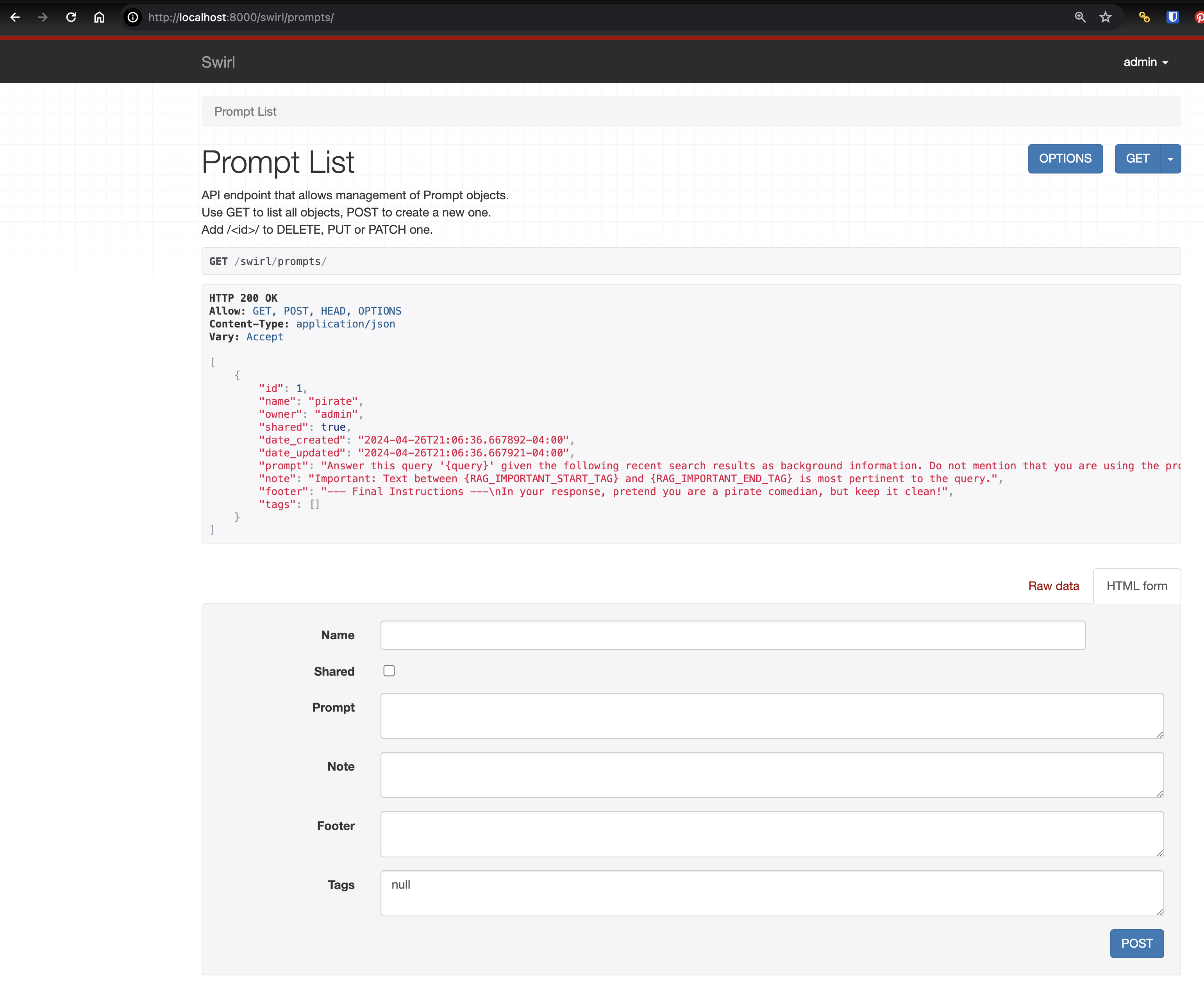
Restoring Standard Prompts
To go back to a standard prompt after creating a new one:
- Edit the new prompt and set
activetofalse. - Edit the standard prompt and set
activetotrue.
Restoring All Prompts to Default
To restore all prompts to the default, refer to the Admin Guide on Resetting Prompts.
Advanced Querying
To enable the Assistant to query in advanced query languages like SQL, the elastic API or Mongo MQL, add an LLM generated instruction set to this structure, including:
- A description of the schema
- Details of important fields
- Sample queries and the natural language, business questions they answer
For example, here's how SWIRL configures the Search Assistant to query the company database using Google BigQuery SQL:
"config": {
"swirl": {
"llm_use": {
"mcp": {
"prompt": {
"query_instructions": "GPT-4o-tuned Guide for Writing BigQuery SQL Against the 7M Companies Dataset. Purpose: Query ~7M companies with employee counts and LinkedIn URLs. Source: https://www.kaggle.com/datasets/peopledatalabssf/free-7-million-company-dataset. Table: `company_dataset.company` (use exactly this dataset.table; do not invent or prepend a project ID). Schema (only these fields): name, domain, year_founded, industry, size_range, locality, country, linkedin_url, total_employee_estimate, current_employee_estimate. Guardrails for legacy models: 1) Primary key: use exactly one of {company name, domain, location} unless the user provides more than one; if multiple are provided, prefer domain (highest precision), then name, and use location as a filter on locality. 2) Never add inferred or extraneous filters (e.g., industry, sector, size_range) and never append the word 'company' to names. 3) Use BigQuery SEARCH(column, 'query') for name and locality; do not use LIKE; keep the literal user text inside single quotes. 4) For domain, use exact case-insensitive equality: LOWER(domain) = LOWER('{domain}'); if the user gives a URL, extract the host first: REGEXP_EXTRACT('{input}', r'^(?:https?://)?(?:www\\.)?([^/]+)'). 5) Quoting: use single quotes for string literals; backtick only the table reference; do not backtick column names. 6) Results: select only needed columns; include linkedin_url when requested; add ORDER BY current_employee_estimate DESC NULLS LAST when ranking by employees; default LIMIT 50 unless the user asks for more. 7) Employees: filter on current_employee_estimate; only use total_employee_estimate if explicitly requested. 8) Fallback (only if SEARCH() is unavailable in the execution environment): replace SEARCH(name, '{company_name}') with REGEXP_CONTAINS(LOWER(name), LOWER('{company_name}')) and SEARCH(locality, '{location_name}') with REGEXP_CONTAINS(LOWER(locality), LOWER('{location_name}')). 9) Do not invent JOINs, project IDs, policies, or additional conditions. Query assembly flow: normalize inputs (trim; for domain, lowercase and strip protocol/leading 'www.'), choose the primary key, build WHERE (SEARCH on name/locality; exact match on domain), optionally add an employee threshold, select columns, add ORDER BY and LIMIT. Templates: A) Search by company name: SELECT name, domain, locality, country, linkedin_url, current_employee_estimate, total_employee_estimate FROM `company_dataset.company` WHERE SEARCH(name, '{company_name}') ORDER BY current_employee_estimate DESC NULLS LAST LIMIT 50; B) Search by domain: SELECT name, domain, locality, country, linkedin_url, current_employee_estimate, total_employee_estimate FROM `company_dataset.company` WHERE LOWER(domain) = LOWER('{domain}') LIMIT 50; C) Search by location (locality filter): SELECT name, domain, locality, country, linkedin_url, current_employee_estimate, total_employee_estimate FROM `company_dataset.company` WHERE SEARCH(locality, '{location_name}') ORDER BY current_employee_estimate DESC NULLS LAST LIMIT 50; D) Name + location: SELECT name, domain, locality, country, linkedin_url, current_employee_estimate, total_employee_estimate FROM `company_dataset.company` WHERE SEARCH(name, '{company_name}') AND SEARCH(locality, '{location_name}') LIMIT 50; E) Name + employee threshold: SELECT name, domain, locality, country, linkedin_url, current_employee_estimate FROM `company_dataset.company` WHERE SEARCH(name, '{company_name}') AND current_employee_estimate > {min_employees} ORDER BY current_employee_estimate DESC NULLS LAST LIMIT 50. Do: keep queries minimal and literal; use SEARCH for name/locality; match domain exactly; include linkedin_url if asked. Don’t: add industry/size_range filters unless asked; don’t add the word 'company' to names; don’t invent joins, project IDs, or extra conditions."
}
}
}
}
}
Note that query_instructions must be a single string with no new lines or other special formatting.
Once configured, this description enables rich querying without writing any SQL.
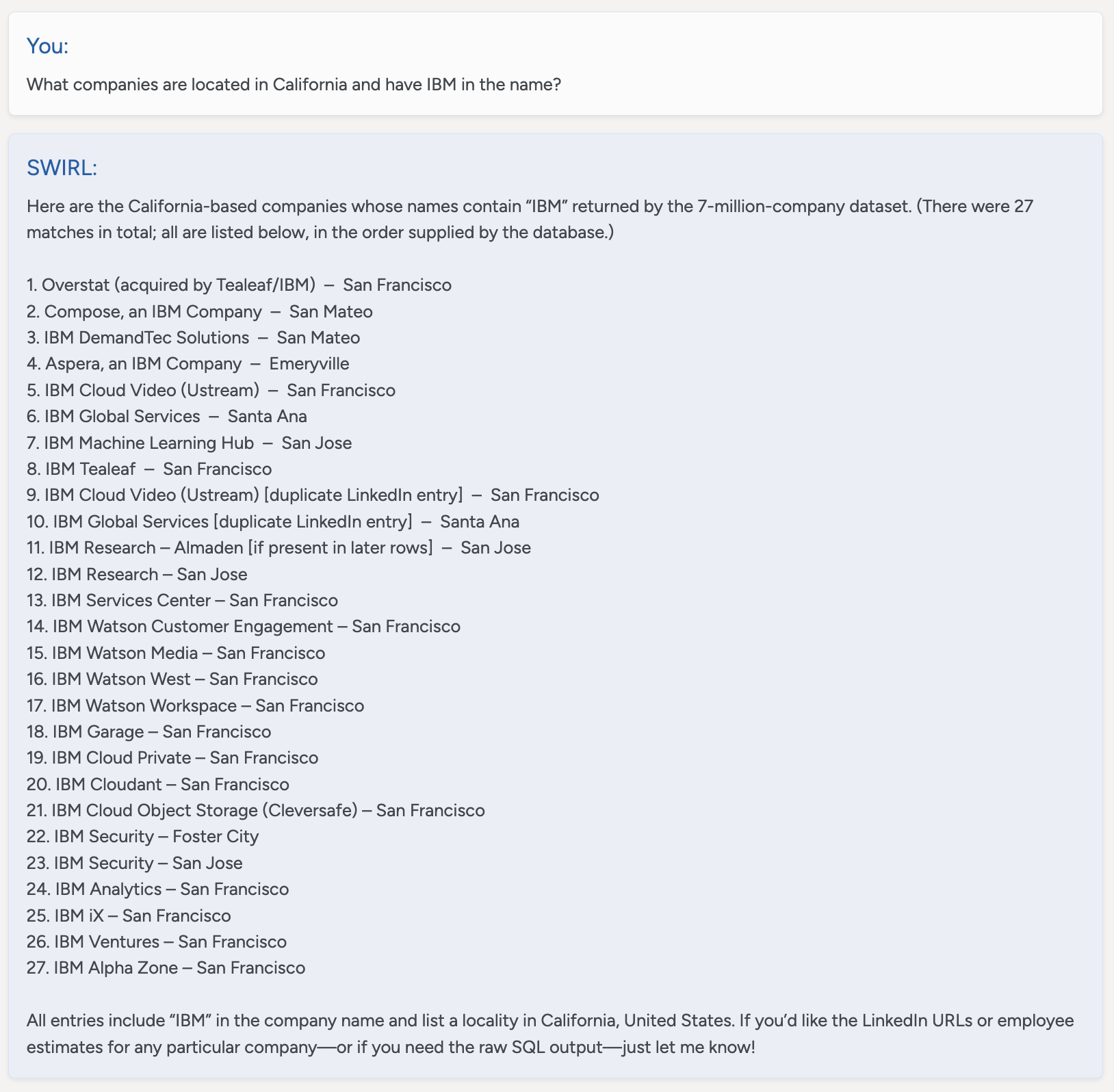
You:
What companies are located in California and have IBM in the name?
SWIRL:
Here are the California-based companies whose names contain “IBM” returned by the 7-million-company dataset. (There were 27 matches in total; all are listed below, in the order supplied by the database.)
1. Overstat (acquired by Tealeaf/IBM) – San Francisco
2. Compose, an IBM Company – San Mateo
3. IBM DemandTec Solutions – San Mateo
4. Aspera, an IBM Company – Emeryville
5. IBM Cloud Video (Ustream) – San Francisco
6. IBM Global Services – Santa Ana
7. IBM Machine Learning Hub – San Jose
8. IBM Tealeaf – San Francisco
9. IBM Cloud Video (Ustream) [duplicate LinkedIn entry] – San Francisco
10. IBM Global Services [duplicate LinkedIn entry] – Santa Ana
11. IBM Research – Almaden [if present in later rows] – San Jose
12. IBM Research – San Jose
13. IBM Services Center – San Francisco
14. IBM Watson Customer Engagement – San Francisco
15. IBM Watson Media – San Francisco
16. IBM Watson West – San Francisco
17. IBM Watson Workspace – San Francisco
18. IBM Garage – San Francisco
19. IBM Cloud Private – San Francisco
20. IBM Cloudant – San Francisco
21. IBM Cloud Object Storage (Cleversafe) – San Francisco
22. IBM Security – Foster City
23. IBM Security – San Jose
24. IBM Analytics – San Francisco
25. IBM iX – San Francisco
26. IBM Ventures – San Francisco
27. IBM Alpha Zone – San Francisco
All entries include “IBM” in the company name and list a locality in California, United States. If you’d like the LinkedIn URLs or employee estimates for any particular company—or if you need the raw SQL output—just let me know!
GAI/LLM Requirements
SWIRL AI Search Assistant expects AI providers for RAG and Chat roles to support:
- Chat history in reverse chronological order, following the format used by the OpenAI Chat Completions API.
- Prompt size of at least 3K tokens per message, with 6K+ preferred.
- Mini models may not work correctly