Table of Contents
Microsoft 365 Guide
Community Edition | Enterprise Edition
This guide explains how to integrate SWIRL with an existing Microsoft 365 (M365) tenant. It is intended for M365 administrators who have permission to register new applications in the Azure Portal.
Administrators may also need to grant API permissions so users can query their personal M365 content through SWIRL.
Register a New App in Azure Portal
To connect SWIRL to an M365 tenant, first register and configure a new App in the Azure Portal.
Once registered, the App allows:
- User authentication via OIDC
- Personal M365 content searches using OAuth2 permission consent
Before You Begin
Ensure you have the following details about your SWIRL deployment:
swirl-host– The fully qualified domain name of your SWIRL instance.swirl-port– The port SWIRL runs on (only needed if different from the default).
Example:
If your deployment is search.swirl.today, the swirl-host is search.swirl.today.
HTTPS Requirement
To use OIDC and OAuth2 with Microsoft, your deployment must use https (except when using localhost, where http:// is allowed).
Single-Page Applications and Web Protocols in Azure Applications require https:// for fully qualified domains.
Getting Started
-
Log in to the Azure Portal: https://portal.azure.com
-
In the search bar, type:
app registrations, then select "App registrations" under Services.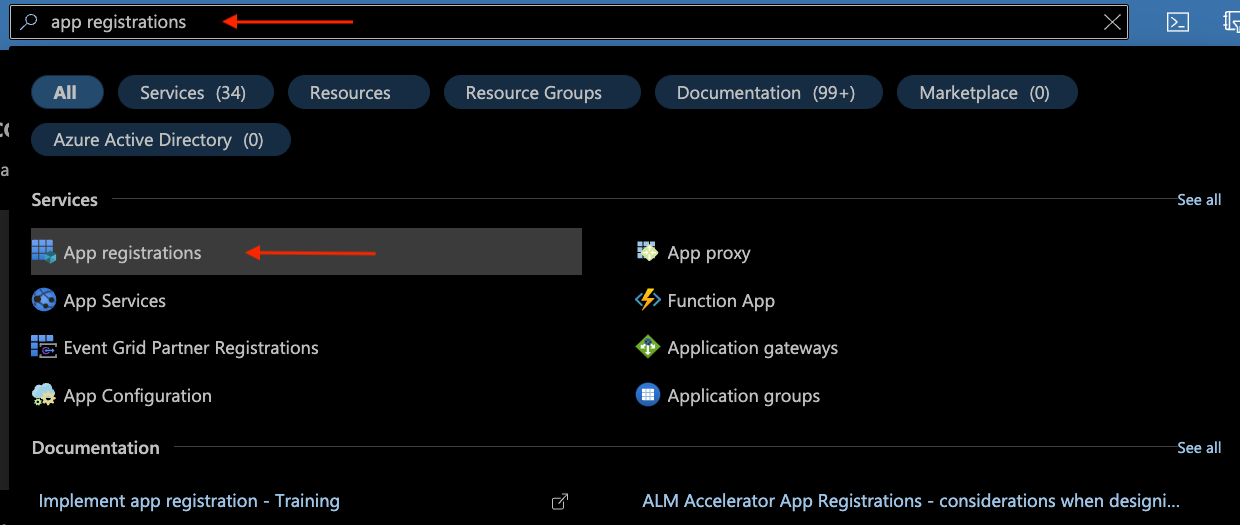
Create the New Application
-
On the "App registrations" page, click
New registration: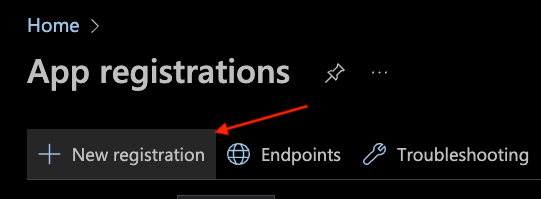
-
On the "Register an application" page:
- Name → Enter a name for the App (e.g.,
SWIRL Documentation App). - Supported account types → Select:
Accounts in this organizational directory only (MSFT only - Single tenant).
- Name → Enter a name for the App (e.g.,
- For the SWIRL Enterprise Edition:
- Add a Redirect URI (optional) value for a "Web" application:
- Platform:
Web - Value:
https://<swirl-host>[:<swirl-port>]/swirl/callback/microsoft-callback
- Platform:

- Add a Redirect URI (optional) value for a "Web" application:
- Click
Registerto create the application.
Configure Redirect URI(s) for a Single-Page Application
-
Navigate to the "Authentication" page and click
Add a platformand select "Single Page Application":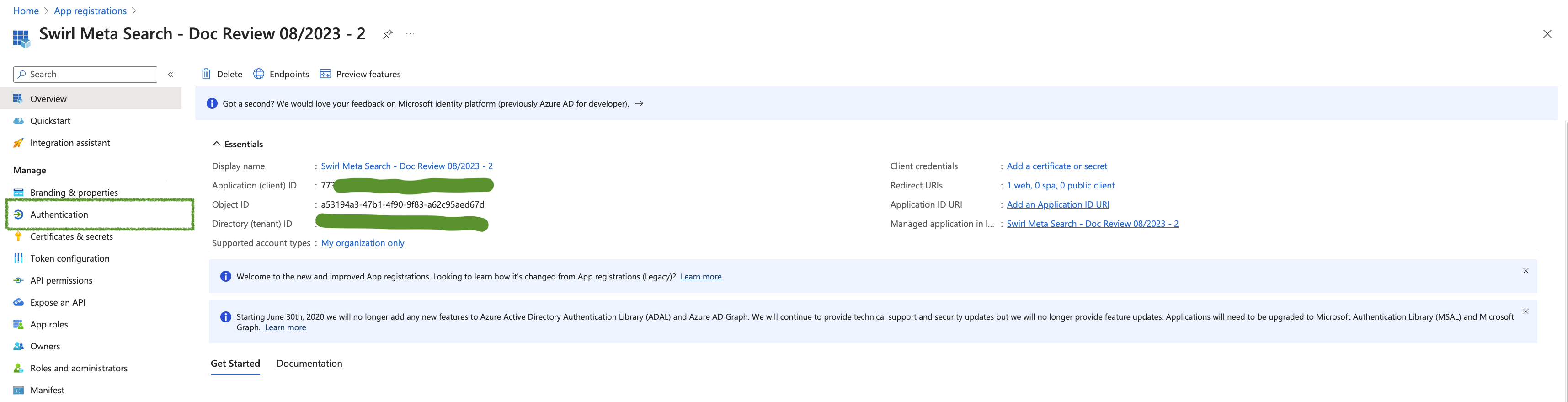
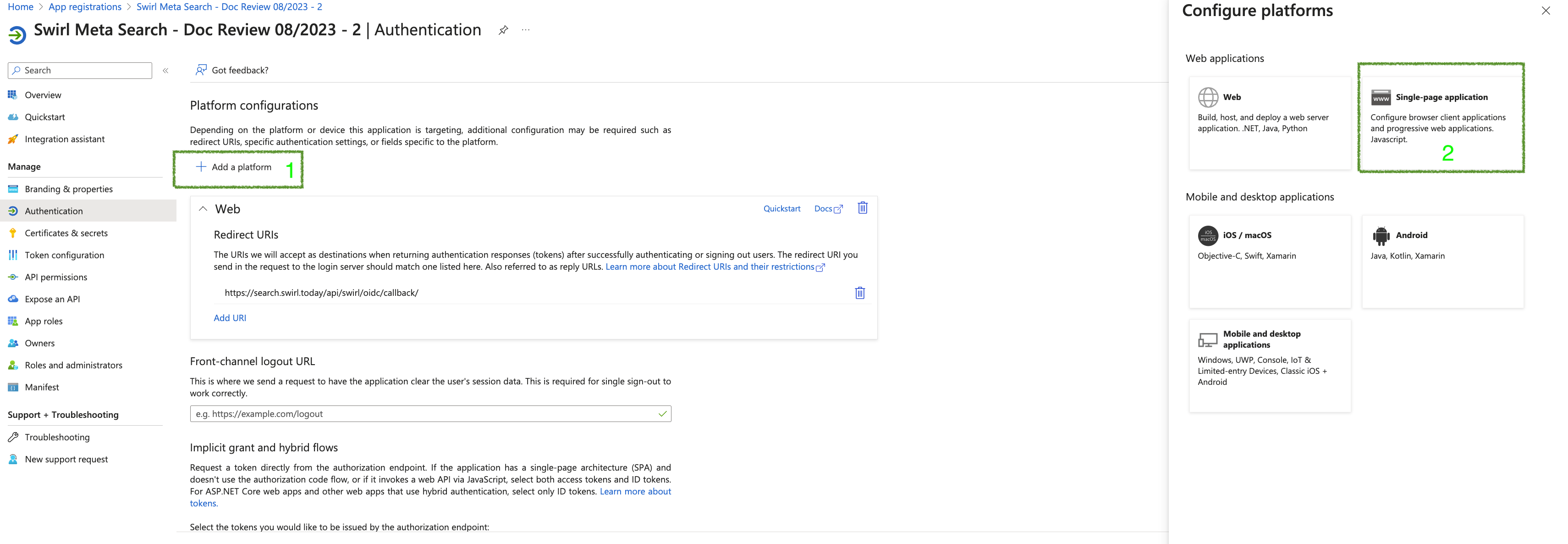
- For SWIRL Community edition:
- Add the OAuth2 callback URL:
- Click
Add URI - Value:
https://<swirl-host>[:<swirl-port>]/galaxy/microsoft-callback
- Click
- Click
Configureto add the URI.
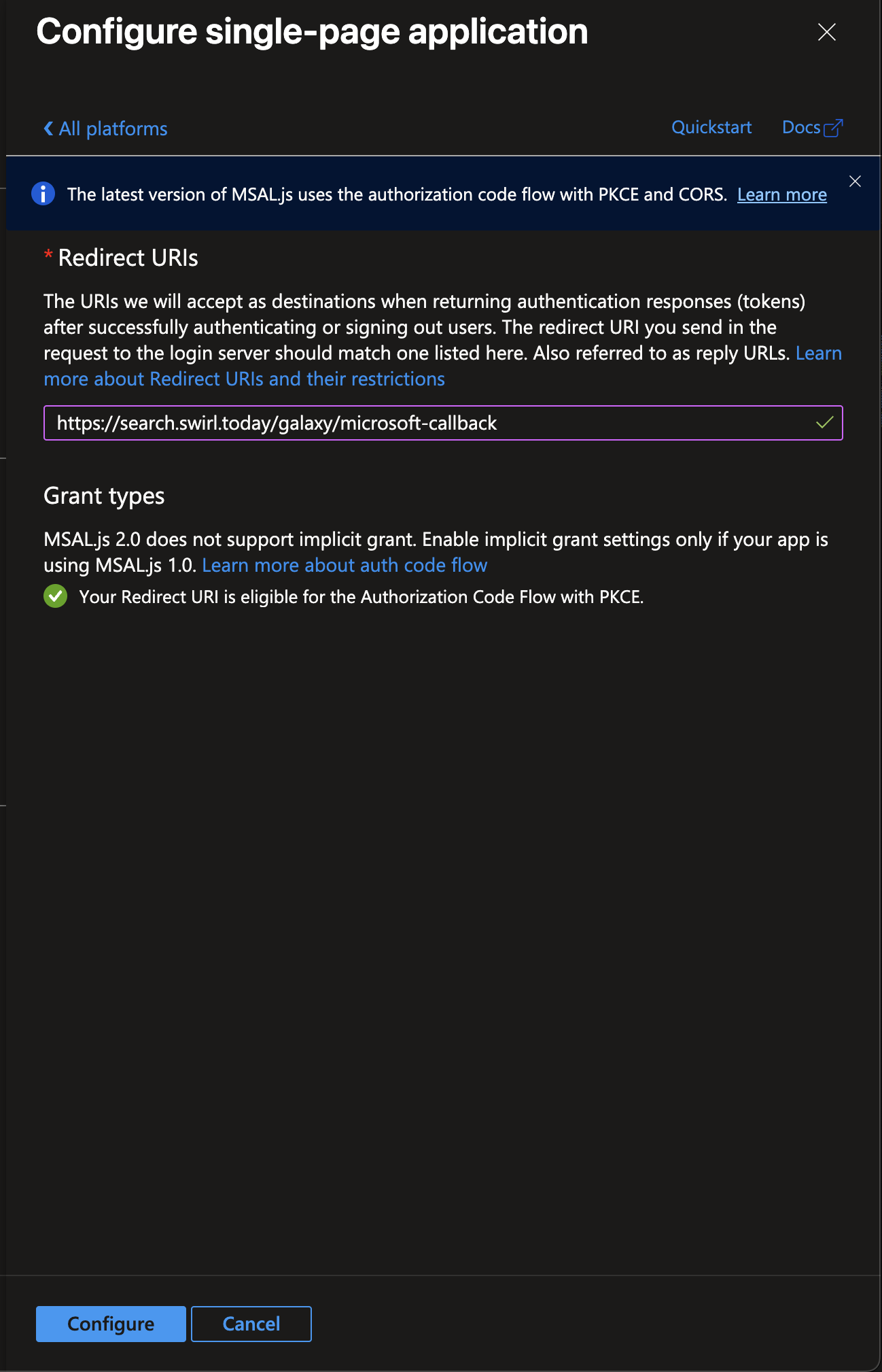
- Add the OAuth2 callback URL:
- Optional, for both Community and Enterprise Editions:
- If you plan to configure "Login with Microsoft", add the OIDC Callback URL:
- Click
Add URI - Value:
https://<swirl-host>[:<swirl-port>]/galaxy/oidc-callback
- Click
- Click
Saveto add the URI.
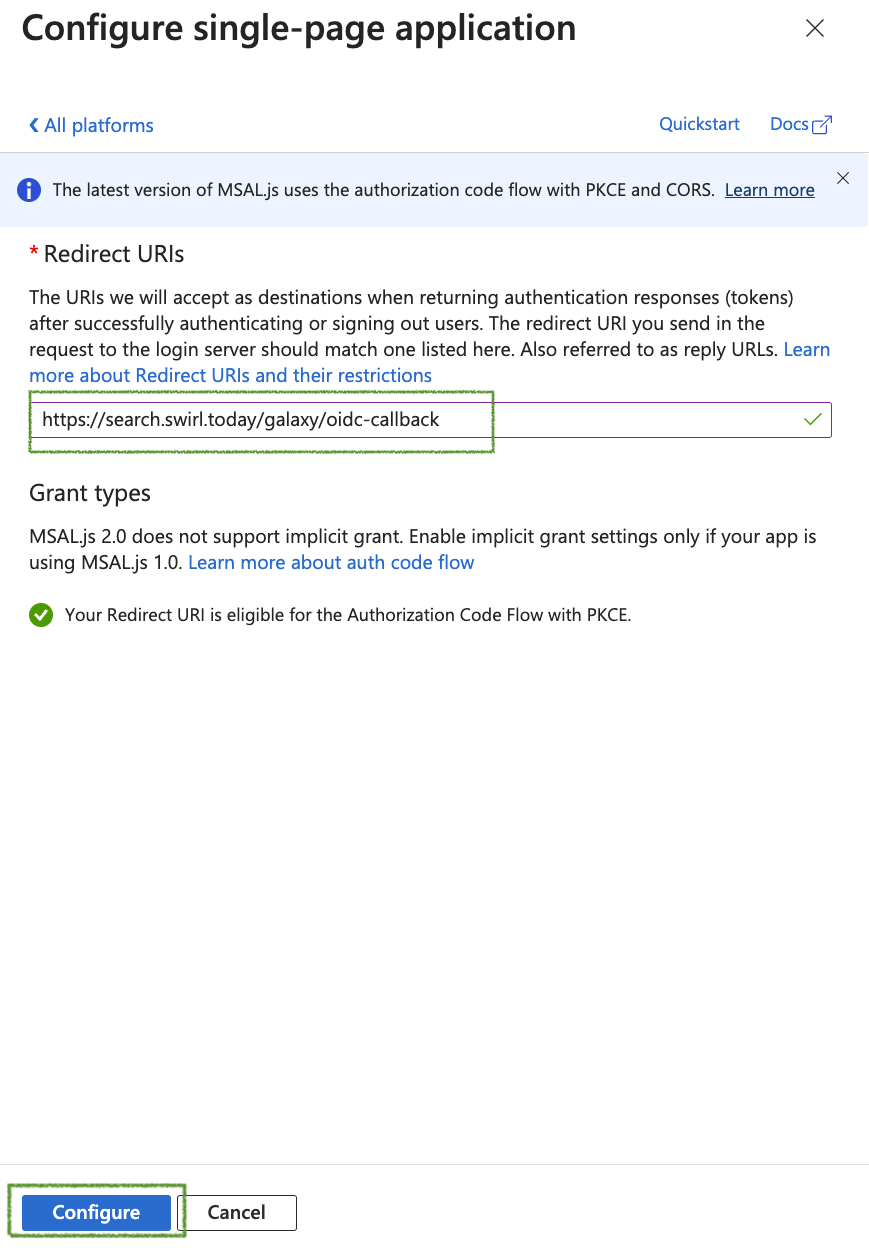
- If you plan to configure "Login with Microsoft", add the OIDC Callback URL:
-
Return to the Authentication screen:
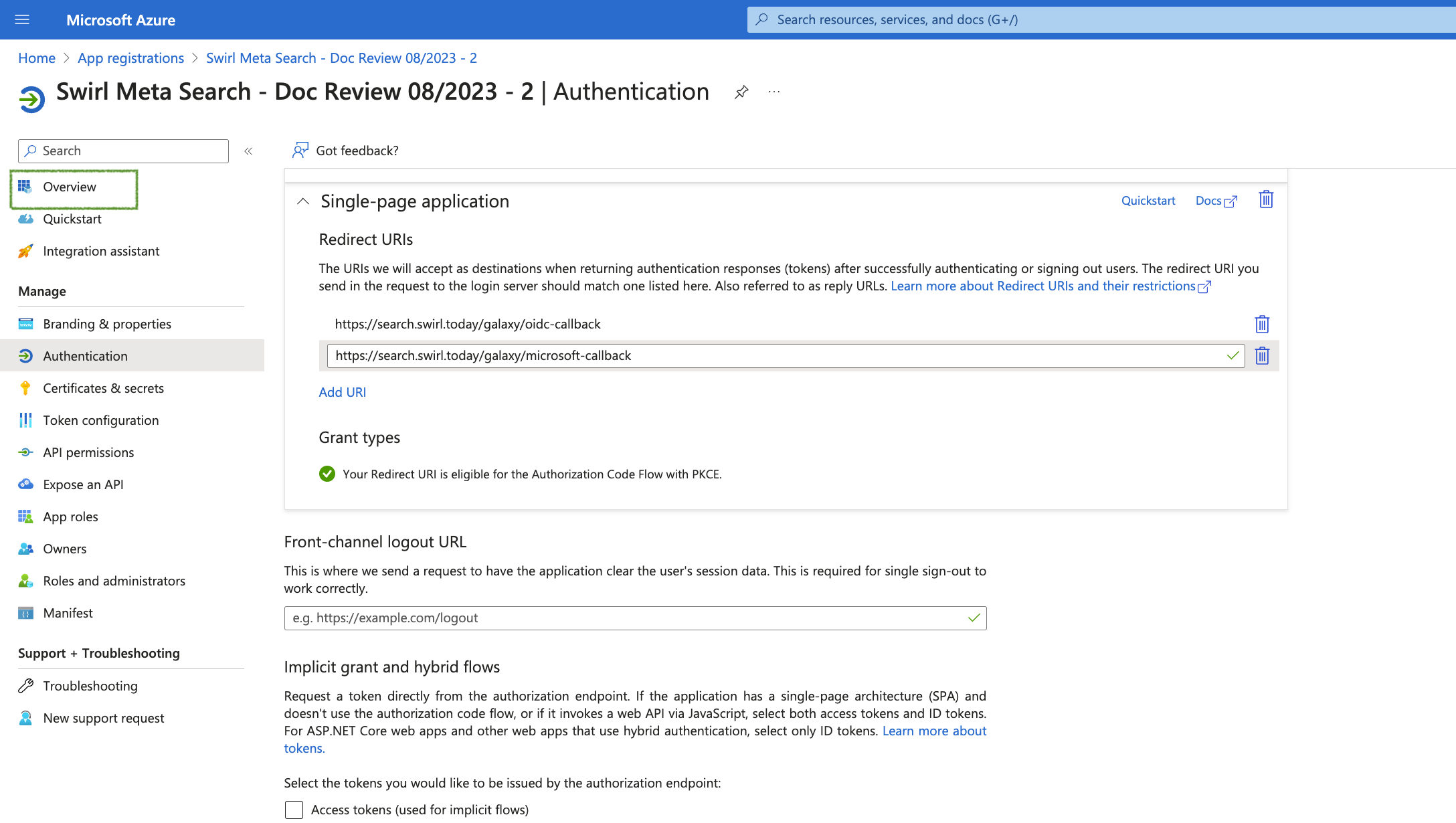
Add App API Permissions
Assign the Necessary Permissions
-
In the left column, select "API permissions", then click
Add a permission:
- In the "Request API permissions" panel that opens:
- Select the "Microsoft APIs" tab (at the top).
- Click the "Microsoft Graph" button.
- Click the "Delegated permissions" button.
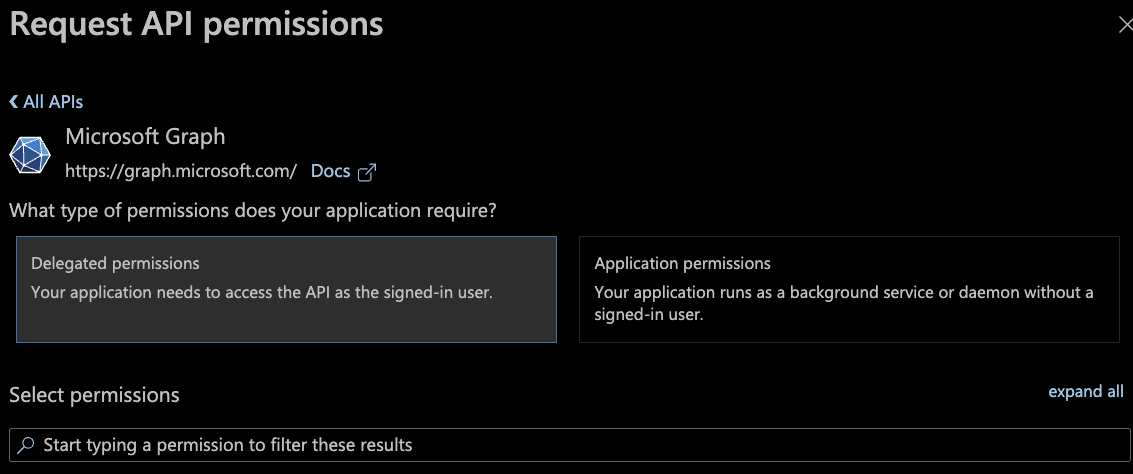
-
In the search box, enter and select each of the following permissions, then click
Add permissions: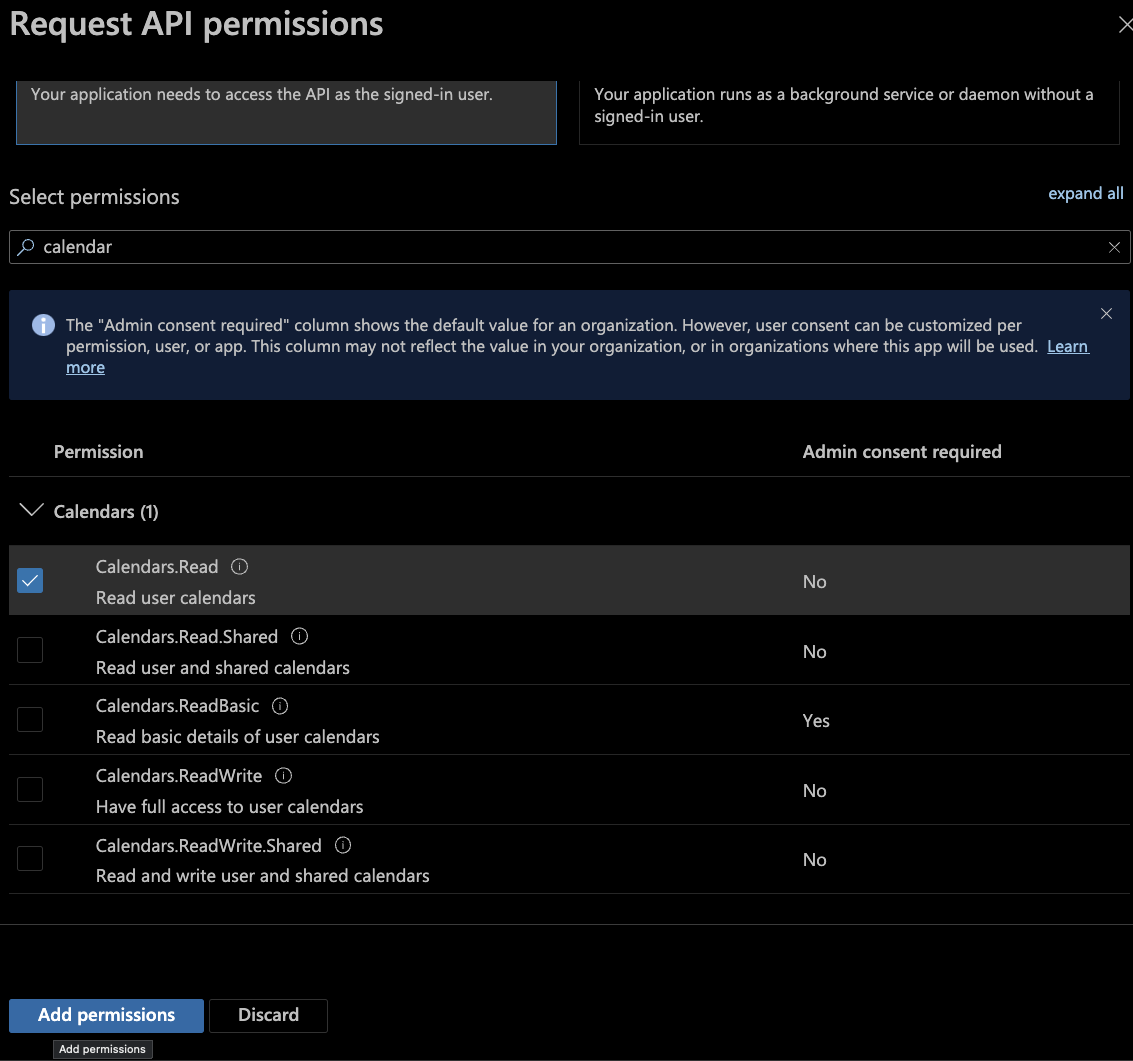
-
Required Permissions:
Calendars.ReadChannelMessage.Read.AllDirectory.Read.AllemailChat.ReadFiles.Read.AllprofileMail.Readoffline_accessSites.Read.AllUser.Read
Admin Consent for Permissions
-
After adding the permissions, click
Grant admin consent for <your-tenant>under "Configured permissions":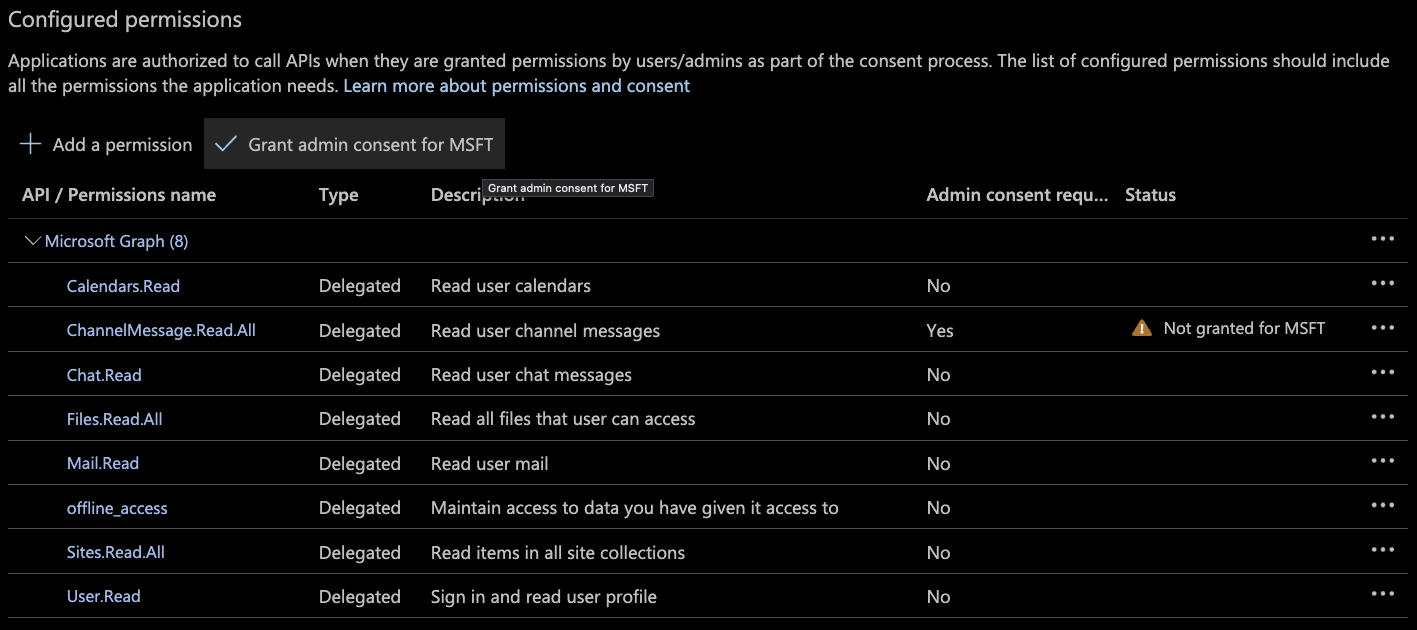
-
Confirm by selecting "Yes":

-
The Configured permissions section should now display all granted permissions:
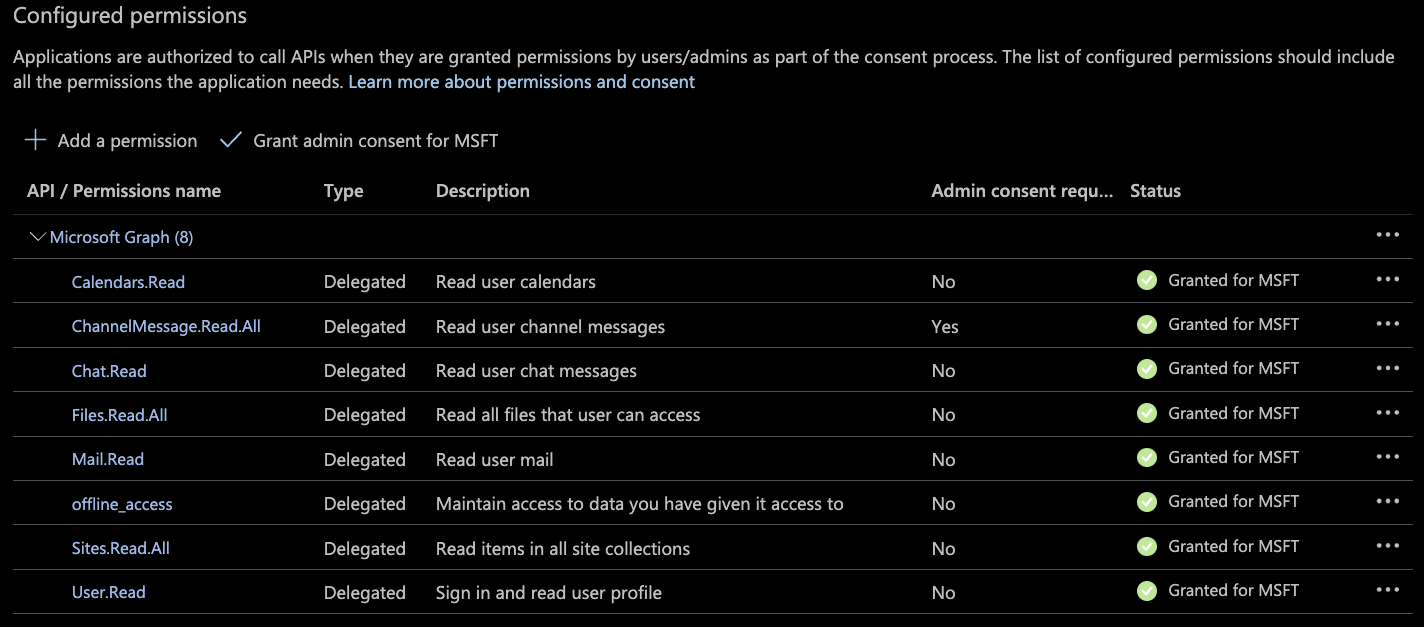
Generate a Client Secret
-
In the left sidebar, select "Certificates & secrets", then click
New client secret: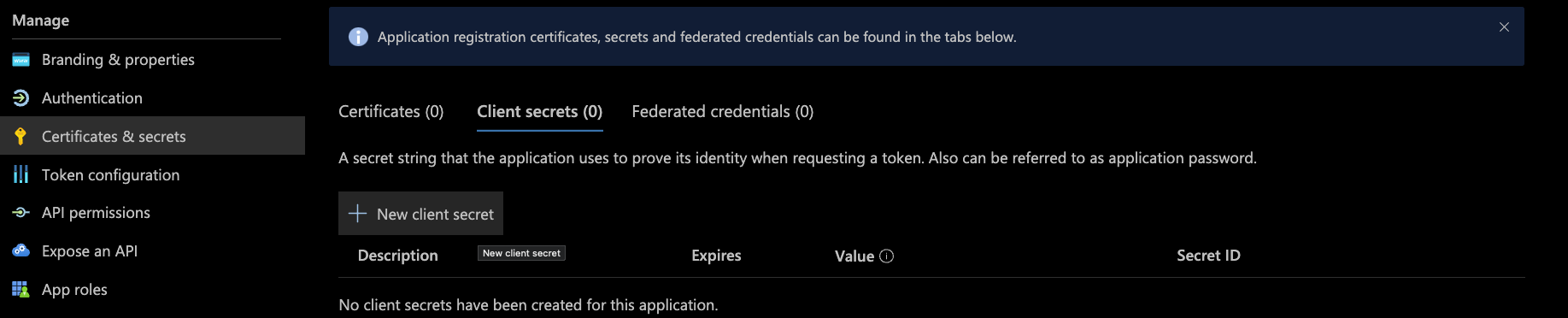
- In the "Add a client secret" panel:
- Enter a
Descriptionfor the new secret. - Select an
Expirestime range for the secret.
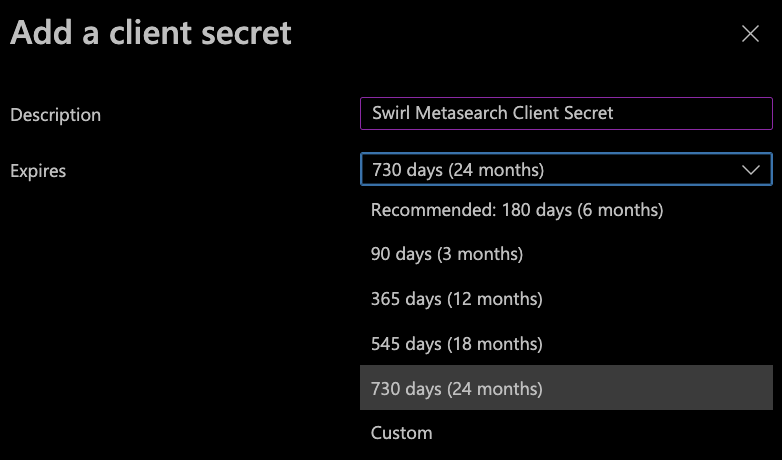
- Enter a
-
Click
Add. The "Certificates & secrets" page will now display a new Client secret entry.
Once the secret is created, copy the Value immediately! It will be hidden permanently once you leave this page.
Configure OAuth2 for M365
Community Edition
Add the OAuth2 Configurations
To enable OAuth2 content search for M365 in the SWIRL Community Edition, locate and copy the following values from your new Azure App Registration:
<application-id><tenant-id>
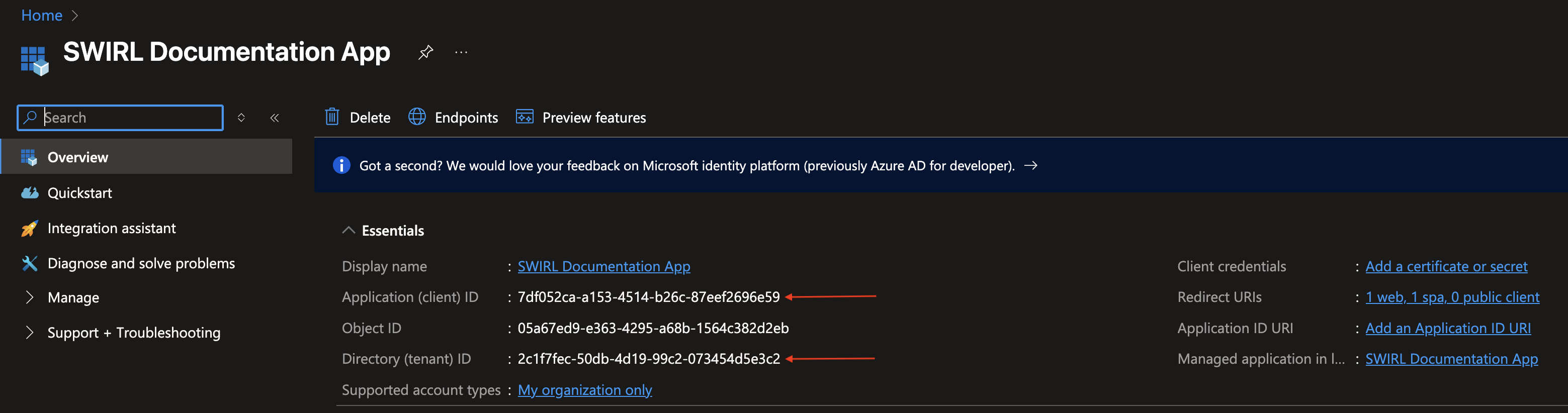
From the SWIRL home directory, open the static/api/config/default file within in an editor and locate the msalConfig section:
"msalConfig": {
"auth": {
"clientId": "",
"authority": "https://login.microsoftonline.com/",
"redirectUri": "http://:/galaxy/microsoft-callback"
}
},
Update this section with the values from your Azure App Registration and the host and (optional) port of the SWIRL application. Those values should be added as follows:
"msalConfig": {
"auth": {
"clientId": "<application-id>",
"authority": "https://login.microsoftonline.com/<tenant-id>",
"redirectUri": "http(s)://<swirl-host>(:<swirl-port>)/galaxy/microsoft-callback"
}
},
Example configuration for SWIRL running locally:
"msalConfig": {
"auth": {
"clientId": "7df052ca-a153-4514-b26c-87eef2696e59",
"authority": "https://login.microsoftonline.com/2c1f7fec-50db-4d19-99c2-073454d5e3c2",
"redirectUri": "http://localhost:8000/galaxy/microsoft-callback"
}
},
Example configuration for SWIRL running behind a gateway:
"msalConfig": {
"auth": {
"clientId": "7df052ca-a153-4514-b26c-87eef2696e59",
"authority": "https://login.microsoftonline.com/2c1f7fec-50db-4d19-99c2-073454d5e3c2",
"redirectUri": "https://search.swirl.today/galaxy/microsoft-callback"
}
},
Restart SWIRL
python swirl.py restart
Proceed to Activate the M365 SearchProviders for Community Edition.
Enterprise Edition
To enable OAuth2 content search for M365 in the SWIRL Enterprise edition, locate and copy the following values from your new Azure App Registration:
<application-id><tenant-id><client-secret-value>
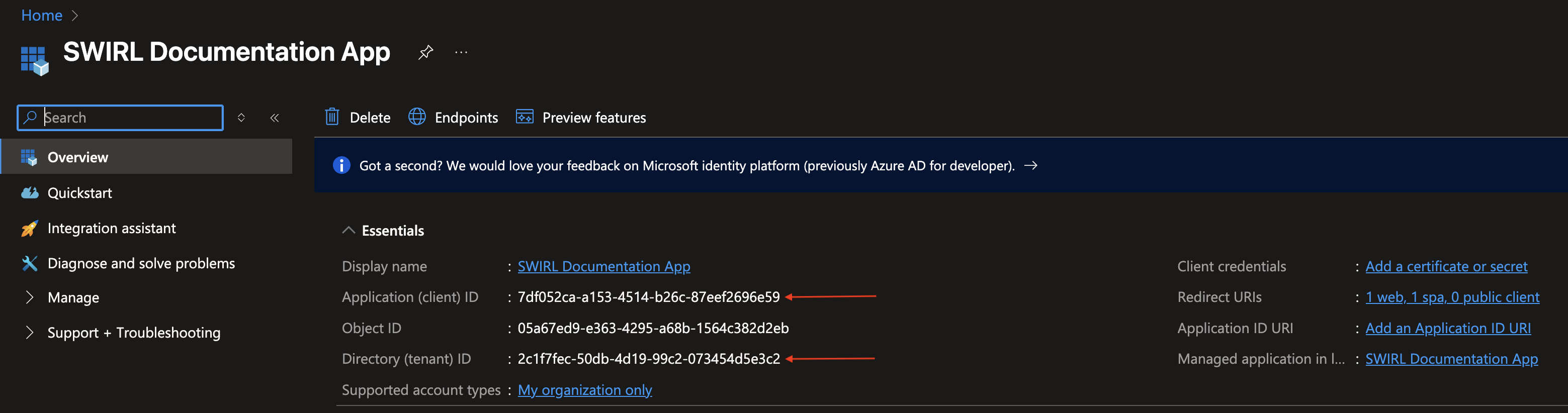

Configure the Microsoft Authenticator
SWIRL includes a preconfigured Microsoft Authenticator, here: http://localhost:8000/swirl/authenticators/Microsoft/
- Update the Authenticator
client_idvalue with Azure App<application-id> - Update the Authenticator
client_secretvalue with Azure App<client-secret-value> - Update the Authenticator
app_urivalue with the host and optional port of the SWIRL application. - Update the Authenticator
auth_uriandtoken_urivalues to include the Azure App<tenant-id>where indicated. - Update the Authenticator
activevalue totrue.
Do not include a trailing slash in the app_uri value!
{
"idp": "Microsoft",
"name": "Microsoft",
"active": false,
"callback_path": "/swirl/callback/microsoft-callback",
"client_id": "<application(client)-id>",
"client_secret": "<client-secret>",
"app_uri": "https://<fully-qualified-domain-of-swirl-app>",
"auth_uri": "https://login.microsoftonline.com/<tenant-id>/oauth2/v2.0/authorize",
"token_uri": "https://login.microsoftonline.com/<tenant-id>/oauth2/v2.0/token",
"user_data_url": "https://graph.microsoft.com/v1.0/me",
"user_data_params": {
"$select": "displayName,mail,userPrincipalName"
},
"user_data_headers": {
"Authorization": "Bearer {access_token}"
},
"user_data_method": "GET",
"initiate_auth_code_flow_params": {},
"exchange_code_params": {},
"is_code_challenge": true,
"scopes": "User.Read Mail.Read Files.Read.All Calendars.Read Sites.Read.All Chat.Read offline_access",
"should_expire": true,
"use_basic_auth": true,
"expires_in": 0
}
Example Authenticator configuration for SWIRL running locally:
{
"idp": "Microsoft",
"name": "Microsoft",
"active": true,
"callback_path": "/swirl/callback/microsoft-callback",
"client_id": "7df052ca-a153-4514-b26c-87eef2696e59",
"client_secret": "<secret-redacted>",
"app_uri": "http://localhost:8000",
"auth_uri": "https://login.microsoftonline.com/<tenant-id-redacted>/oauth2/v2.0/authorize",
"token_uri": "https://login.microsoftonline.com/<tenant-id-redacted>/oauth2/v2.0/token",
"user_data_url": "https://graph.microsoft.com/v1.0/me",
"user_data_params": {
"$select": "displayName,mail,userPrincipalName"
},
"user_data_headers": {
"Authorization": "Bearer {access_token}"
},
"user_data_method": "GET",
"initiate_auth_code_flow_params": {},
"exchange_code_params": {},
"is_code_challenge": true,
"scopes": "User.Read Mail.Read Files.Read.All Calendars.Read Sites.Read.All Chat.Read offline_access",
"should_expire": true,
"use_basic_auth": true,
"expires_in": 0
}
Click the PUT button to save the Authenticator.
Proceed to Activate the M365 SearchProviders for Enterprise Edition.
Configuring OIDC for Microsoft
To enable OIDC ("Login with Microsoft) in both SWIRL Enterprise and Community edition, locate and copy the following values from your new Azure App Registration:
<application-id><tenant-id><oidc-callback-url>
Complete Step 3 of the Configure Redirect URI(s) for a Single-Page Application section above before proceeding!
Update the Default Configuration Values
From the SWIRL home directory, open the static/api/config/default file within in an editor and locate the oidcConfig section:
"oidcConfig": {
"Microsoft": {
"active": false,
"issuer": "https://login.microsoftonline.com/<tenant-id>/v2.0",
"clientId": "<microsoft-client-id>",
"redirectUri": "http://<msal-host>:<msal-port>/galaxy/oidc-callback",
"scope": "openid email",
"responseType": "code",
"requireHttps": false,
"strictDiscoveryDocumentValidation": false,
"skipIssuerCheck": true
}
},
Add the values from your Azure App Registration to the Microsoft section as follows:
- Update the
clientIdvalue with the Azure App<application-id> - Update the
redirectUrivalue with the<oidc-callback-url>from your Single-Page Application - Update the
issuerfield with the Azure App<tenant-id> - Update the
activevalue totrue
Example OIDC configuration for Microsoft:
"oidcConfig": {
"Microsoft": {
"active": true,
"issuer": "https://login.microsoftonline.com/<tenant-id-redacted>/v2.0",
"clientId": "7df052ca-a153-4514-b26c-87eef2696e59",
"redirectUri": "https://search.swirl.today/galaxy/oidc-callback",
"scope": "openid email",
"responseType": "code",
"requireHttps": false,
"strictDiscoveryDocumentValidation": false,
"skipIssuerCheck": true
},
"Google": {
"active": false,
"clientId": "<google-client-id>.apps.googleusercontent.com",
"redirectUri": "http://<swirl-host>:<swirl-port>/galaxy/oidc-callback",
"scope": "openid email profile"
}
},
For the Enterprise Edition, the Microsoft Authenticator must be correctly configured as well. Please see above to Configure the Microsoft Authenticator if needed.
Restart SWIRL
python swirl.py restart
The SWIRL login page should now contain a Login with Microsoft button configured to your Azure tenant.
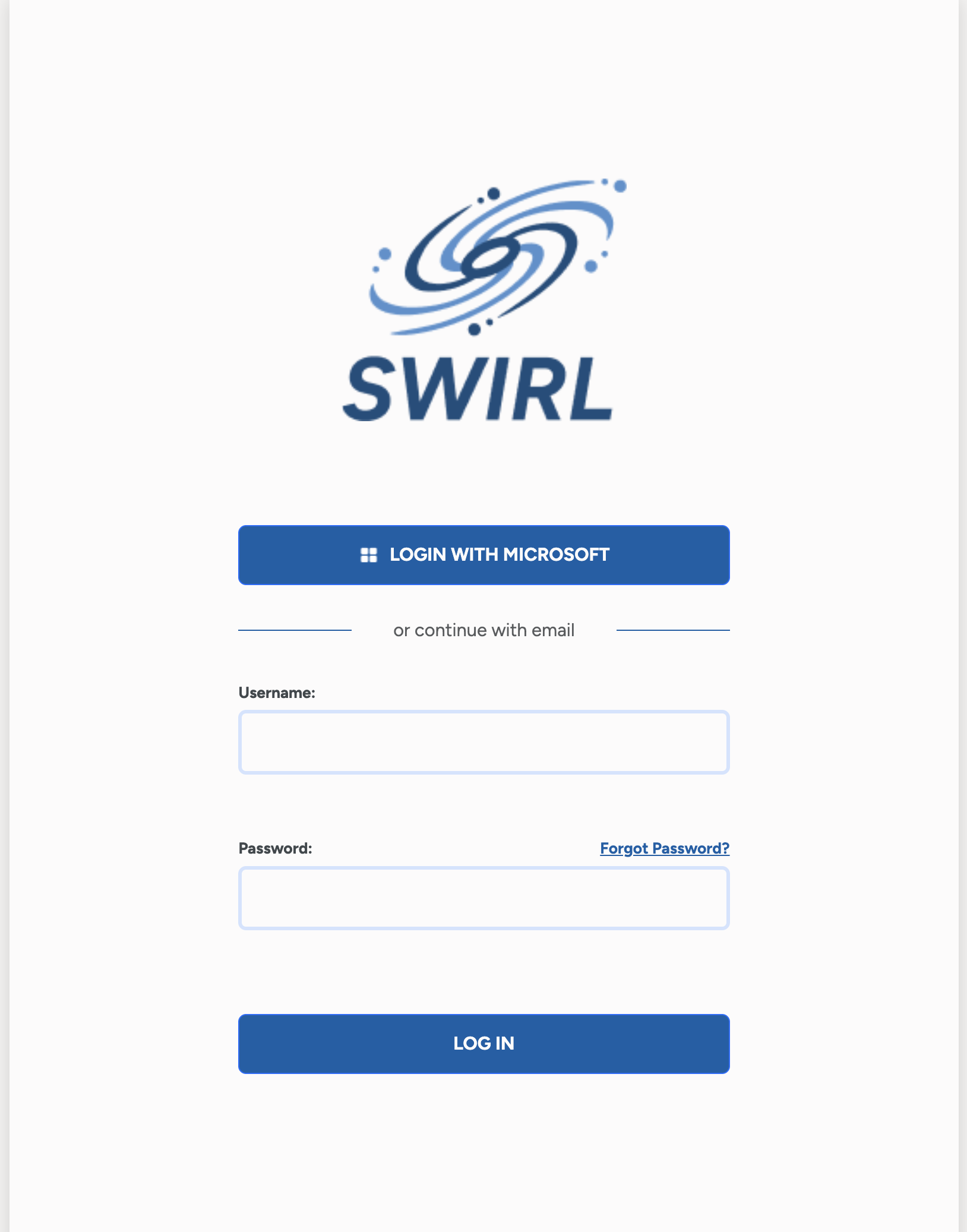
Configure OIDC for the SWIRL Preview Docker
You must persist the .env file to your local working directory in order to enable OIDC in the Preview Docker following the instructions provided with the image.
Configure the following environment variables in the .env file persisted to the local working directory:
MS_AUTH_CLIENT_ID- Microsoft application registration client ID value.MS_TENANT_ID- Tenant ID value from Microsoft Azure IdP.PROTOCOL- The protocol used by the SWIRL instance (e.g.httporhttps).SHOULD_USE_TOKEN_FROM_OAUTH- Set this value to "True" (default) to use the tokens from OIDC. Otherwise, set it to False.SWIRL_FQDNThe Fully Qualified Domain Name of the SWIRL instance.SWIRL_PORTThe port used by SWIRL (defaults tounsetallowingPROTOCOLto set to 443 for HTTPS, and 80 for HTTP).
Restart the Preview Docker
docker-compose stop
docker-compose up
The SWIRL login page should now contain a Login with Microsoft button configured to your Azure tenant.
Configure OIDC for the SWIRL Azure Marketplace Offer
Configure the following environment variables in the .env file found in the deployment's /app directory:
MS_AUTH_CLIENT_ID- Microsoft application registration client ID value.MS_TENANT_ID- Tenant ID value from Microsoft Azure IdP.PROTOCOL- The protocol used by the SWIRL instance (e.g.httporhttps).SHOULD_USE_TOKEN_FROM_OAUTH- Set this value to "True" (default) to use the tokens from OIDC. Otherwise, set it to False.SWIRL_FQDNThe Fully Qualified Domain Name of the SWIRL instance.SWIRL_PORTThe port used by SWIRL (defaults tounsetallowingPROTOCOLto set to 443 for HTTPS, and 80 for HTTP).
Restart SWIRL
sudo systemctl stop swirl
sudo systemctl start swirl
During the SWIRL start-up process, the following command is run, which populates the /app/static/api/config/default file:
python swirl.py config_default_api_settings
The SWIRL login page should now contain a Login with Microsoft button configured to your Azure tenant.
Activate the Microsoft 365 SearchProviders
The SWIRL distribution includes pre-configured SearchProviders for:
- Outlook Email
- Calendar Events
- OneDrive Files
- SharePoint Sites
- Teams Chat
The Microsoft Teams desktop app must be open before clicking a Teams Chat result link.
- Calendar Events – Only recent events are shown.
- Outlook Threads – Only the latest messages are shown.
- OneDrive – Folders are omitted; only documents appear.
- Teams – Only chat messages are indexed. Files shared in chats appear in OneDrive or SharePoint results.
Enable Microsoft SearchProviders
-
Open the Admin Console:
http://localhost:8000/swirl/ -
Access SearchProviders:
ClickSearchProvidersto view all configured providers. - Find and Edit a Microsoft 365 SearchProvider:
Each M365 app has its own SearchProvider entry.- To edit a provider, add its
idto the URL. - Example: If the id is
16, navigate to:
http://localhost:8000/swirl/searchproviders/16/
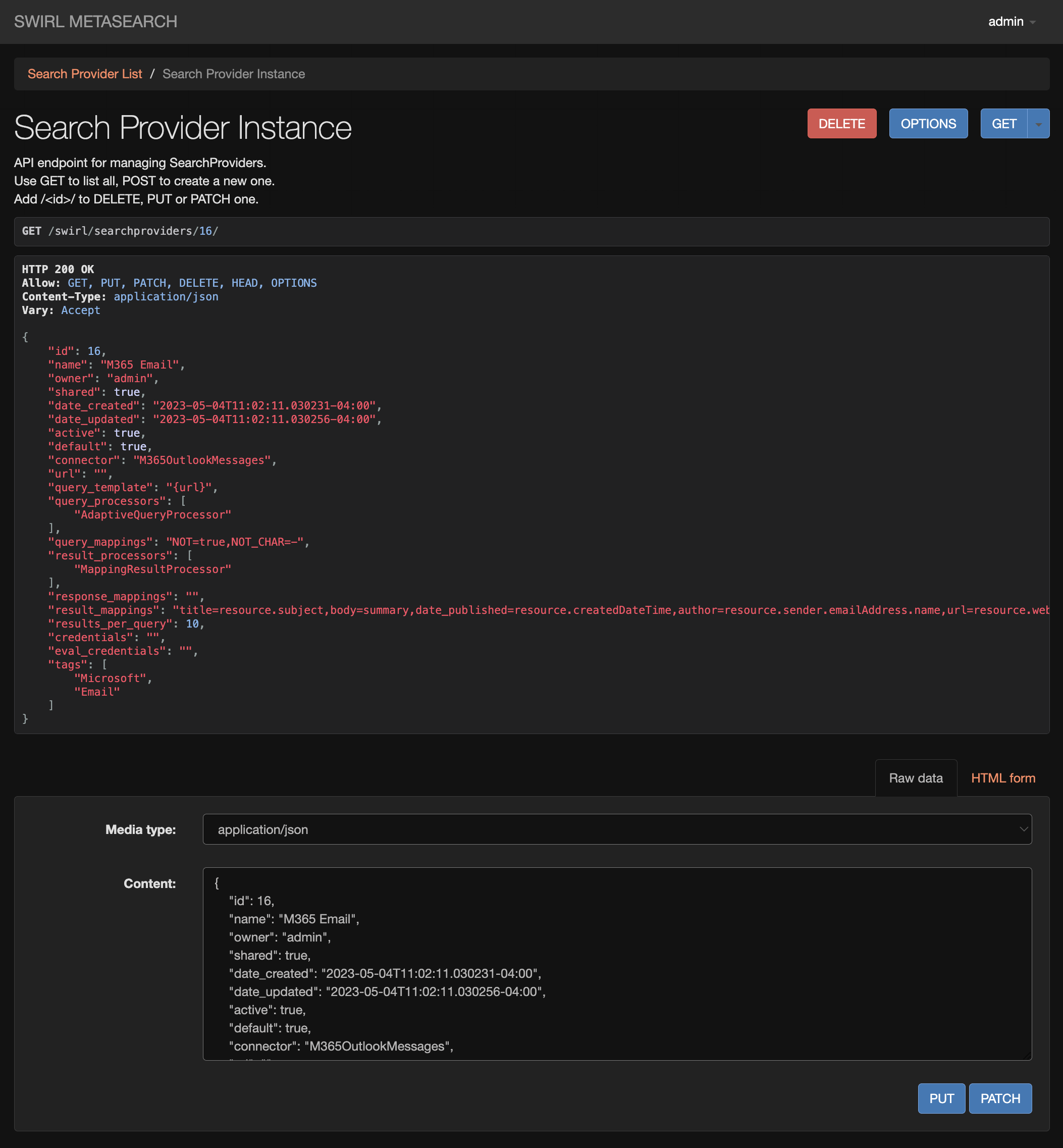
- To edit a provider, add its
- Activate the Provider:
- Scroll to the Raw data tab at the bottom.
- Change
"active": false→"active": true
Before:
{ "id": 16, "name": "Outlook Messages - Microsoft 365", ... "active": false, ... }After:
{ "id": 16, "name": "Outlook Messages - Microsoft 365", ... "active": true, ... }
Authenticating with Microsoft
To verify that SWIRL-M365 integration is working:
- Open the Galaxy UI:
- Enable Microsoft Authentication:
- Click the profile icon (top right).
- Toggle Microsoft to activate authentication.
- If required, grant permissions during authentication.
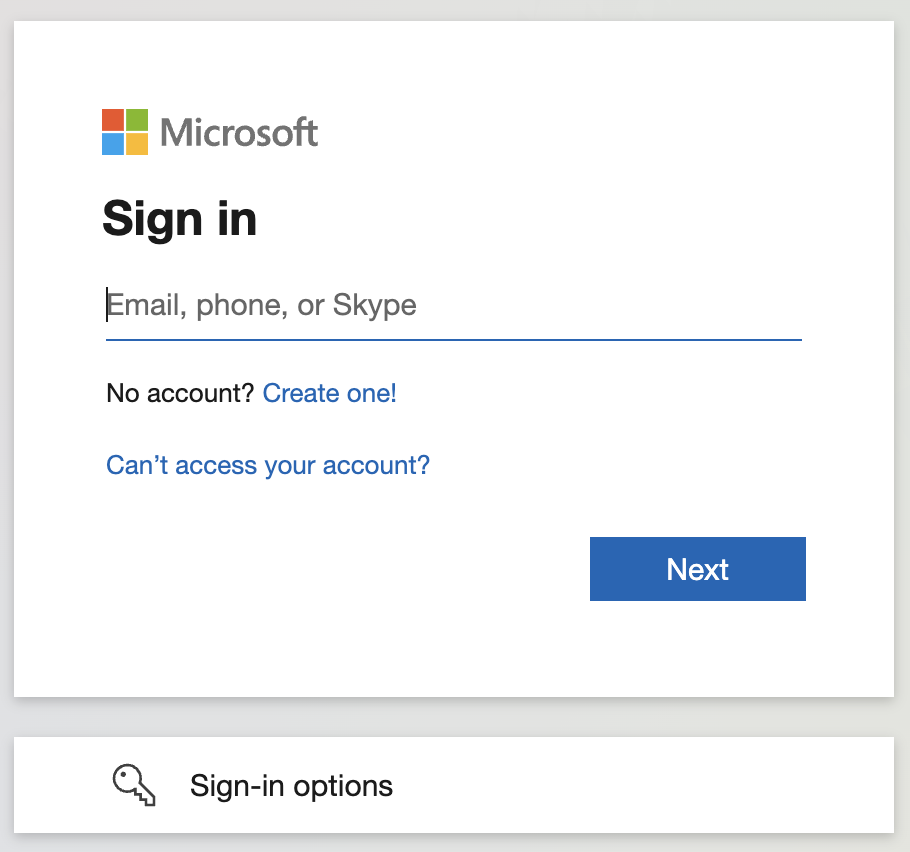
- Successful Connection:
- The Microsoft toggle lights up after authentication.
- You can now search Microsoft 365 sources.
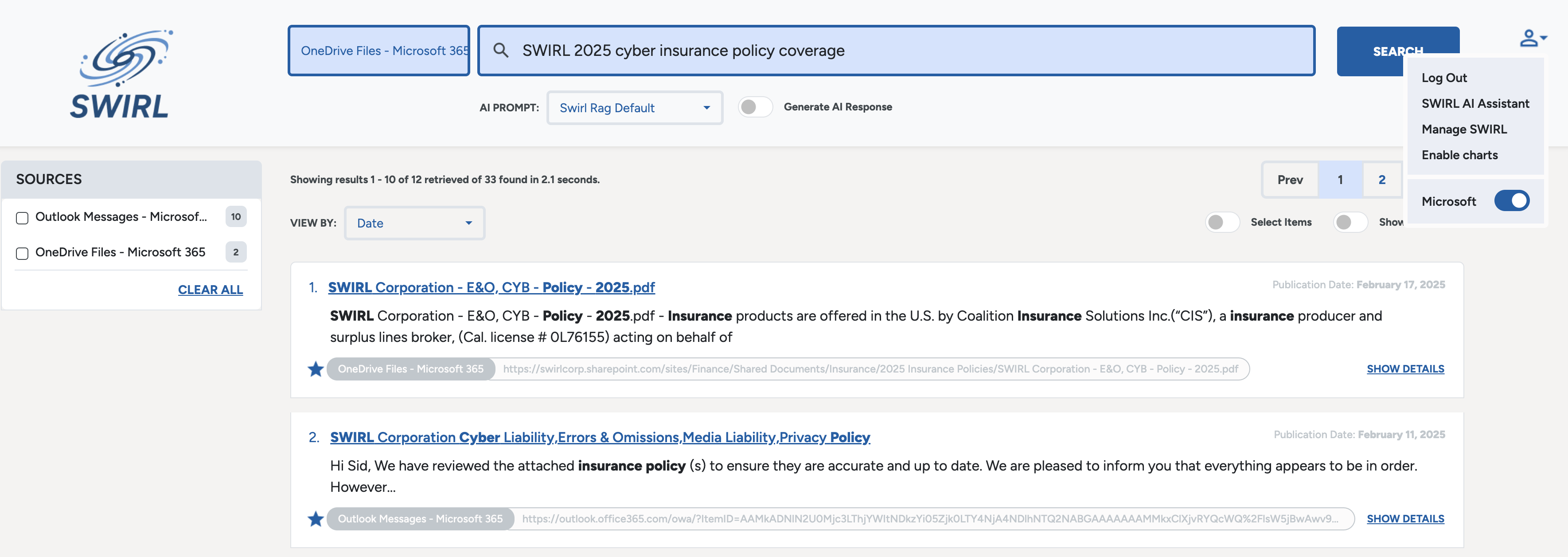
If the Microsoft toggle does not activate after authentication, please contact support. The Related Documentation below may also be helpful.
Related Documentation
-
Register an app with Azure Active Directory (Some steps do not apply to the SWIRL App)