Table of Contents
Installation Guide
Community Edition
SWIRL no longer starts Redis automatically.
You must have Redis installed and running before starting SWIRL.
Refer to Install Redis for details.
System Requirements
- Platform: Ubuntu, RHEL, or macOS
- Microsoft Windows is not supported due to Celery dependencies
- Hardware: 8+ VCPU, 16+ GB RAM
- Storage: 500+ GB free disk space
- Python: 3.11 or newer
macOS
- Python 3.12+ with
pip - Homebrew installed and updated
- Redis installed:
brew install redis - jq installed:
brew install jq
Linux
- Python 3.12+ with
pip - Redis and jq installed:
sudo apt install jq redis-server -y
PostgreSQL (optional)
To use PostgreSQL as a data source or SWIRL’s backend database:
- Install PostgreSQL
- Ensure
pg_configis in your systemPATH - Install the PostgreSQL driver:
pip install psycopg2
Installing SWIRL AI Search
- Clone the repository:
git clone https://github.com/swirlai/swirl-search cd swirl-search - Install SWIRL (macOS):
./install.sh - Install SWIRL (Linux):
apt-get update --allow-insecure-repositories -y && apt-get install apt-file -y && apt-file update && apt-get install -y python3-dev build-essential ./install.sh - If
install.shfails, install manually:pip install -r requirements.txt python -m spacy download en_core_web_lg python -m nltk.downloader stopwords python -m nltk.downloader punkt_tab
macOS SSL Issues? See: urllib and "SSL: CERTIFICATE_VERIFY_FAILED" Error
Setup SWIRL
Run the following command to initialize SWIRL:
python swirl.py setup
Setup RAG
To enable Real-Time Retrieval Augmented Generation (RAG):
export MSAL_CB_PORT=8000
export MSAL_HOST=localhost
See the RAG Configuration Guide for more details.
Install the Galaxy UI
To install Galaxy UI, you must have the latest Docker installed and running.
Run the following command with Docker running:
./install-ui.sh
Galaxy UI must be installed only after running ./install.sh and python swirl.py setup.
Start SWIRL
To start SWIRL, run:
python swirl.py start
Open the SWIRL Homepage
Visit: http://localhost:8000/swirl/
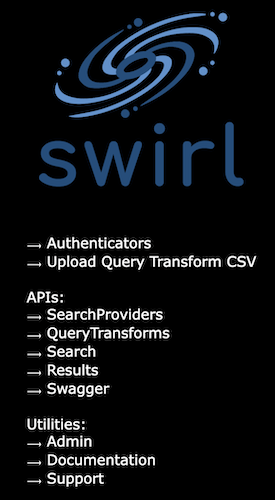
Open the Galaxy UI
Visit: http://localhost:8000 or http://localhost:8000/galaxy/
If the search page loads, log out to see the login screen:
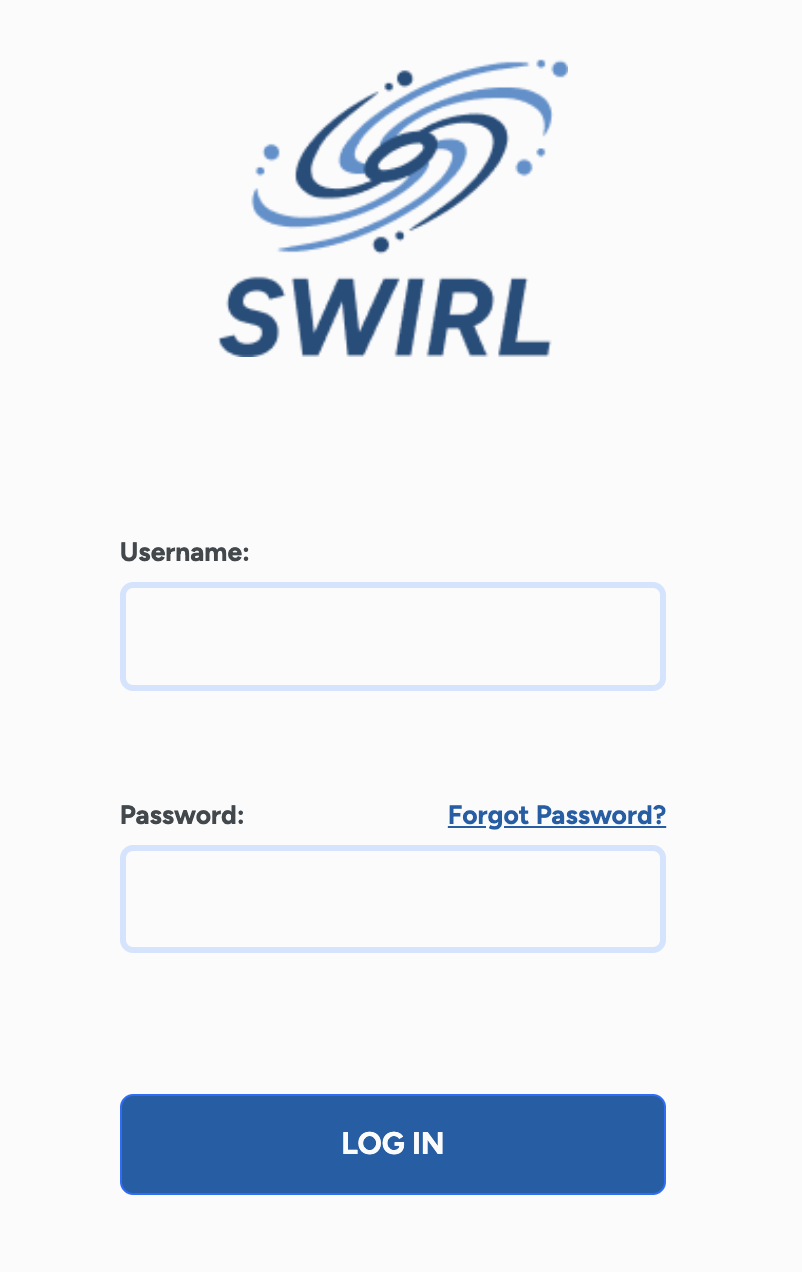
Log in to SWIRL
- Username:
admin - Password:
password
Perform a Search
- Enter a search query in the search box.
- Click Search.
- Results will appear in seconds:

Enable RAG (if OpenAI API key is set)
Click Generate AI Insight:
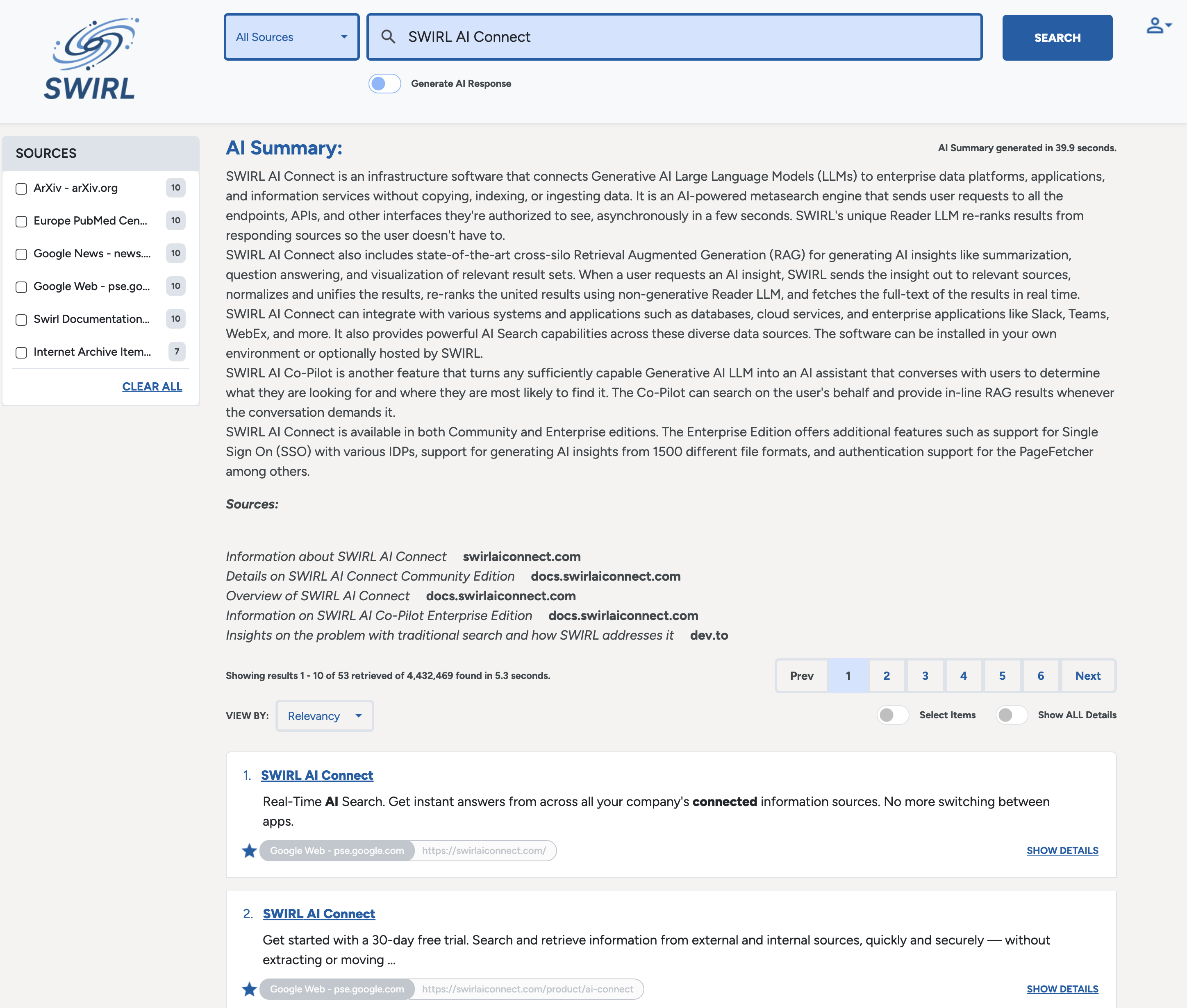
Manage SWIRL
Click the profile avatar (top-right) → Click Manage SWIRL.
View Raw JSON Results
- Click Search under API in the Manage SWIRL page.
- Open: http://localhost:8000/swirl/search/
-
Click
result_urlto view the full JSON response: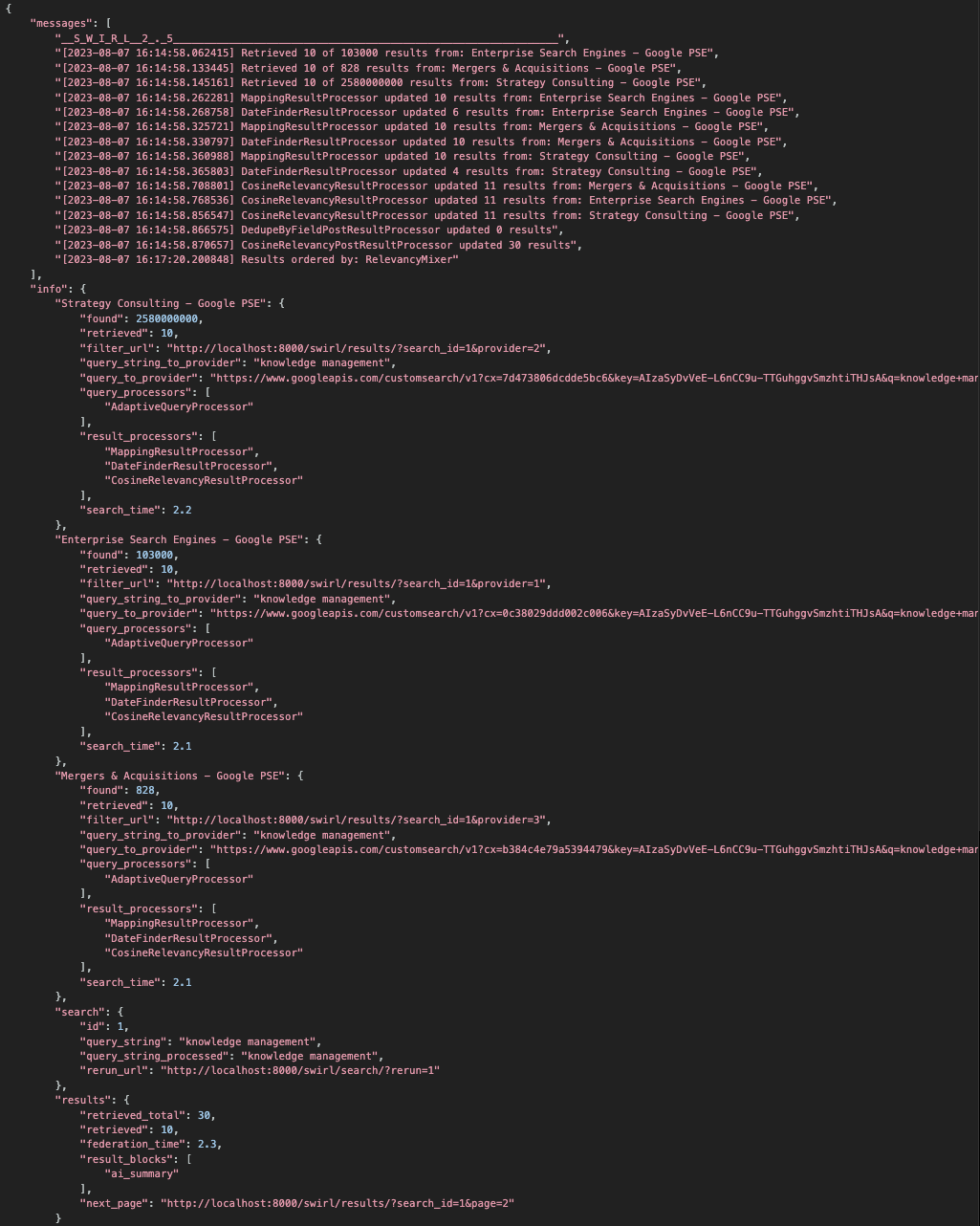
Read More
Refer to the SWIRL User Guide for additional details.