Table of Contents
Quick Start Guide
Community Edition
Please note: we've renamed our products! SWIRL AI Connect is now SWIRL AI Search 🔎 and SWIRL AI Co-Pilot is now SWIRL AI Search Assistant 🤖
1. Prerequisites
- To run SWIRL in Docker, you must have the latest Docker app installed for macOS, Linux, or Windows.
- Windows users: You must first install and configure WSL 2 or Hyper-V, as outlined in the Docker Desktop system requirements.
Ensure that the Docker app is running before proceeding!
2. Download and Start SWIRL
-
Download the Docker Compose file
curl https://raw.githubusercontent.com/swirlai/swirl-search/main/docker-compose.yaml -o docker-compose.yaml -
Set Up Environment Variables
To enable Real-Time Retrieval-Augmented Generation (RAG) in SWIRL, you must export the following environment variables.
MSAL values for SWIRL's host and port
MacOS or Linux:
export MSAL_CB_PORT=8000 export MSAL_HOST=localhostWindows (PowerShell):
$Env:MSAL_CB_PORT = "8000" $Env:MSAL_HOST = "localhost"Valid model version along with valid OpenAI or Azure/OpenAI credentials
MacOS or Linux:
export SWIRL_RAG_MODEL='gpt-4.1' export OPENAI_API_KEY=<your-OpenAI-API-key> export AZURE_OPENAI_KEY=<your-AzureOpenAI-key> export AZURE_OPENAI_ENDPOINT=<your-AzureOpenAI-endpoint> export AZURE_MODEL='gpt-4.1' export AZURE_API_VERSION=<your-AzureOpenAI-version>Windows (PowerShell):
$Env:SWIRL_RAG_MODEL = "gpt-4.1" $Env:OPENAI_API_KEY = "<your-OpenAI-API-key>" $Env:AZURE_OPENAI_KEY = "<your-AzureOpenAI-key>" $Env:AZURE_OPENAI_ENDPOINT = "<your-AzureOpenAI-endpoint>" $Env:AZURE_MODEL = "gpt-4.1" $Env:AZURE_API_VERSION = "<your-AzureOpenAI-version>" -
Start SWIRL
For macOS or Linux:
docker compose pull && docker compose upFor Windows (PowerShell):
docker compose upAfter a few minutes, you should see output similar to:
app-1 | Start: celery-worker -> celery -A swirl_server worker ... Ok, pid: 55 app-1 | INFO 2025-02-17 15:45:00 server Listening on TCP address 0.0.0.0:8000
3. Access the SWIRL Interface
- Open http://localhost:8000 (or http://localhost:8000/galaxy) in your browser.
- If the search page appears, click
Log Outat the top-right corner. The SWIRL login page will load:
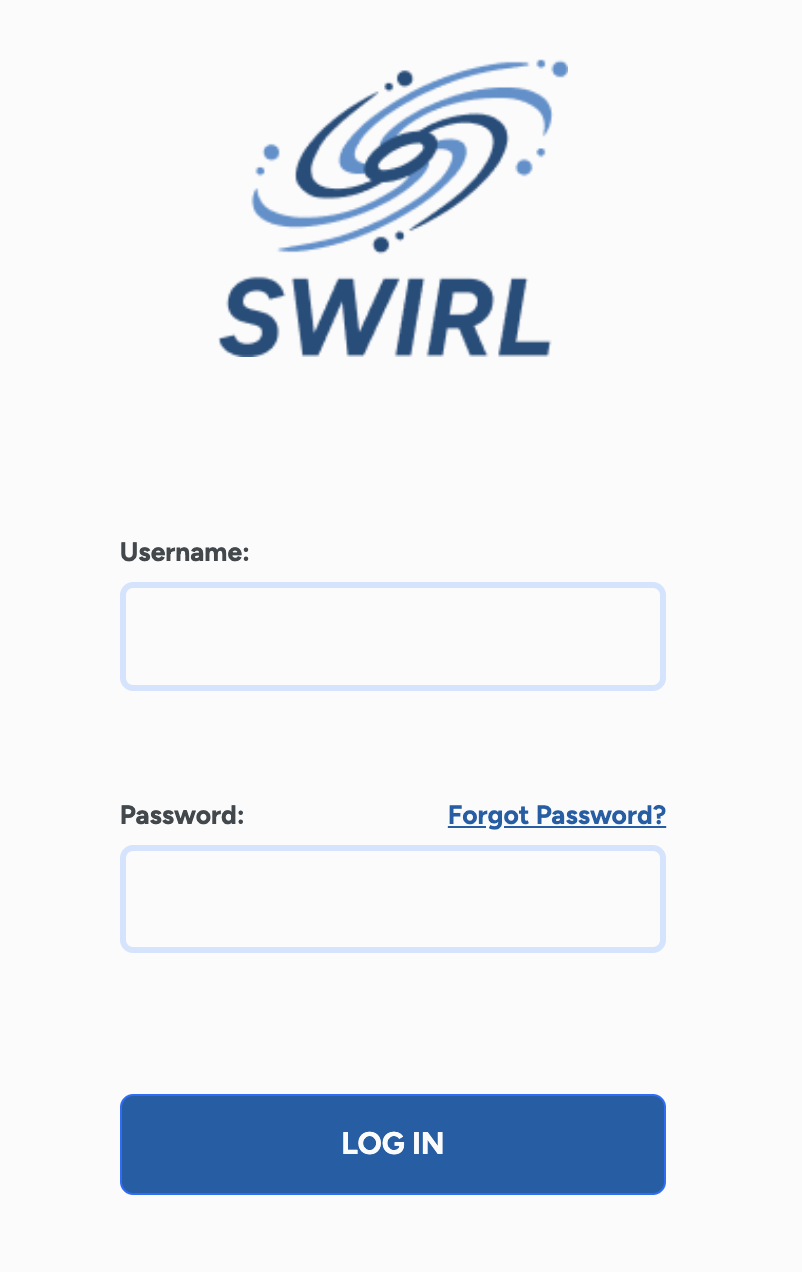
- Login credentials:
- Username:
admin - Password:
password
- Username:
- Enter a search query in the search box and click
Search. Ranked results should appear within a few seconds:

4. Generate AI Insights
- Click the
Generate AI Insightbutton to apply Retrieval-Augmented Generation (RAG) using the most relevant results.
Important: If using the Community Edition, you must set up OpenAI or Azure OpenAI before running this step.
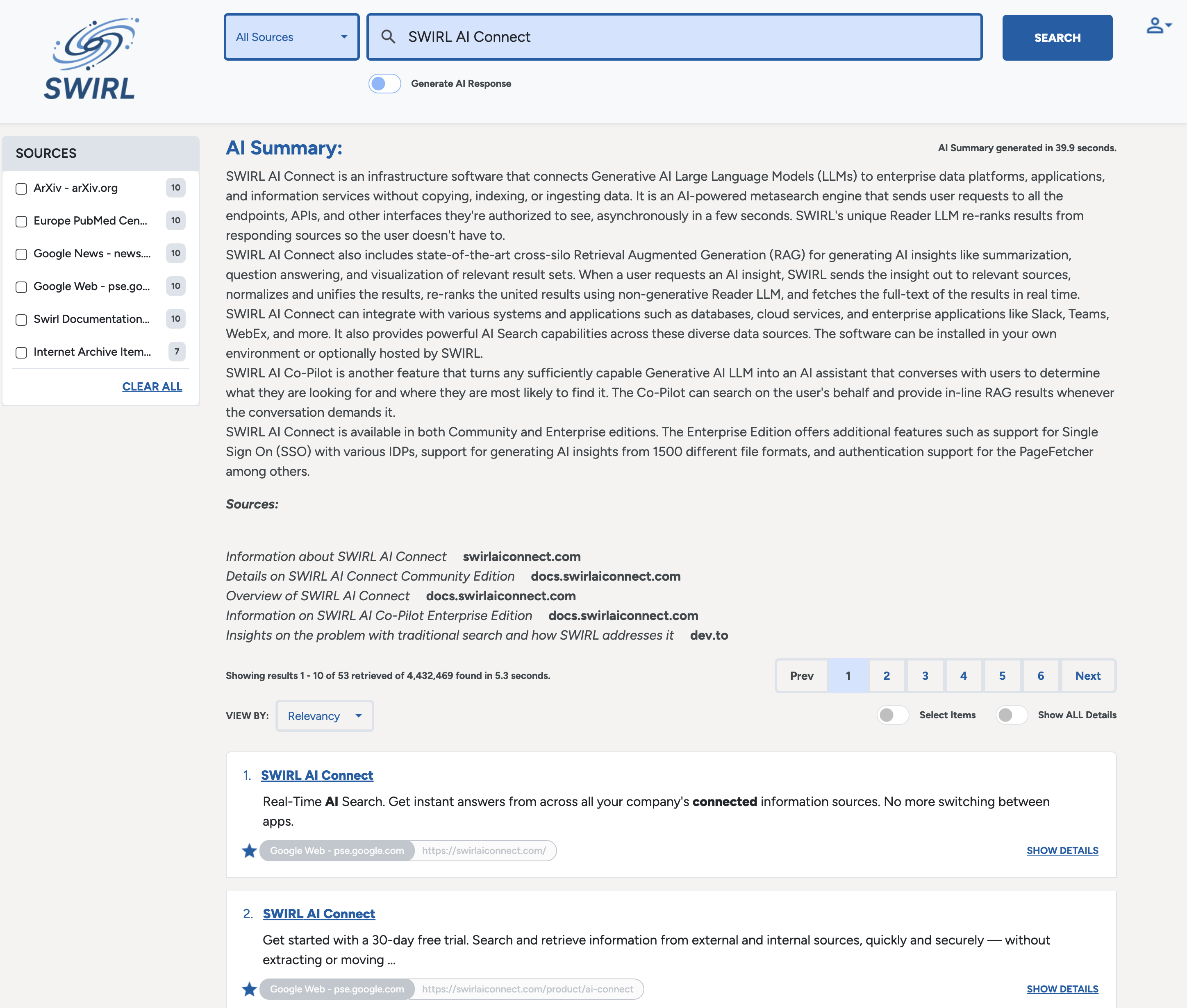
5. Managing SWIRL
- Click the profile avatar in the upper-right corner of the Galaxy UI.
- Select Manage SWIRL to explore additional features.
- To view raw search results in JSON format:
- Go to http://localhost:8000/swirl/search/
- Click on the
result_urllink to view the full JSON response.
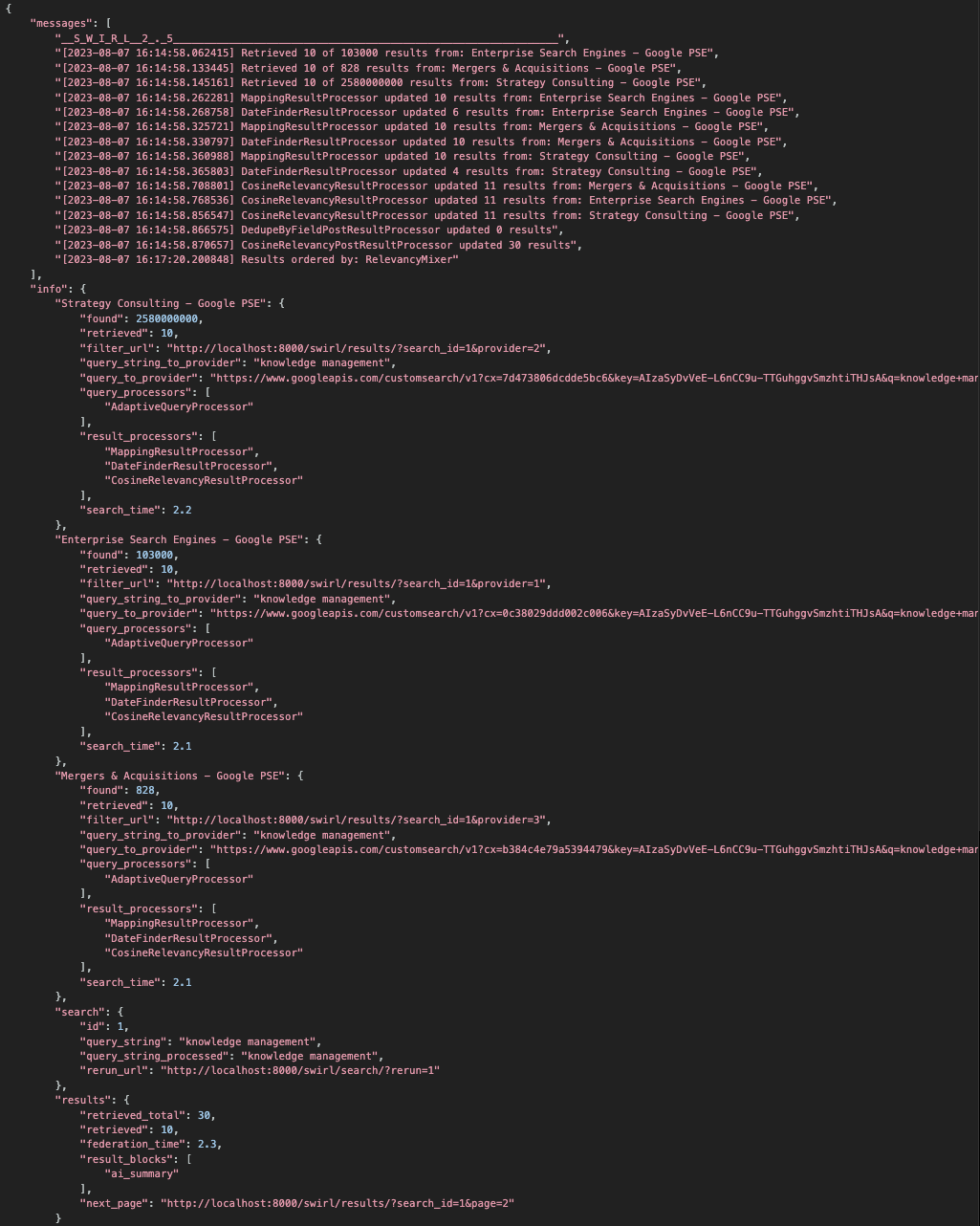
6. Shutting Down SWIRL
You can stop SWIRL in several ways:
-
Using Docker Desktop:
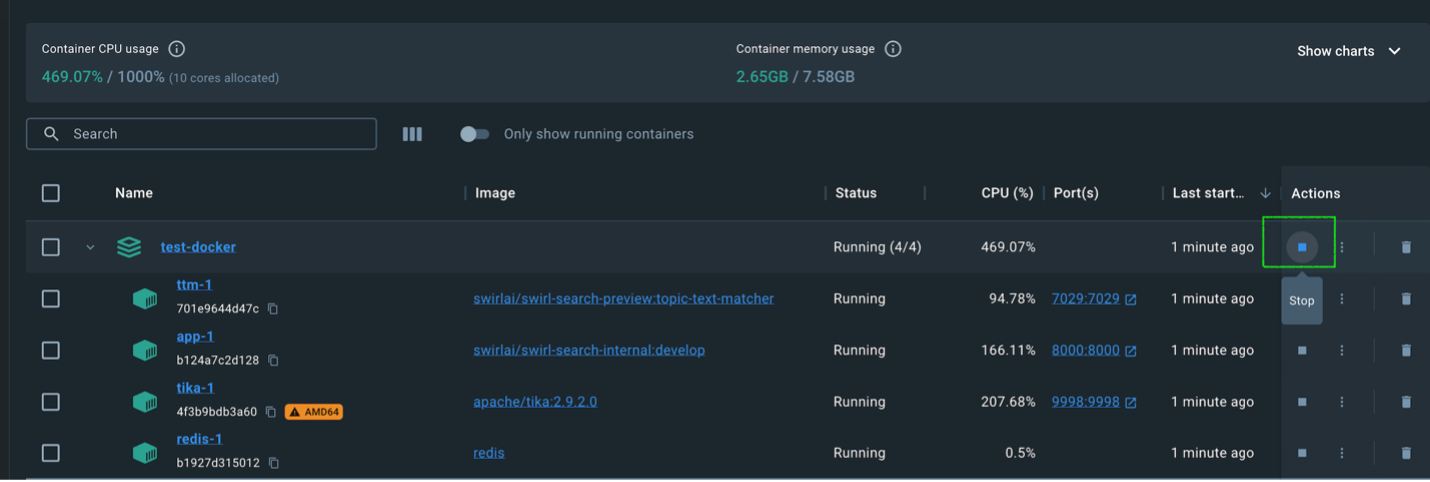
-
Using Terminal (CTRL+C):

-
Using Docker Compose (from a new terminal window):
docker compose stop
The Docker version of SWIRL AI Search Community Edition does not retain any data or configuration when shut down.
Notes
Pre-configured SearchProviders SWIRL includes active SearchProviders for:
✅ Arxiv.org
✅ European PMC
✅ Google News
These work out of the box as long as internet access is available.
SWIRL includes inactive SearchProviders for:
🔹 Google Web
🔹 SWIRL Documentation
These require a Google API key. See the SearchProvider Guide for setup instructions.
Using SWIRL with Microsoft 365 requires installation and approval by an authorized company administrator.
For more details, refer to the M365 Guide or contact support.